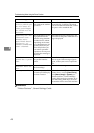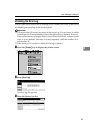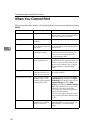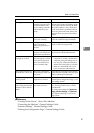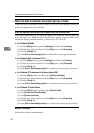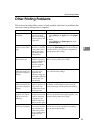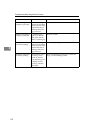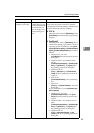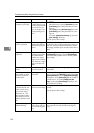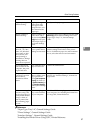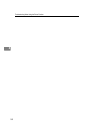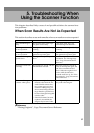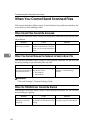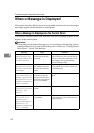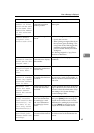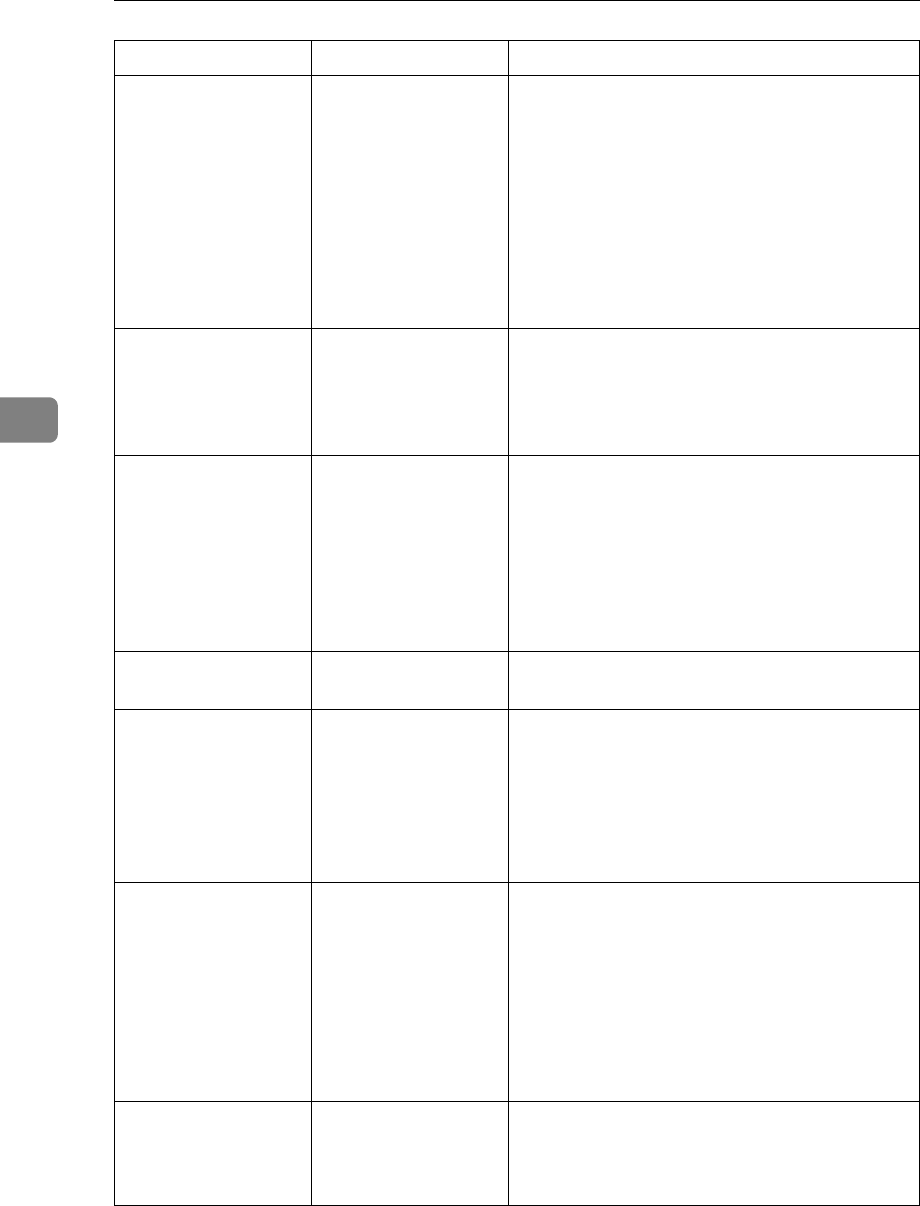
Troubleshooting When Using the Printer Function
56
4
It takes a long time to
complete a print job.
Photographs and oth-
er data intensive pag-
es take a long time for
the machine to pro-
cess, so simply wait
when printing such
data.
❖ RPCS
Select the lower value for [Resolution:] on the
[Print Quality] tab in the printer driver's dia-
log box.
Select [Fast] for the [Document type] list on the
[Print Quality] tab in the printer driver's dia-
log box.
To enable [Change User Settings...], select the
[User settings] check box.
See the printer driver Help.
Images are cut off, or
excess is printed.
You are using paper
smaller than the size
selected in the appli-
cation.
Use the same size paper as that selected in the
application. If you cannot load paper of the cor-
rect size, use the reduction function to reduce
the image, and then print. See the printer driver
Help.
Page layout is not as
expected.
Print areas differ de-
pending on machine
used. Information
that fits on a single
page on one machine
may not fit on a single
page of another ma-
chine.
Adjust the [Printable area:] setting in the [Printer
Configuration] dialog box on the [Print Settings]
tab in the RPCS printer driver. See the printer
driver Help.
Photo images are
coarse.
Some applications print
at lower resolution.
Use the application's settings to specify a higher
resolution.
Fine dot patterns are
not printed, or solid
lines are printed as
broken lines.
Dither patterns do
not match.
Make the following settings with the printer
driver: Change the [Dithering:] setting on the [Im-
age Adjustments] tab in the [Change User Settings]
dialog box, on the [Print Quality] tab in the RPCS
printer driver. To enable [Change User Set-
tings...], select the [User settings] check box. See
the printer driver Help.
Optional components
connected to the ma-
chine are not recog-
nized when using
Windows 95 / 98 /
Me, Windows 2000 /
XP, Windows Server
2003, or Windows NT
4.0.
Bidirectional commu-
nication is not working.
Set up optional devices on the Properties of the
printer.
See the printer driver Help.
Duplex printing is
malfunctioning.
Duplex printing can-
not be done with pa-
per set in the bypass
tray.
When using duplex printing, make settings to
use paper from a tray other than the bypass
tray.
Problem Cause Solution