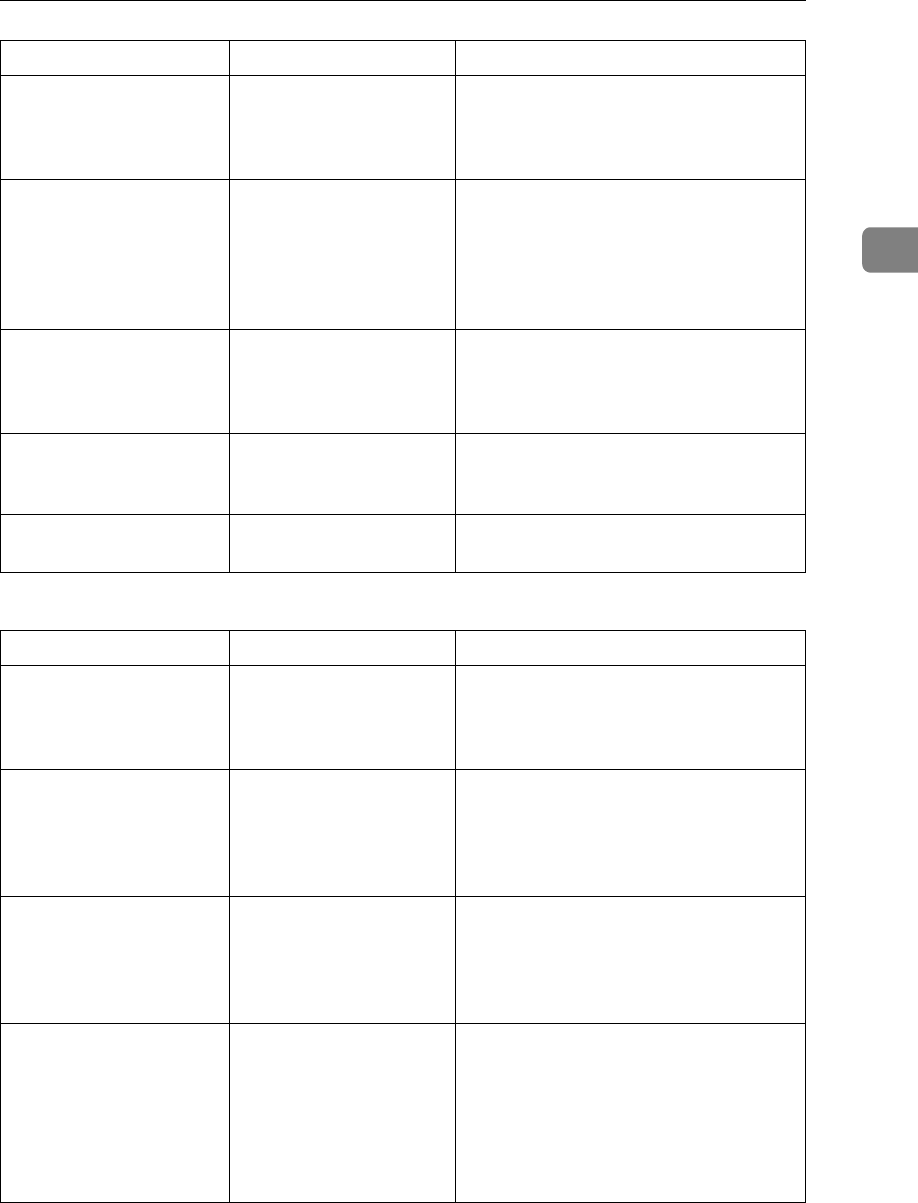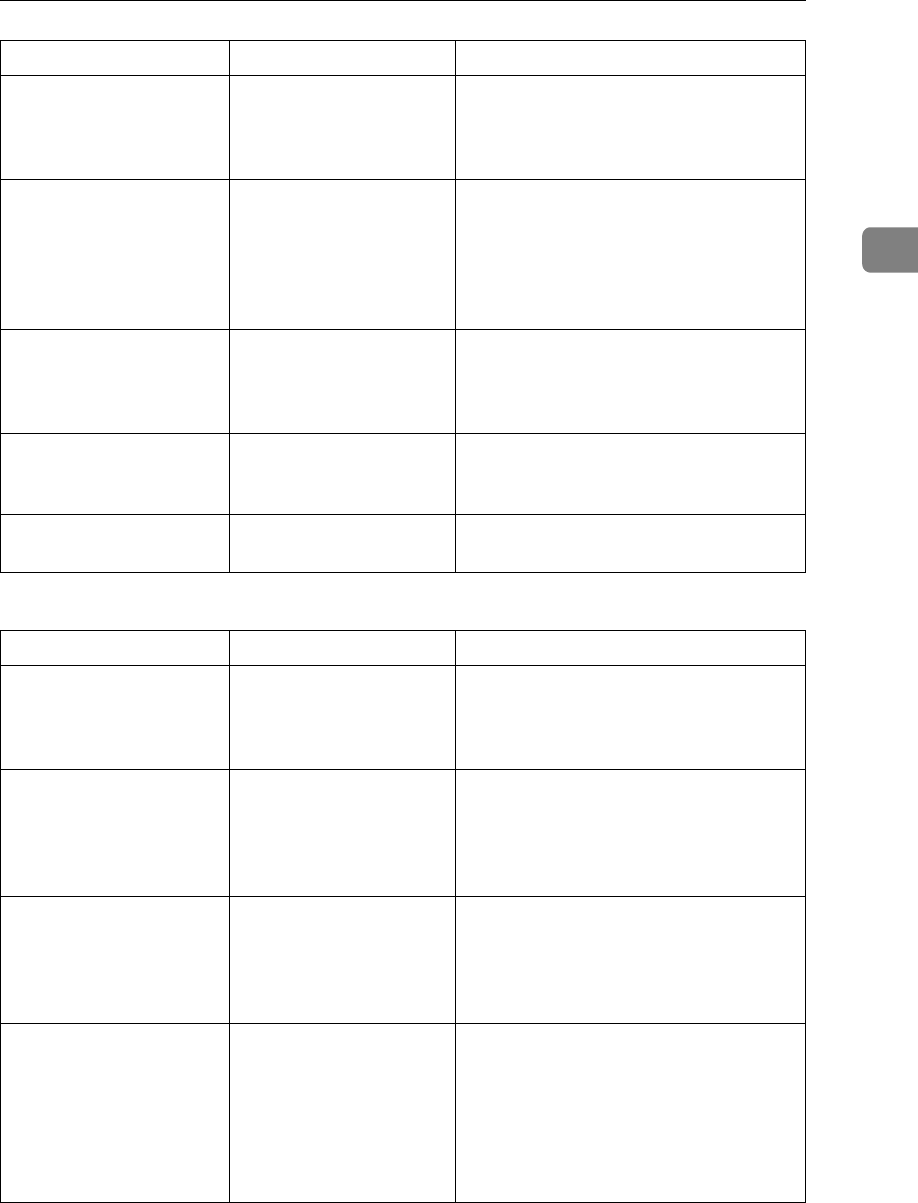
When You Cannot Make Copies As Wanted
21
2
❖ Edit
When sorting, the pages
are divided into two
blocks.
The memory became full
in the middle of sorting
and the pages were de-
livered in two blocks.
You can interrupt copying when the
memory becomes full. See “Memory
Full Auto Scan Restart”, General Set-
tings Guide.
Paper does not output dur-
ing printing with stapling.
When you stop printing
while using the staple
function, paper not sta-
pled during printing
may be left in the staple
unit.
Press the {Clear Modes} key and cancel
copy settings, including stapling.
The copy is grayed out or
a text pattern appears in
the background of the
copy.
You have copied a copy-
guarded document pro-
tected from unautho-
rized copying.
Check the document. See “Unautho-
rized Copy Control”, Printer Reference.
Images are skewed. The side guides in the pa-
per feed tray are not
locked.
Check that the side guides are locked.
See p.77 “Changing the Paper Size”.
Images are skewed. The paper is feeding in at
a slant.
Load the paper correctly. See p.73
“Loading Paper”.
Problem Cause Solution
When using the Double
Copies function, parts of
the original image are not
copied.
Combination of original
and copy paper is not
correct.
Select A3L for A4K originals and A4
for A5 originals.
When using the Border,
Center, or Center/ Bor-
der function, parts of the
original image are not
copied.
You set a wide erased
margin.
Make the margin width narrower. You
can adjust it between 2 - 99 mm (0.1" -
3.9"). See “Erase Border Width” and
“Erase Center Width”, General Settings
Guide.
When using the Border,
Center, or Center/ Bor-
der function, parts of the
original image are not
copied.
Originals are not
scanned correctly.
Place the originals correctly.
When using the Margin
Adjustment function,
parts of the original im-
age are not copied.
You set a wide erased
margin.
Set a narrower margin with User Tools.
You can set the width between 0 - 30
mm (0" - 1.2").
See “Front Margin: Left / Right”, “Back
Margin: Left / Right”, “Front Margin:
Top / Bottom”, and “Back Margin: Top
/ Bottom”, General Settings Guide.
Problem Cause Solution