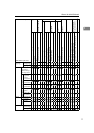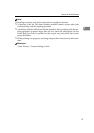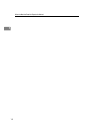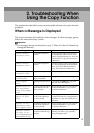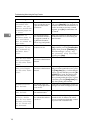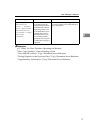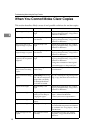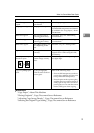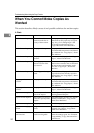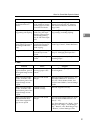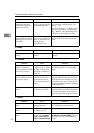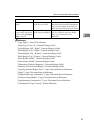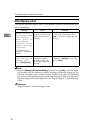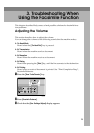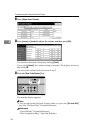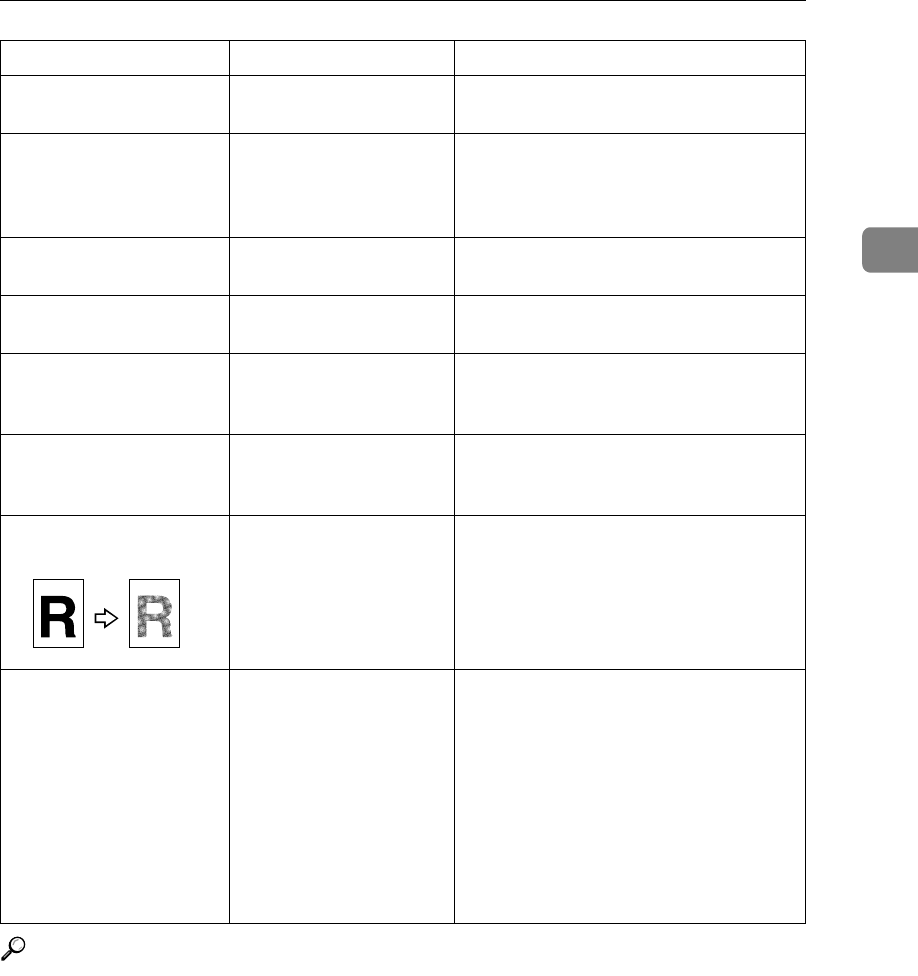
When You Cannot Make Clear Copies
19
2
Reference
“Copy Paper”, About This Machine
“Placing Originals”, Copy/Document Server Reference
“Adjusting Copy Image Density”, Copy/Document Server Reference
“Selecting the Original Type Setting”, Copy/Document Server Reference
Parts of images are not
copied.
The correct paper size is
not selected.
Select the proper paper size.
Images appear only partially.
The paper is damp. Use paper that has been stored in the
recommended temperature and humid-
ity condition. See “Copy Paper”, About
This Machine.
Black lines appear. The exposure glass or
scanning glass is dirty.
Clean them. See p.101 “Maintaining
Your Machine”.
White lines appear. The exposure glass or
scanning glass is dirty.
Clean them. See p.101 “Maintaining
Your Machine”.
White lines appear. When D is blinking, ton-
er is beginning to run
out.
Add toner. See p.81 “Adding Toner”.
Copies are blank. The original is not set
correctly.
When using the exposure glass, face the
originals down. When using the ADF,
face them up.
A moiré pattern is pro-
duced on copies.
Your original has a dot
pattern image or many
lines.
Place the original on the exposure glass
at a slight angle.
Black spots appear on the
copy of a photographic
print.
Because of high humidi-
ty, the photographic
print has stuck to the ex-
posure glass.
Place the print on the exposure glass in
either of the following ways:
• Place an OHP transparency on the ex-
posure glass, and then place the print
on top of the OHP transparency.
• Place the print on the exposure glass,
and then place two or three sheets of
white paper on top of it. Leave the ex-
posure glass cover or auto-document
feeder (ADF) open when copying.
Problem Cause Solution