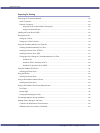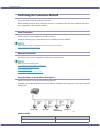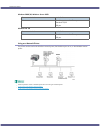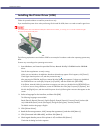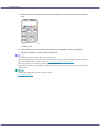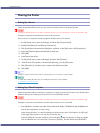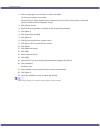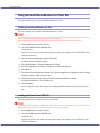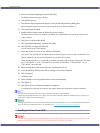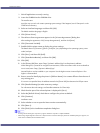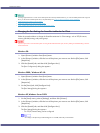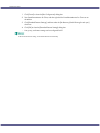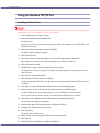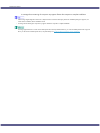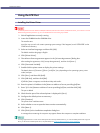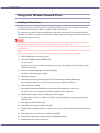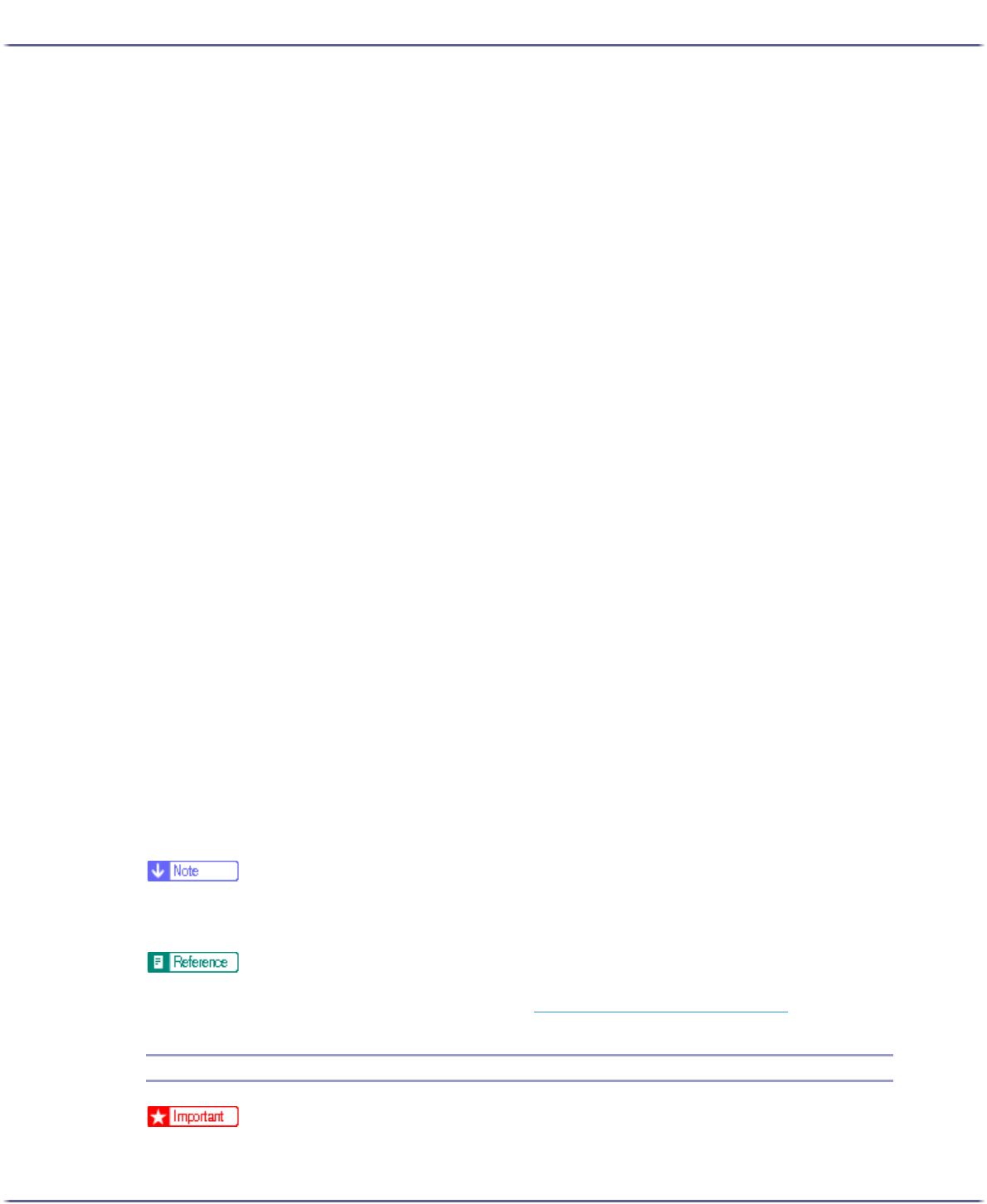
137
Preparing for Printing
3. Select an interface language, and then click [OK].
The default interface language is English.
4. Click [Printer Driver].
5. The software license agreement appears in the [<License Agreement>] dialog box.
After reading the agreement, click [I accept the agreement.], and then click [Next >].
6. Click [Connected via LAN].
7. Double-click the printer name to display the printer settings.
The details shown in [Comment:], [Driver:], and [Port:] vary depending on the operating system, printer
model, and port.
8. Click [Port:], and then click [Add].
9. Click [SmartDeviceMonitor], and then click [OK].
10. Click [TCP/IP], and then click [Search].
A list of printers using TCP/IP appears.
11. Select the printer you want to use, and then click [OK].
Only printers that respond to a broadcast from the computer appear. To use a printer not listed here, click
[Specify Address], and then enter the IP address or host name of the printer.
Under Windows 98/Me, you cannot add an IP address partially similar to the one already used. For exam-
ple, if "192.168.0.2" is in use, "192.168.0.2xx" cannot be used. Similarly, if "192.168.0.20" is in use,
"192.168.0.2" cannot be used.
12. Check that the port of the selected printer is displayed in [Port:].
13. Select the [Default Printer] check box to configure the printer as default.
14. Click [Continue].
Installation starts.
15. Select whether or not to open the Status monitor automatically.
16. Click [Next >].
17. Click [Finish] in the installation completion dialog box.
A message about restarting the computer may appear. Restart the computer to complete installation.
z
A message about restarting the computer may appear. Restart the computer to complete installation.
z
If the message "Digital Signature Not Found" or the [Found New Hardware Wizard] or [Hardware Installation] dialog box appears, see
"Notes on the Installation",Quick Installation Guide.
z
A message appears if there is a newer version of the printer driver already installed. If there is, you cannot install the printer driver using Auto
Run. If you still want to install the printer driver, use [Add Printer]. See p.148 "
If a Message Appears during Installation".
Installing the Printer Driver (IPP)
z
To install printer driver under Windows 2000/XP Professional, Windows Server 2003, and Windows NT 4.0, you must have an account
that has Manage Printers permission. For this, log on as an Administrators or Power Users group member.