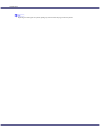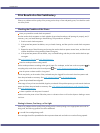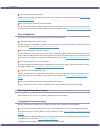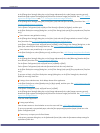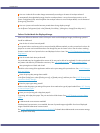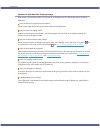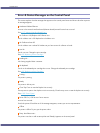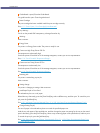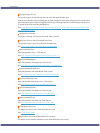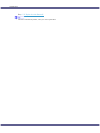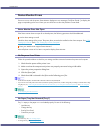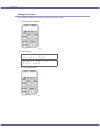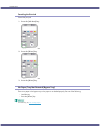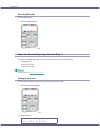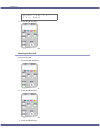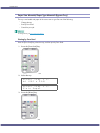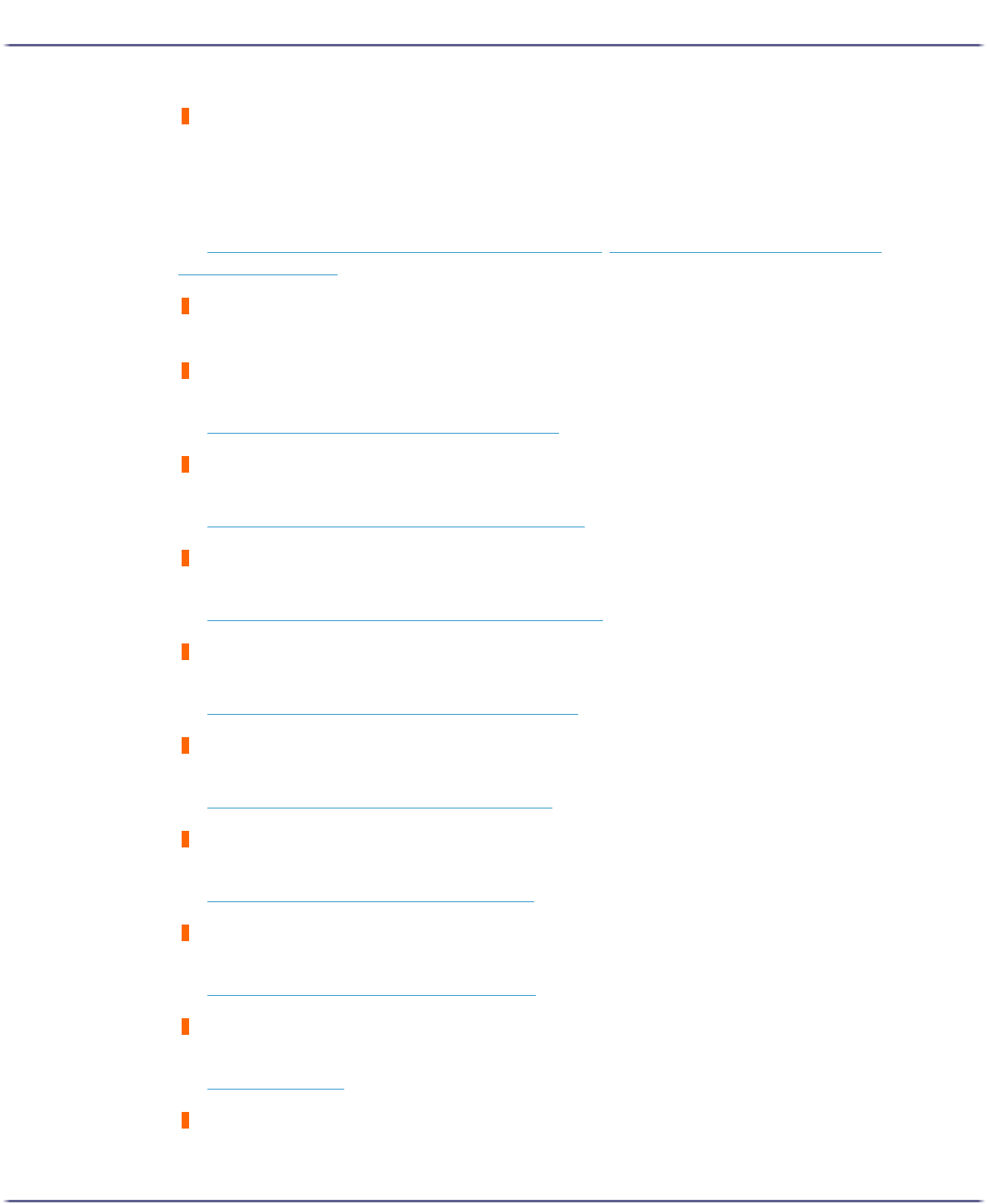
99
Troubleshooting
Change Settings Tray #/
The type of paper in the selected tray does not match the specified paper type.
Load the tray with paper of the specified type, and then change the paper type setting for the tray on the control
panel. Alternately, press the [Form Feed] key, select a tray containing paper of the specified type, and then print.
To cancel the print job, press the [Job Reset] key.
See p.104 "
Paper Size Mismatch/Paper Type Mismatch (Tray 1)", p.106 "Paper Size Mismatch/Paper Type
Mismatch (Bypass Tray)".
Maintenance in process...
The printer is cleaning or flushing its print head. Wait a moment.
Right Front Cover is open/Close Right Front Cover
The right front cover is open. Close the print cartridge cover.
See p.111 "
Cover Open / Print Cartridge(s) Not Detected".
Remove Misfeed Tray 1
Paper has jammed in Tray 1. Clear the jam.
See p.82 "
Removing Paper Jammed in the Paper Tray (Tray 1)".
Remove Misfeed Bypass
Paper has jammed in the bypass tray. Clear the jam.
See p.83 "
Removing Paper Jammed in the Bypass Tray (optional)".
Remove Misfeed Guide Board
Paper has jammed in the Guide Board. Clear the jam.
See p.87 "
Removing Paper Jammed around the Guide Board".
Remove Misfeed Top Cover
Paper has jammed under the top cover. Clear the jam.
See p.86 "
Removing Paper Jammed under the Top Cover".
Remove Misfeed Duplex
Paper has jammed in the duplex unit. Clear the jam.
See p.89 "
Removing Paper Jammed in the Duplex Unit".
Remove Misfeed Ouput
Paper has jammed in the output tray. Clear the jam.
See p.90 "
Removing Paper Jammed in the Output Tray".
Close Duplex Unit Cover
The duplex unit cover is open. Close the duplex unit cover.
See p.109 "
Cover Open".
Reset Duplex Unit correctly/Reset Duplex Unit correctly
The duplex unit has not been installed correctly. Reset the duplex unit correctly.