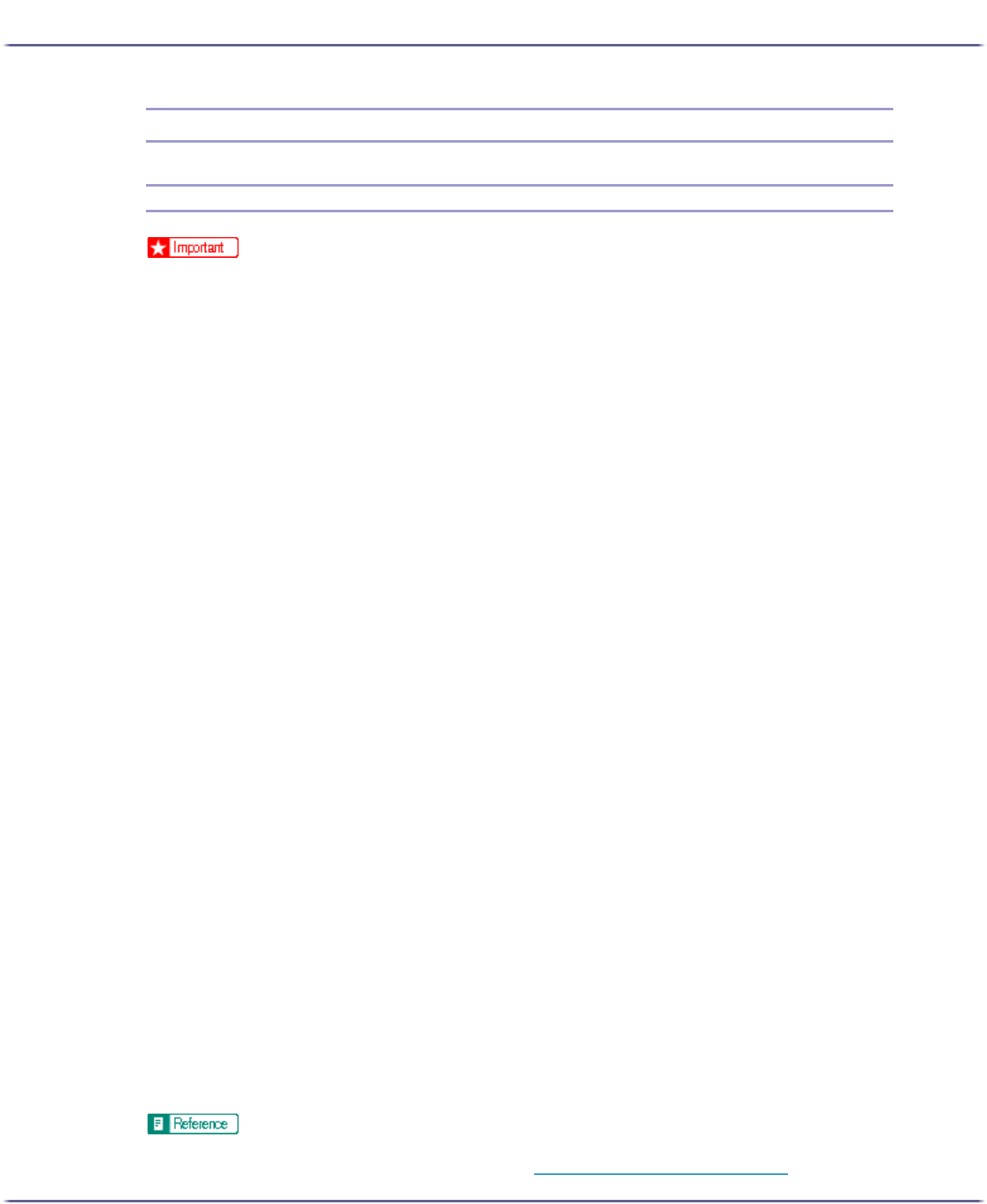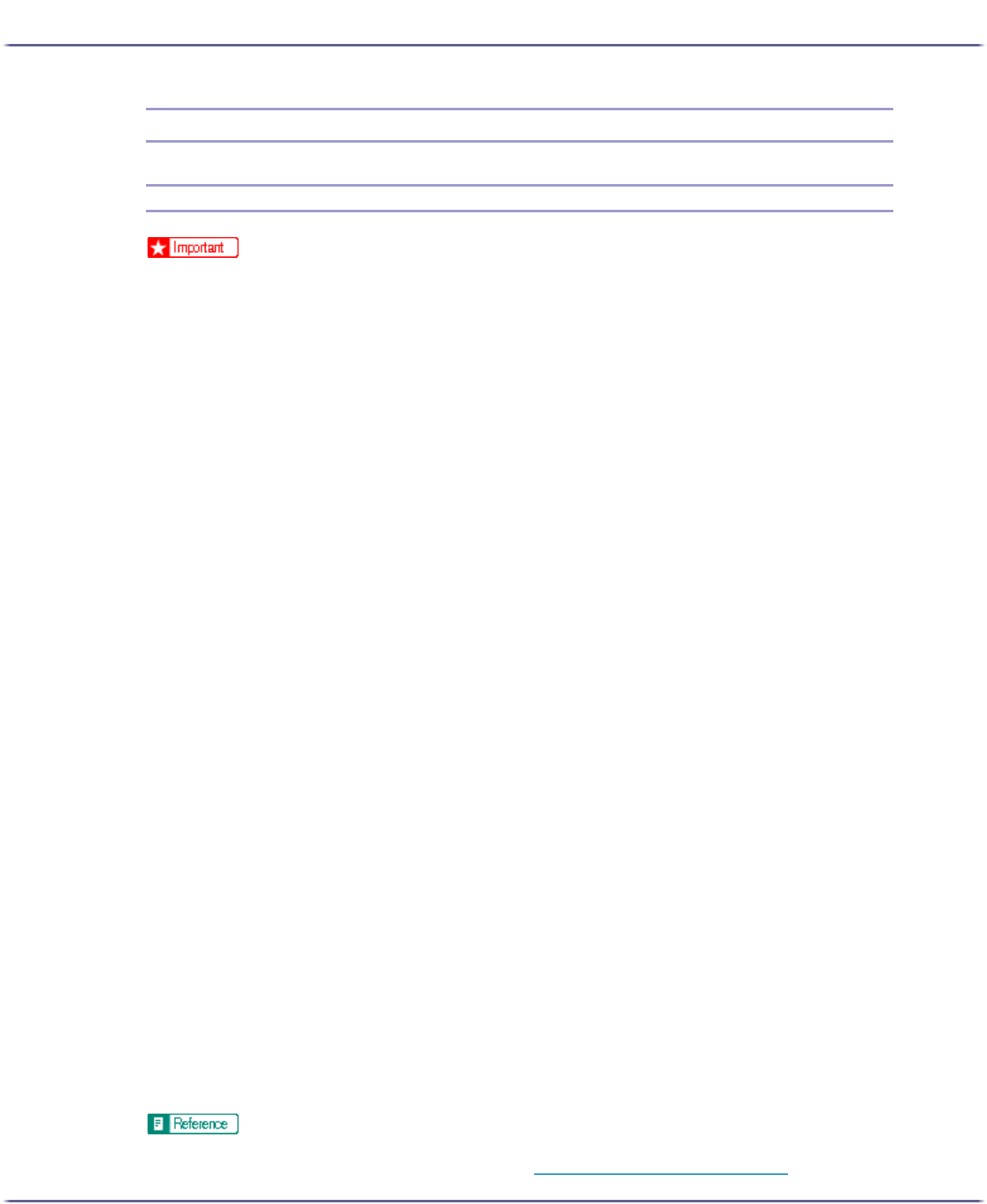
143
Preparing for Printing
Using the LPR Port
Installing the Printer Driver
z
To install this printer driver under Windows 2000/XP Professional, Windows Server 2003, and Windows NT 4.0, you must have an account
that has Manage Printers permission. Log on as an Administrators or Power Users group member.
1. Quit all applications currently running.
2. Insert the CD-ROM into the CD-ROM drive.
The installer starts.
Auto Run may not work with certain operating system settings. If this happens, launch "SETUP.EXE" on the
CD-ROM root directory.
3. Select an interface language, and then click [OK].
The default interface language is English.
4. Click [Printer Driver].
5. The software license agreement appears in the [<License Agreement>] dialog box.
After reading the agreement, click [I accept the agreement.], and then click [Next >].
6. Click [Connected via LAN].
7. Double-click the printer name to display the printer settings.
The details shown in [Comment:], [Driver:], and [Port:] vary depending on the operating system, printer
model, and port.
8. Click [Port:], and then click [Add].
9. Click [LPR Port], and then click [OK].
If [LPR Port] does not appear, see Windows Help and install it.
10. Enter the printer's IP address in the [Name or address of server providing lpd] box.
11. Enter "lp" in the [Name or address of server providing lpd] box, and then click [OK].
The port is added.
12. Check that the port of the selected printer is displayed in [Port:].
13. Configure the default printer as necessary.
14. Click [Continue].
The printer driver installation starts
15. Select whether or not to open the Status monitor automatically.
16. Click [Next >].
17. Click [Finish] in the installation completion dialog box.
A message about restarting the computer may appear. Restart the computer to complete installation.
z
A message appears if there is a newer version of the printer driver already installed. If there is, you cannot install the printer driver using Auto
Run. If you still want to install the printer driver, use [Add Printer]. See p.148 "
If a Message Appears during Installation".