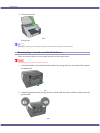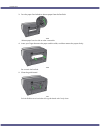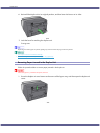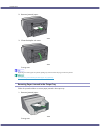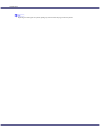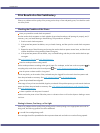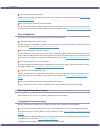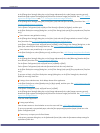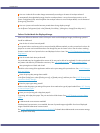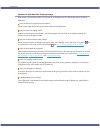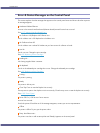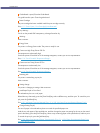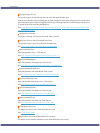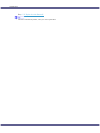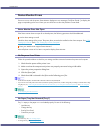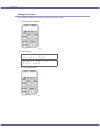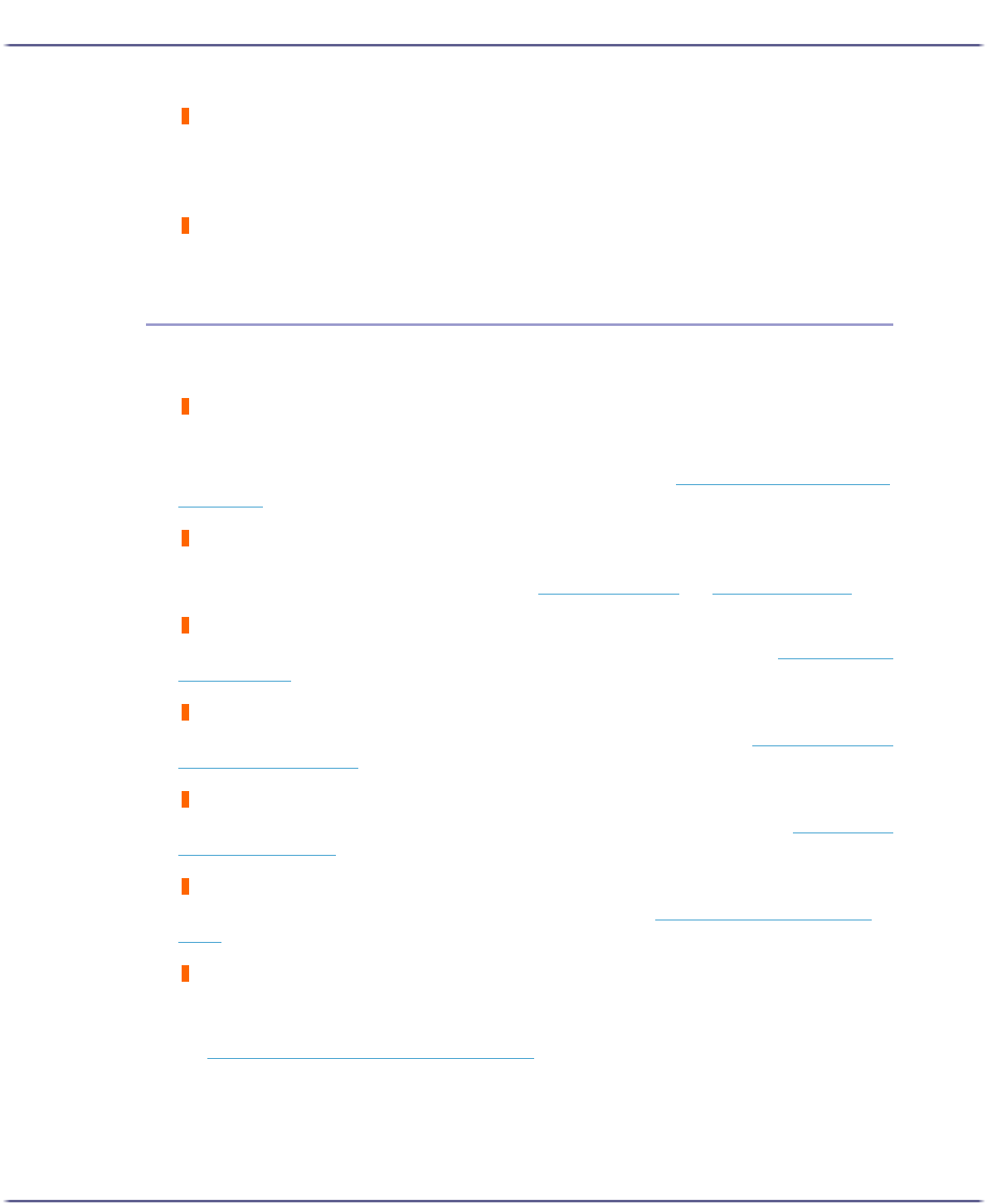
95
Troubleshooting
How can I make the Print mode change automatically according to the status of envelope selector ?
To automatically do single-sided printing when the envelope selector is set to the envelope position, on the
[Printer Configuration] tab, select the [When the envelope selector is set to Envelope Mode, use uni-directional
printing only] check box.
How can I prevent ink transfer between printed sheets during duplex printing?
On the [Printer Configuration] tab, in the [Sheet-dry Print Delay...] dialog box, change [Print delay time:].
Colours Do Not Match the Displayed Image
If there are differences between colours of the print results and the displayed image, the following questions
should be addressed.
Has the hue of colours been adjusted?
Since printed colours and screen colours are produced by different methods, a colour printed and a colour dis-
played on a screen can have different hues even though they are the "same" colour. Use the colour matching
function to make the hue of printed colours and displayed colours closer. See p.173 "
Changing the Colour Pro-
filing Pattern".
Has the nozzle check been performed?
The print-heads may be clogged and the amount of ink may not be able to be regulated. Print the nozzle check
test pattern and clean the print-heads as necessary. See p.69 "
Head-cleaning" and p.68 "Nozzle Check".
Was printing done in black and white?
Check the colour setting of the application and the colour print setting of the printer driver. See p.169 "
Printing in
Black and White".
Have the print quality settings been made?
In the [Print Quality] area, select [Quality priority], or [Speed priority], and then print. See p.169 "
Printing Using
Preset Print Quality Settings".
Does the paper type setting match?
Make sure that the paper type setting of the printer driver matches the type of paper loaded. See p.157 "
Printing
on Various Paper Types".
Have you tried printing with inkjet plain paper?
Try printing with inkjet plain paper. The print results should be clearer. See p.157 "
Printing on Various Paper
Types".
Is bidirectional communication enabled?
If bidirectional communication is not enabled, the tone of printed images might differ from that of displayed
images. Establish bidirectional communication.
See p.149 "
If Bidirectional Communication is Disabled". For details about bidirectional communication settings,
see the printer driver Help.