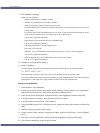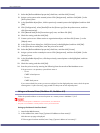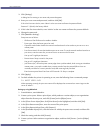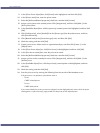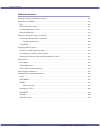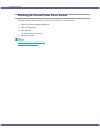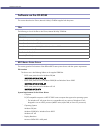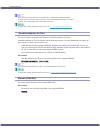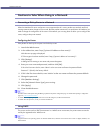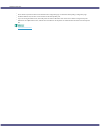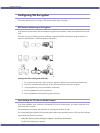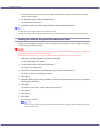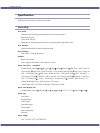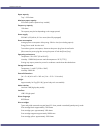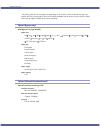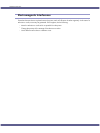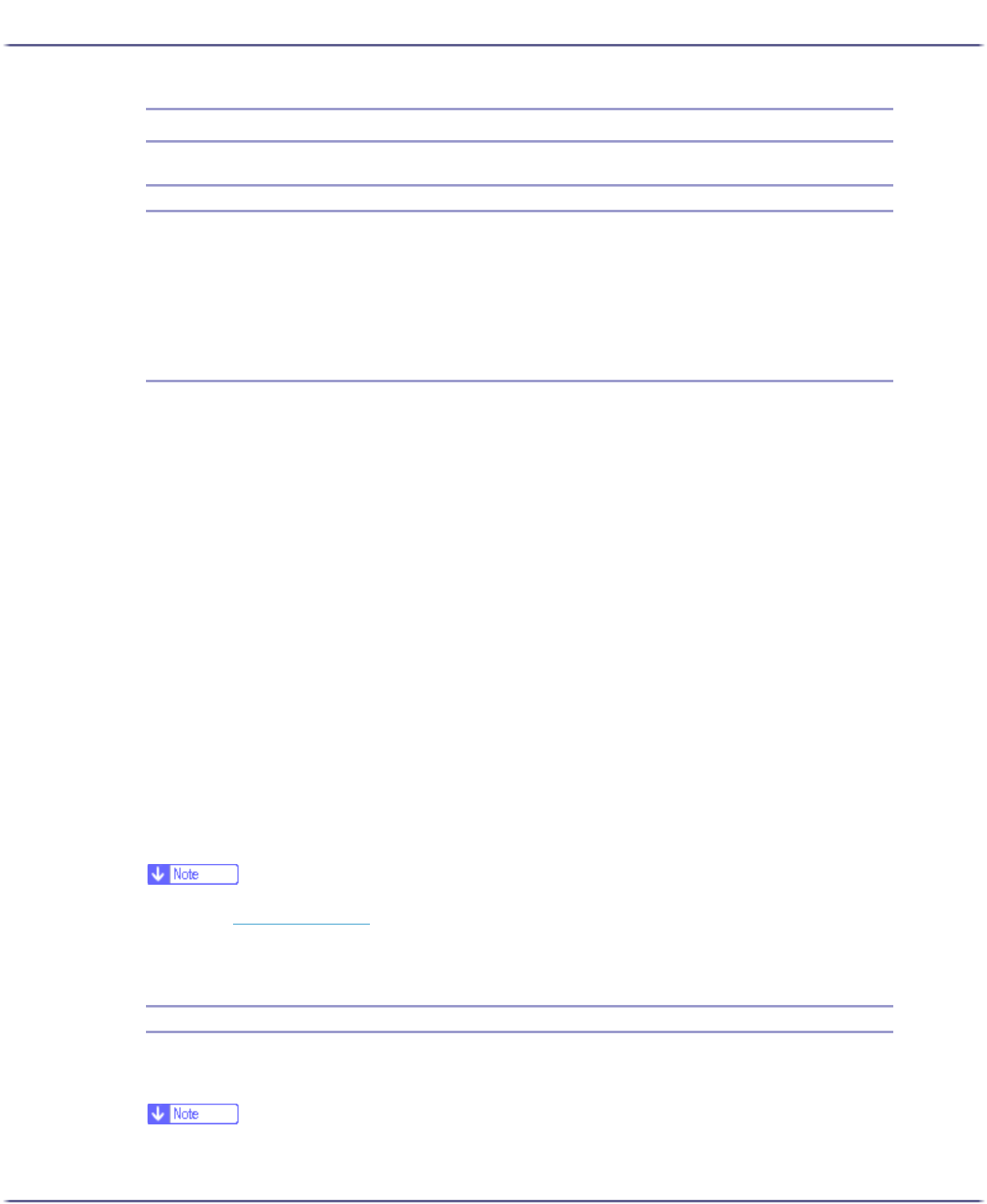
238
Additional Information
Cautions to Take When Using in a Network
Connecting a Dial-up Router to a Network
When the NetWare file server and printer are on opposite sides of a router, packets are sent back and forth,
causing communication charges to be incurred. Because packet transmission is a specification of NetWare, you
need to change the configuration of the router. If the network you are using does not allow you to configure the
router, configure the printer instead.
Configuring the Router
Filter packets so that they do not pass over the dial-up router.
1. Launch the Web browser.
2. In the address bar, enter "http://(printer's IP address or host name)/".
Web browser top page is displayed.
If SSL encryption has been enabled, enter "https://(printer's address or host name)/".
3. Click [Settings].
A dialog box for entering a user name and password appears.
4. Enter your user name and password, and then click [OK].
If this is the first time to do this, enter "admin" as the user name and leave the password blank.
Password " " (blank) is the factory default.
5. If this is the first time to do this, enter "admin" as the user name and leave the password blank.
6. Change the password.
7. Click [NetWare Settings].
8. Select the [Network Frame Type] you are using.
9. Click [Apply].
10. Close the Web browser.
z
The MAC address of the printer doing the filtering is printed on the printer configuration page. For details about printing a configuration
page, see p.48 "
List/Test Print Menu".
z
For details about configuring the printer if the router cannot be configured, see the instructions below.
z
For details about the password, consult your network administrator.
Using DHCP
This printer can be used in a DHCP environment. In a WINS server environment, the printer name can simulta-
neously be registered with a WINS server.
z
Supported DHCP server operating systems are: Windows 2000 Server, Windows NT 4.0 Server Service Pack 4 or higher, NetWare, and
UNIX standard.