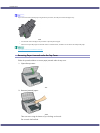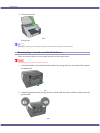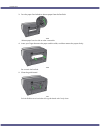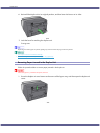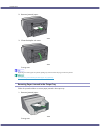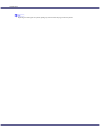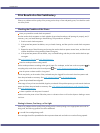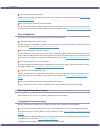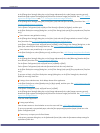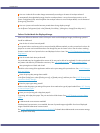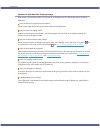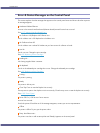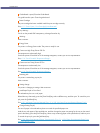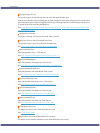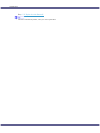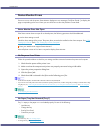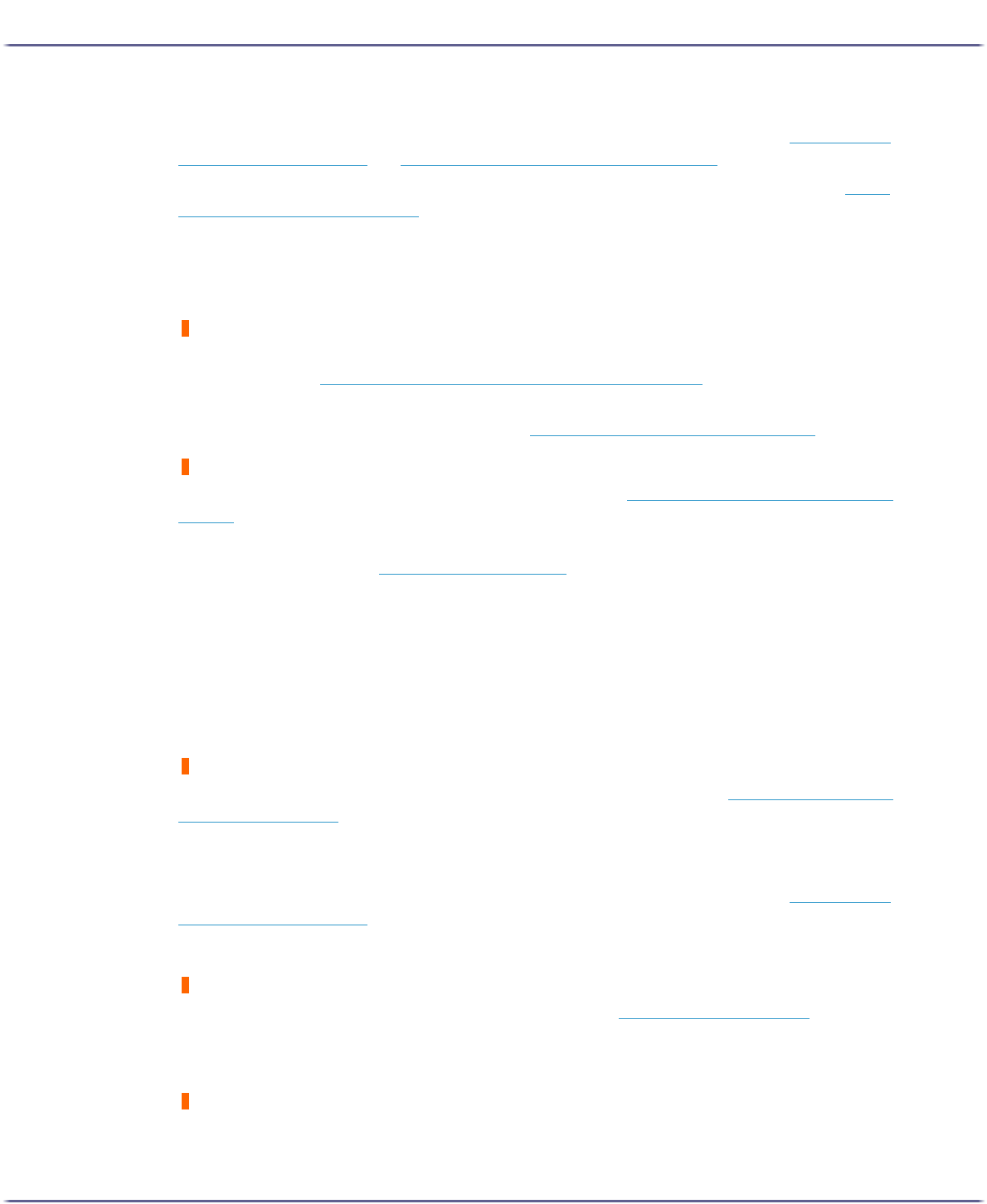
94
Troubleshooting
In the [Change User Settings] dialog box, on the [Image Adjustments] tab, under [Image processing priority],
deselect the [Adjust photos and images] and [Smooth low resolution images] check boxes. See p.171 "
Correct-
ing the Hue of Digital Photos" and p.171 "Printing Low Resolution Images Smoothly".
In the [Change User Settings] dialog box, on the [Misc.] tab, select the [Print as bitmap] check box. See p.177
"Printing a Whole Page as an Image".
On the [Printer Configuration] tab, set [Adjust Color Density] to [Darker] or [Lighter], and then print.
In the [Print Quality-User settings] dialog box, on the [Color Settings] tab, specify [Gray reproduction (Text/Line
Art):].
Some characters are garbled or missing.
In the [Change User Settings] dialog box, on the [Misc.] tab, select the [Change methods to extract TrueType
fonts] check box. See p.179 "
Changing the Method of Extracting TrueType Fonts".
In the [Printer Configuration] tab, set [Spool format:] to [EMF]. In the [Change User Settings] dialog box, on the
[Misc.] tab, select the [Print as bitmap] check box. See p.177 "
Printing a Whole Page as an Image".
Some characters are printed faintly or not printed.
In the [Print Quality] area, select [Quality priority], and then print. See p.169 "
Printing Using Preset Print Quality
Settings".
In the [Change User Settings] dialog box, on the [Image Adjustments] tab, under [Dithering], deselect the [Use
error diffusion] check box. See p.172 "
Using Error Diffusion".
On the [Printer Configuration] tab, set [Spool format:] to [RAW] or [EMF].
On the [Printer Configuration] tab, select the [Increase bold with font size] check box.
In the [Print Quality-User settings] dialog box, on the [Color Settings] tab, specify [Gray reproduction (Text/Line
Art):].
To print text in black, in the [Print Quality-User settings] dialog box, on the [Color Settings] tab, select the [K
(Black) for text only] check box.
Printing is slow and takes time, which delays release of the application.
In the [Print Quality] area, select [Speed priority] or [High speed], and then print. See p.169 "
Printing Using Pre-
set Print Quality Settings".
In the [Printer Configuration] tab, set [Spool format:] to [EMF].
In the [Change User Settings] dialog box, on the [Image Adjustments] tab, under [Image processing priority],
deselect the [Adjust photos and images] and [Smooth low resolution images] check boxes. See p.171 "
Correct-
ing the Hue of Digital Photos".
Close the resident application.
Printing stops halfway.
View the status monitor to check whether an error has occurred. See p.101 "
Status Monitor Errors".
To print on preprinted or prepunched paper, select the [Use preprinted/prepunched paper] check box in the
[Printer Configuration] tab.
Cannot carry out Layout print for Excel sheets.
In the printer properties dialog box, on the [Advanced Options] tab, select the [Increase auto-keep settings for
applications] check box.