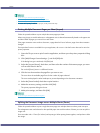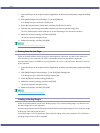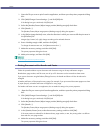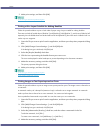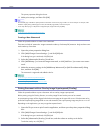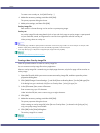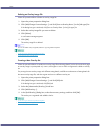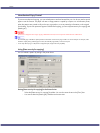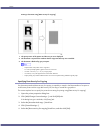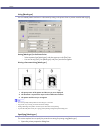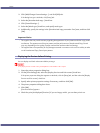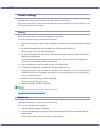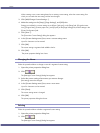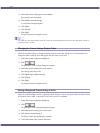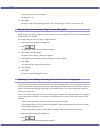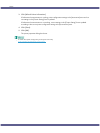196
Printing
Printing a document using [Data security for copying]
1. The print preview of the pattern and the text you set is displayed.
2. The document is copied to the machine that the Copy Data Security unit is installed.
3. The document is blanked by gray overprint.
z
Only the RPCS raster printer driver is supported.
z
You cannot partially embed a pattern and text in a document.
z
Use 182 × 257 mm (7
1
/
4
× 10
1
/
2
) or larger paper.
z
Use ordinary or recycled paper that has at least 70% whiteness.
z
Duplex printing may interfere with the function due to text and patterns being visible through the paper.
Specifying Data Security for Copying
If a document printed with data security for copying is copied by or stored in the Document Box of a copier or
multi-function printer with the copy data security unit, the copy or stored file is grayed out.
This section explains how to specify the printer driver setting for printing using [Data security for copying].
1. Open the printer properties dialog box.
2. Click [Add/Change Custom Settings...], and click [Edit] tab.
If the dialog box type is Multi-tab, click [Setup] tab.
3. Select the [Unauthorized copy...] check box.
4. Click [Control Settings...].
5. Select the [Data security for copying] check box, and then click [OK].