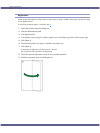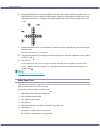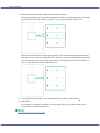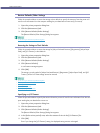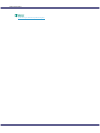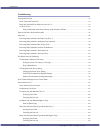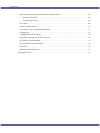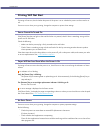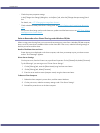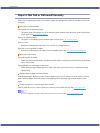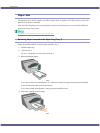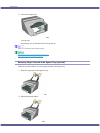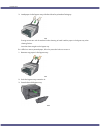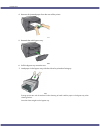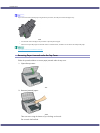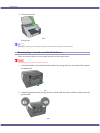80
Troubleshooting
z
Check the printer properties settings.
In the [Change User Settings] dialog box, on the [Misc.] tab, select the [Change data processing] check
box.
For details, see p.177 "
Changing the Image Data Process".
z
Check whether the latest printer driver is being used. see p.235 "Checking the Current Printer Driver Ver-
sion".
If the printer driver being used is not the latest one, update it with the latest version. see p.97 "
Error & Status
Messages on the Control Panel".
Points to Remember when Printer Sharing under Windows 98/Me
When running printer sharing from a print server and connecting to a printer from a Windows 98/Me computer,
there is a risk of printer driver installation failure on the client side. If this occurs, make the following settings on
both the print server and the client:
Details of Problems that can Occur
Printer sharing is not displayed on the client computer, and when you attempt to print, print does not start
and an “Error Message” appears.
Printer Server Settings
On the print server, from the Printers icon, open Printer Properties. On the [General] tab, delete [Comment].
Try the following if you cannot get out of “Printer Server Settings”:
1. On the [Sharing] tab, enter the [Share Name] using less than seven letters.
2. On the [Sharing] tab, delete [Comment].
3. Enter the server machine name (computer name) using less than seven letters.
To Reset a Client Computer
1. Delete the client computer's printer driver, and then restart Windows.
2. On the print server, make the necessary settings under “Print Server Settings”.
3. Reinstall the printer driver on the client computer.