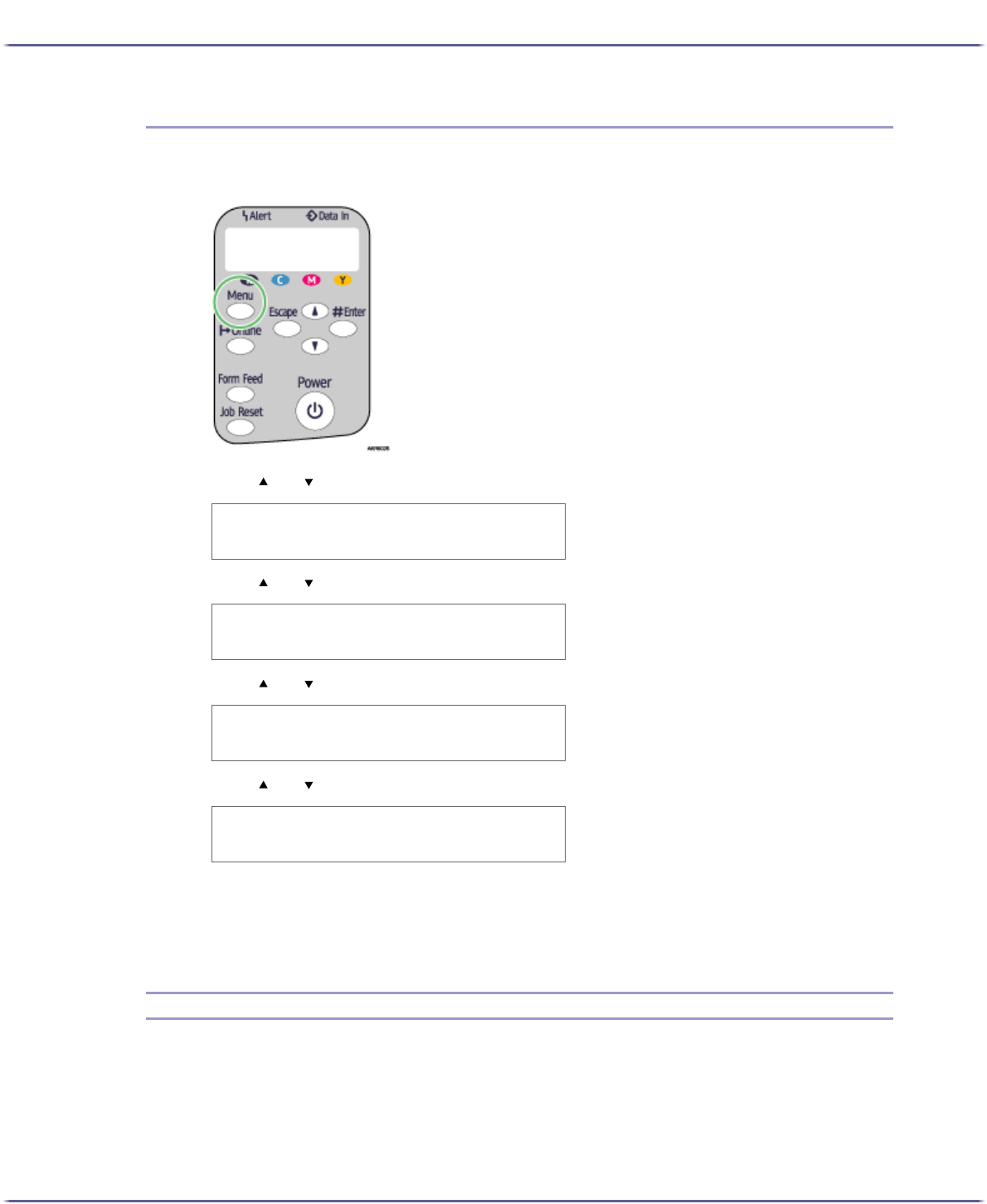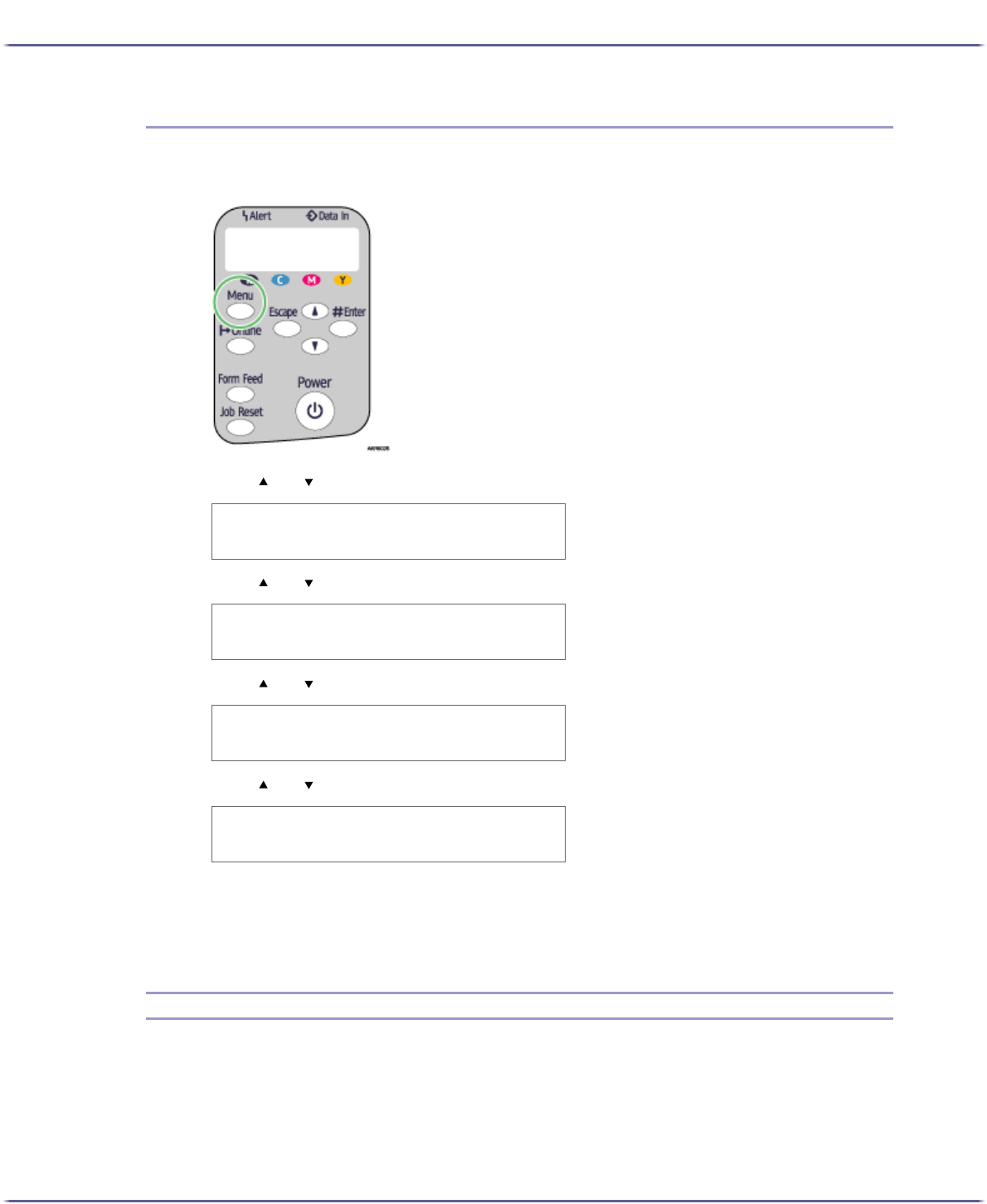
48
Making Printer Settings
Changing the Paper Input Menu
The following procedure is an example of setting the Tray Paper Size.
1. On the control panel, press the [Menu] key.
2. Press [ ] or [ ] to scroll to "Paper Input" on the display, and then press the [#Enter] key.
3. Press [ ] or [ ] to scroll to "Tray Paper Size" on the display, and then press the [#Enter] key.
4. Press [ ] or [ ] to scroll to the tray you want to specify, and then press the [#Enter] key.
5. Press [ ] or [ ] to scroll to the appropriate paper size, and then press the [#Enter] key.
The setting is applied, and then, the Paper Input menu reappears.
6. Press the [Online] key.
The operating screen appears.
List/Test Print Menu
You can print lists of configurations on printer or the paper printings.
Config. Page
You can print the current configuration of the printer.
Menu:
Paper Input
Paper Input:
Tray Paper Size
Tray Paper Size:
Tray 1
Tray 1:
*A4 (297 x 210)