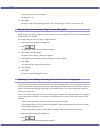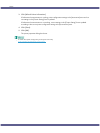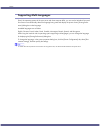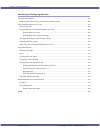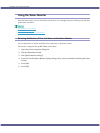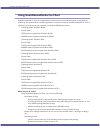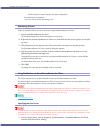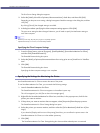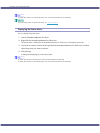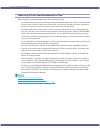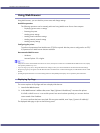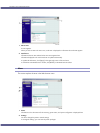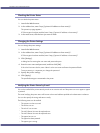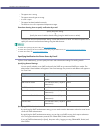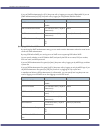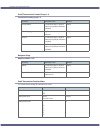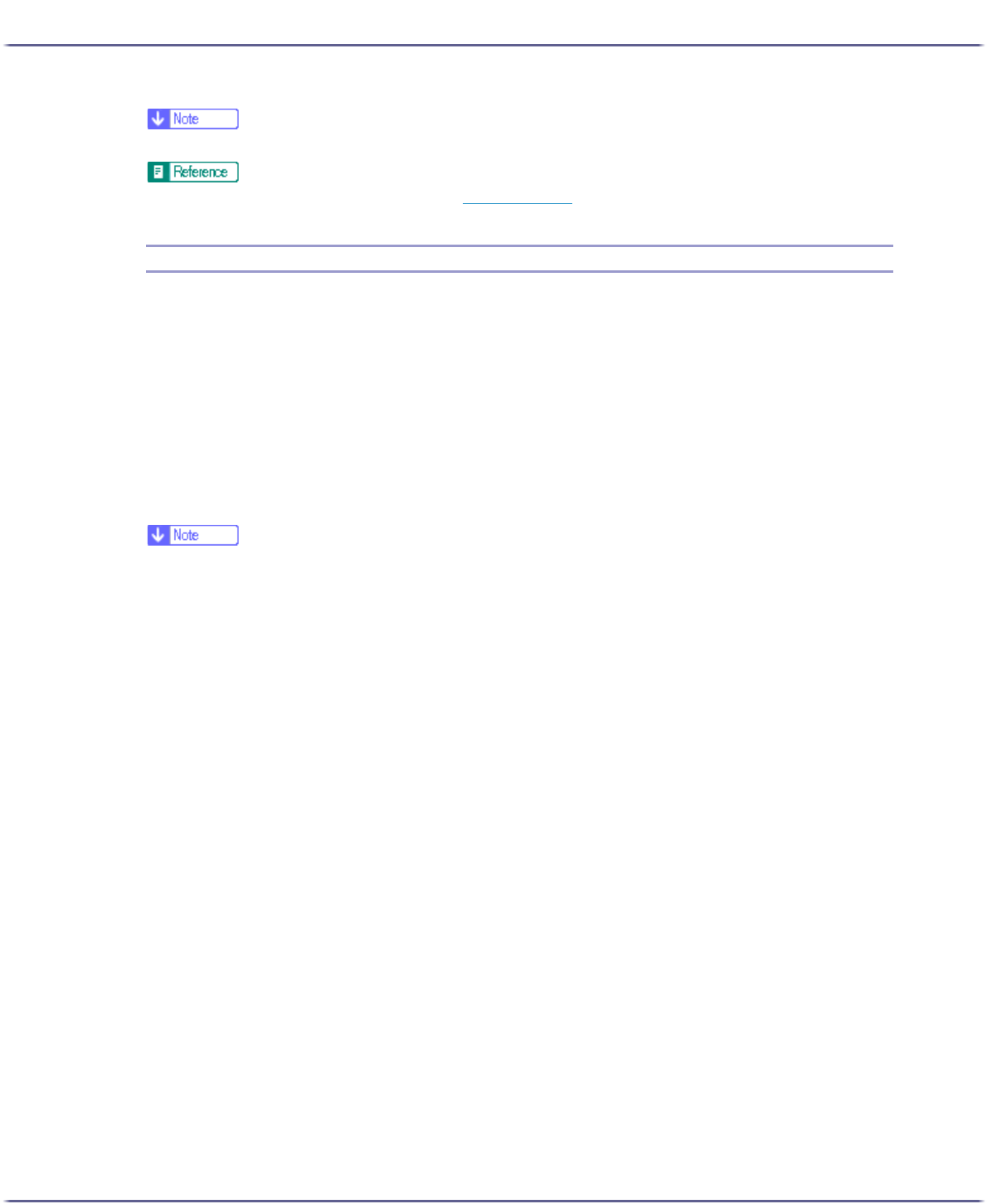
210
Monitoring and Configuring the Printer
z
For details about how the icon indicates the printer status, see the SmartDeviceMonitor for Client Help.
z
If you are using the printer in a DHCP environment, see p.238 "Using DHCP".
Displaying the Printer Status
You can display the printer status.
1. Launch SmartDeviceMonitor for Client.
2. Right-click the SmartDeviceMonitor for Client icon.
The printer status is reflected in the SmartDeviceMonitor for Client icon in the taskbar system tray.
3. To monitor the status in more detail, right-click the SmartDeviceMonitor for Client icon, and then
select the printer you want to monitor.
4. Click [Printer].
A dialog box displaying the printer status opens.
z
For details about the items in the dialog box, see the SmartDeviceMonitor for Client Help.
z
For details about how the icon indicates the printer status, see the SmartDeviceMonitor for Client Help.