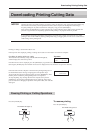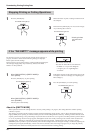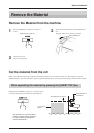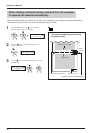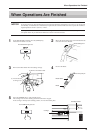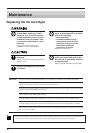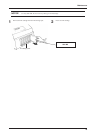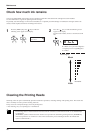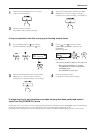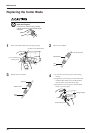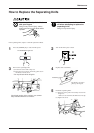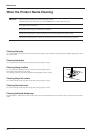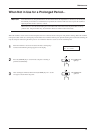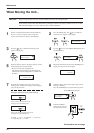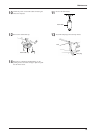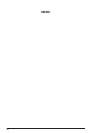47
Maintenance
If image drop-out is not corrected even when cleaning has been performed several times from the [POWERFUL] menu, use the included
cleaning kit. For information on how to use the cleaning kit, refer to the documentation included with the kit.
If cleaning with the cleaning kit does not correct image drop-out, consult your authorized Roland DG Corp. dealer or service center.
If drop-out persists even after carrying out cleaning several times
Press the [MENU] key and [ ] key to display
[HEAD CLEANING], then press the [
] key.
1
Use the [ ] and [ ] keys to select either
[MEDIUM] or [POWERFUL], then press the
[ENTER] key.
Head cleaning starts.
2
HEAD CLEANING
MEDIUM
When head cleaning finishes, hold down the [TEST
PRINT] key for 1 second or longer to perform a
printing test (see "Setup for Printing -- Test Printing").
3
Check the printing-test results.
If a problem is found, repeat the cleaning.
4
Hold down the [CLEANING] key for 1 second or
longer to start head cleaning.
1
When head cleaning finishes, hold down the [TEST
PRINT] key for 1 second or longer to perform a
printing test (see "Setup for Printing -- Test Printing").
2
Check the printing-test results.
If a problem is found, repeat the cleaning.
3
or [POWERFUL]
*The cleaning function increases in this sequence.
- When the [CLEANING] key is pressed
- The [MEDIUM] menu item on the [HEAD
CLEANING] menu
- The [POWERFUL] menu item
If image drop-out is not corrected even when cleaning has been performed several
times from the [POWERFUL] menu
MENU
HEAD CLEANING