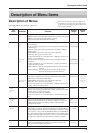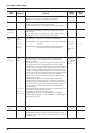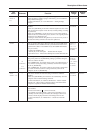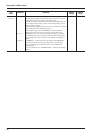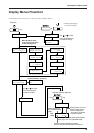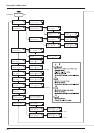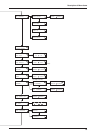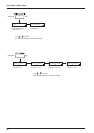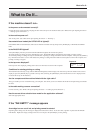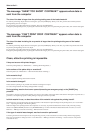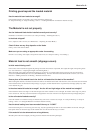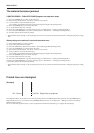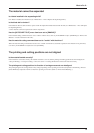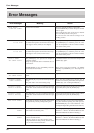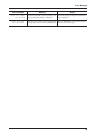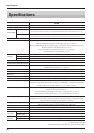87
What to Do If...
Top menu
W1234mm L ---mm
FINE BI-DIR
What to Do If...
If the machine doesn't run...
Is the power cord connected correctly?
Connect the power cord to the unit, and plug the other end securely into an electrical outlet. (See “What to Do upon Opening the Carton -
- 2 Setting Up and Connection” .)
Is the machine power on?
Turn on the power. (See “What to Do upon Opening the Carton -- 5 Powerup” .)
Has material been loaded (the SETUP LED is lighted)?
If the SETUP LED is not illuminated, make sure the material is loaded correctly and press the [SETUP] key to illuminate the SETUP
LED.
Is the PAUSE LED lighted?
If the [PAUSE] key has been pressed and the PAUSE LED is lighted, the unit has been paused.
To resume printing or cutting, press the [PAUSE] key again. The PAUSE LED is extinguished, and printing or cutting resumes.
To terminate printing or cutting, first stop the transmission of printing or cutting instructions from the computer. Then press the [SETUP]
key. Hold down for about 1 second. This deletes the printing or cutting instructions that have already been sent from the computer, and
printing or cutting is stopped.
Is the top menu displayed?
If the top menu isn't displayed, printing doesn't start even when data is sent from the computer.
Conditions for starting printing or cutting
The material must be already set up (with the SETUP LED lighted), and the display must show the top menu. If another menu screen is
displayed, press the [SETUP] key to go back to the top menu. (Pressing the [SETUP] key when another menu screen is displayed does
not cancel the set-up for the material.)
Are the computer and the machine linked with the right cable ?
The type of cable you need is determined by your computer. One which you are sure matches the model of computer being used should
be select.
Is the cable making a secure connection?
Connect securely. (See “What to Do upon Opening the Carton -- 2 Setting Up and Connection” .)
Has the correct driver selection been made for the application software?
Select the appropriate driver.
If the "INK EMPTY" message appears
A cartridge has run out of ink, and printing cannot be started.
If printing data is being sent, this message is displayed and the buzzer sounds. At the same time, operation is paused and the PAUSE
LED flashes. Replace the empty cartridge with a new one and press the [PAUSE] key to start printing.