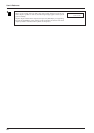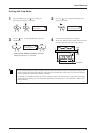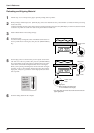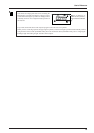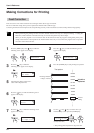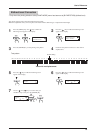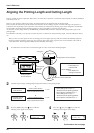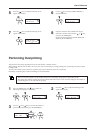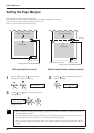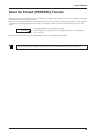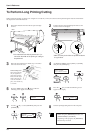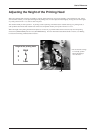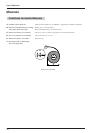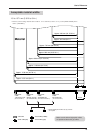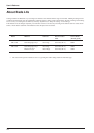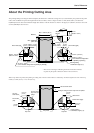68
User's Reference
Setting the Page Margins
This makes the setting for the margin between pages.
When outputting a number of pages continuously, you can establish a margin between the pages.
You can set this in a range of 0 mm to 100 mm (in 10 mm steps).
This is set at 20 mm when shipped from the factory.
[
When the material-cutting command is enabled
]
Start of the next output
End of output
Margin (value set for [PAGE MARGIN])
Start of the next output
End of output
Margin (value set for [PAGE MARGIN])
Location where separated
35 mm
(1-1/8 in.)
35 mm (1-1/8 in.)
[
When the material is not cut off
]
Press the [MENU] key and [ ] key to make the
following screen appear on the display.
1
Press the [ ] key to make the following screen
appear on the display.
2
Use the [ ] and [ ] keys to set a margin, then press
the [ENTER] key.
3
MENU
PAGE MARGIN
PAGE MARGIN
20mm 20mm
0 to 100 mm
(In steps of 10 mm)
PAGE MARGIN
20mm 10mm
When separating the material with the margin set at [0], the position where the material is separated and the end of
printing/cutting may not match.
When performing continuous printing with the margin set at [0], image quality just after starting to print may be poor on
the second page or after. Also, dot drop-out or overlap may occur at the page borders.
When you use the program to set the page margins, the program’s settings take priority. The setting made with the
control panel for the machine takes effect only in cases where the settings for page margins are not made with the
program.
35 mm (1-1/8 in.)