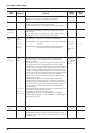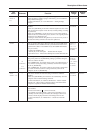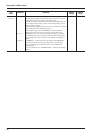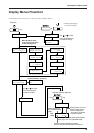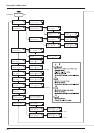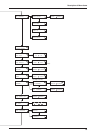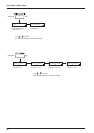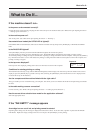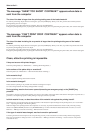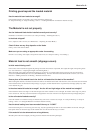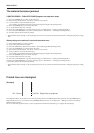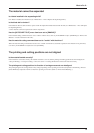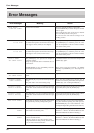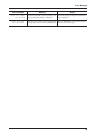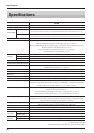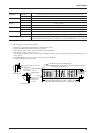88
What to Do If...
The message “SHEET TOO SHORT CONTINUE?” appears when data is
sent from the computer
The size of the data is larger than the printing/cutting area of the loaded material.
To continue performing output without correcting this, press the [ENTER] key. When you do this, portions that extend beyond the
printing/cutting area are not output.
To stop output, stop sending data from the computer, then press the [SETUP] key.
Enlarge the printing/cutting area by replacing the material with a larger piece or repositioning the pinch rollers, then send the data again.
The message “CAN’T PRINT CROP CONTINUE?” appears when data is
sent from the computer
The size of the data including the crop marks is larger than the printing/cutting area of the loaded
material.
To continue performing output without correcting this, press the [ENTER] key. When you do this, crop marks and portions that extend
beyond the printing/cutting area are not output.
To stop output, stop sending data from the computer, then press the [SETUP] key.
Enlarge the printing/cutting area by replacing the material with a larger piece or repositioning the pinch rollers, then send the data again.
Clean, attractive printing is impossible
If drop-out occurs with printed images.
Clean the printing heads (see "Maintenance -- Cleaning the Printing Heads").
Is the surface of the platen dirty or scratched?
Clean the platen (see “Maintenance -- When the Product Needs Cleaning”).
Is the material dirty?
Remove superficial soiling, then load the material.
Is the material damaged?
Clean, attractive printing is not possible if the material is damaged or warped.
Use care to keep materials from being damaged while in storage.
During printing, was the front cover opened (executing an emergency stop) or the [PAUSE] key
pressed?
If operation is stopped or paused while printing is in progress, the quality of the image before and after the interruption may differ. It is a
good idea to avoid pausing operation while printing is in progress whenever possible.
Is thick material in use, or does the surface of the material rub against the printing heads?
If material feed is not smooth because the material catches on the head, then adjust the height of the printing heads (see "User's Refer-
ence -- Adjusting the Height of the Printing Head").
When the height of the printing head has been adjusted, it is necessary to perform bidirectional correction (only when the printing
direction for [PRINT MODE] has been set to [BI-DIRECTION]). For more information about bidirectional correction, see "User's
Reference -- Making Corrections for Printing -- Bidirectional Correction."
If the type of material was changed, was feed correction performed?
Correcting the amount of feed improves the dot-positioning accuracy in the feed direction, which can help enhance image quality.
If the type of material was changed, refer to "User's Reference -- Making Corrections for Printing -- Feed Correction" and perform
correction for feed.