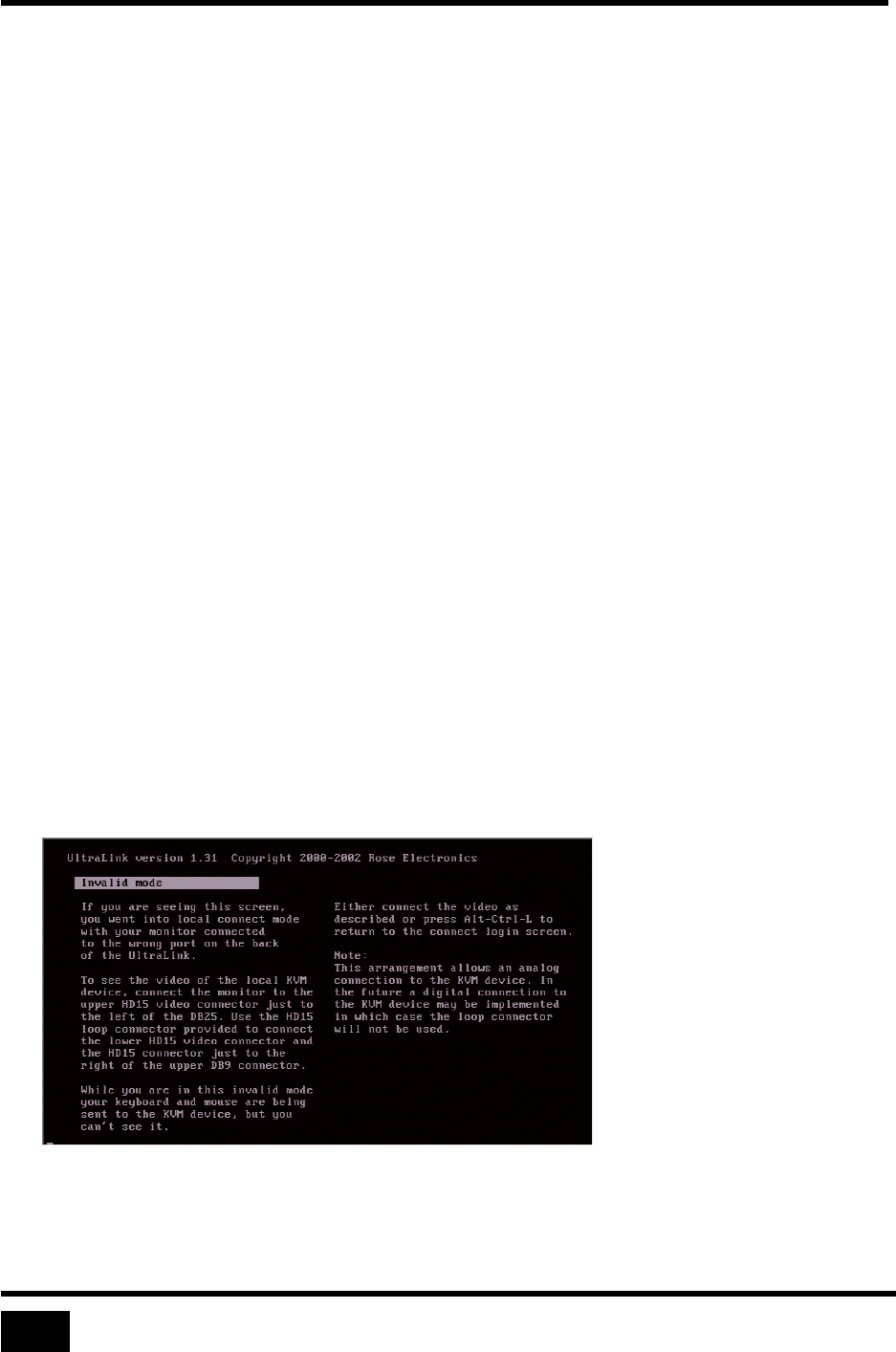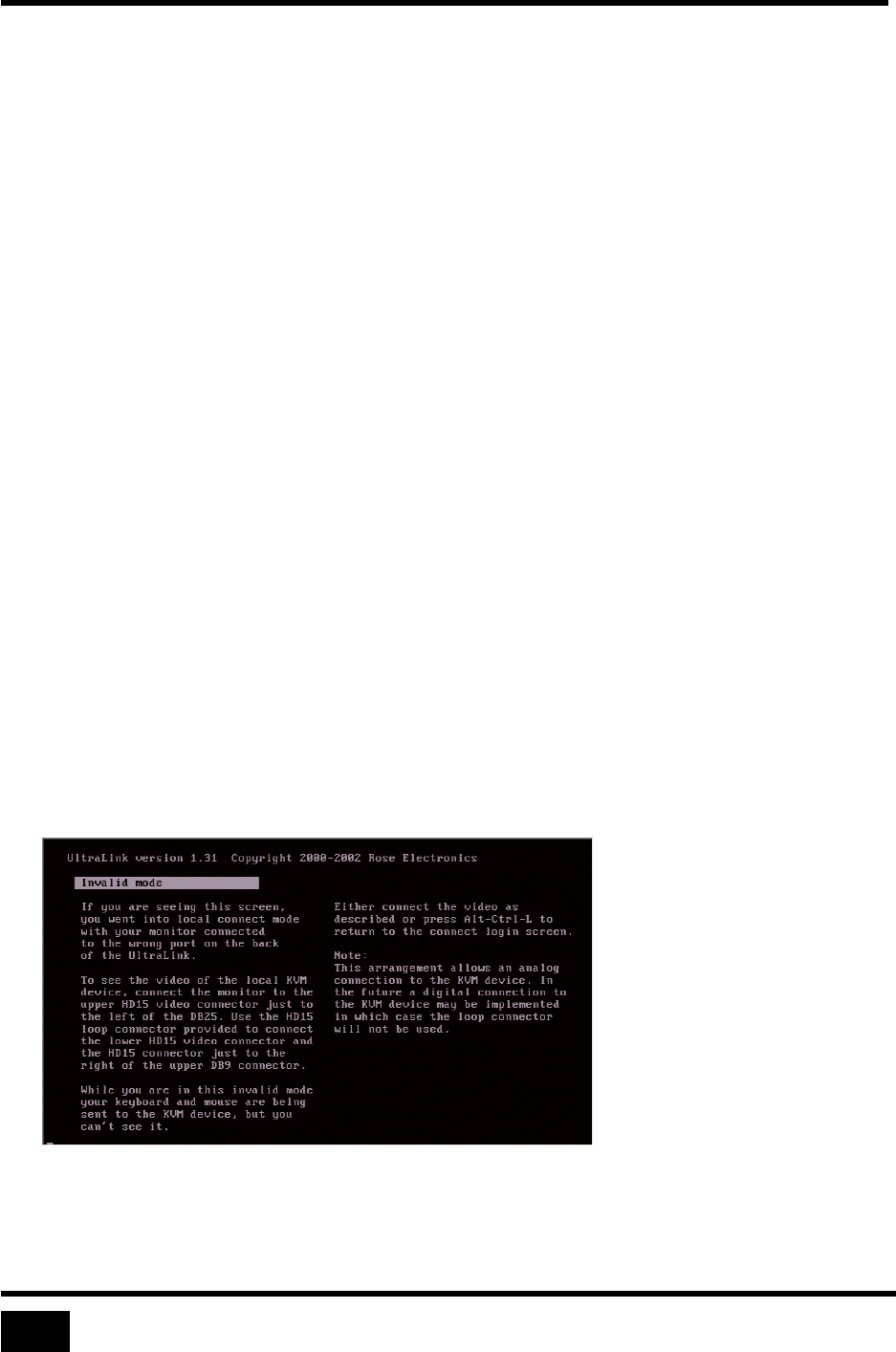
Start Up
Using Configure Login for the First Time
Only basic communication settings are required on the UltraLink to make it
accessible to a Viewer. An administrator performs other settings, such as user
management, security, and switch configuration from the UltraLink Viewer program.
To configure the UltraLink for remote login by the UltraLink Viewer program, enter
a TCP/IP address as follows:
• Press F10 to display the gray configure login screen.
• Login at the configure login screen using Rose as user name and no password.
• Enter IP address, subnet mask, and gateway address.
• Press F10 to save the configuration data and to return to connect login screen.
The changes are effective immediately.
Using Connect Login for the First Time
Perform the following steps to verify cable installation and to access the device
connected to the Switch/CPU port from the UltraLink local KVM.
• Press F9 to display the green connect login screen.
• Login at the connect login screen using admin as user ID and no password.
• Verify that the keyboard, mouse, and video perform properly.
• Press Ctrl, Alt, and the L key simultaneously to exit the connect login.
If you do not see the video of the connected device or see an invalid mode screen,
check the cable connections as shown in Figure 4.
Figure 7 Invalid mode screen