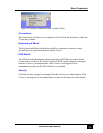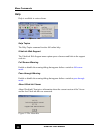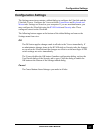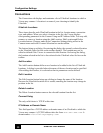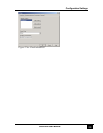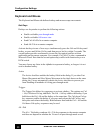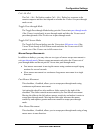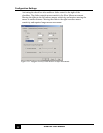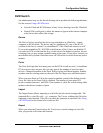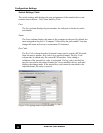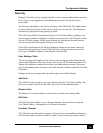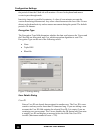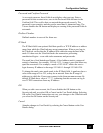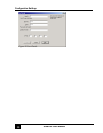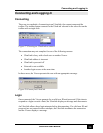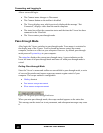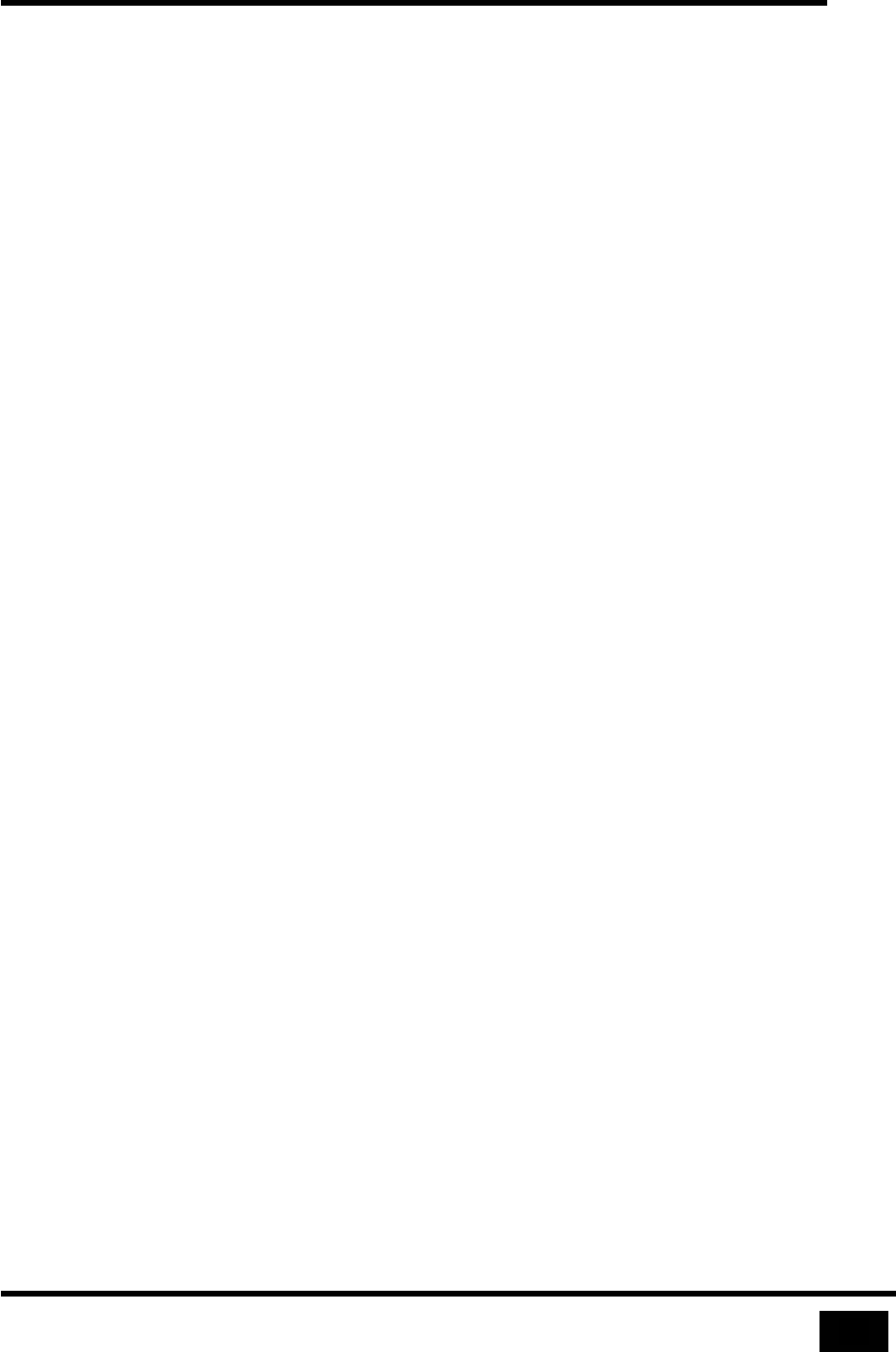
Configuration Settings
33
UltraLink User Manual
KVM Switch
An administrator may use the Switch Settings tab to perform the following functions.
See the section
Using a KVM Switch.
• Activate UltraLink KVM features of any Viewer that logs in to this UltraLink
• Name KVM switch ports to allow the names to appear in the remote computer
select list on the toolbar after a login
Device
The Device list box specifies the device type attached to an UltraLink – remote
computer or KVM switch. The device may be: standalone PC, one of the KVM
switches in the list, or custom. Use standalone PC if the UltraLink connects to a PC.
If you select standalone PC, all KVM switch features of the Viewer are disabled. If
you select a KVM switch from the list, you do not need to define keystrokes for port
switching, but you may assign symbolic names to the ports. If you select custom, you
must define the keyboard events that cause a KVM switch to switch from one port to
another.
Ports
The Ports field specifies how many ports on the KVM switch are used. A standalone
PC device uses only one port, but you may specify the number of ports for other
devices. Change the number in the Ports field by typing a different number. Smaller
numbers remove existing entries at the end of the list; larger ones add blank entries.
When you press Enter or Tab in the control or another control in the dialog gets the
focus, the value in the Ports field is validated. The number of ports must be a
positive number between 1 and 9999. If the number is valid, the switch settings table
updates with the new number of ports.
Import
The Import button allows importing a switch file into the switch settings table. The
imported file is a text file with .txt extension. The Viewer validates the file before
importing it into the table. If the file is invalid, the operation is cancelled. See Using
a KVM Switch
for the format of a switch text file.
Export
When you select the Export button, the Viewer saves switch settings in a text file
after you provide a file name and location.