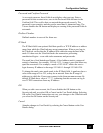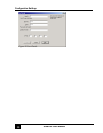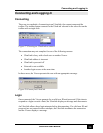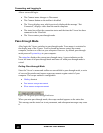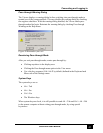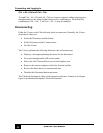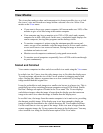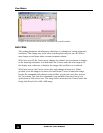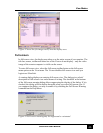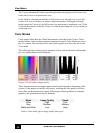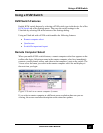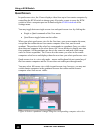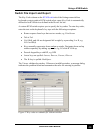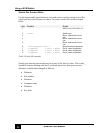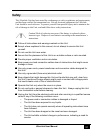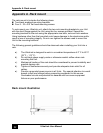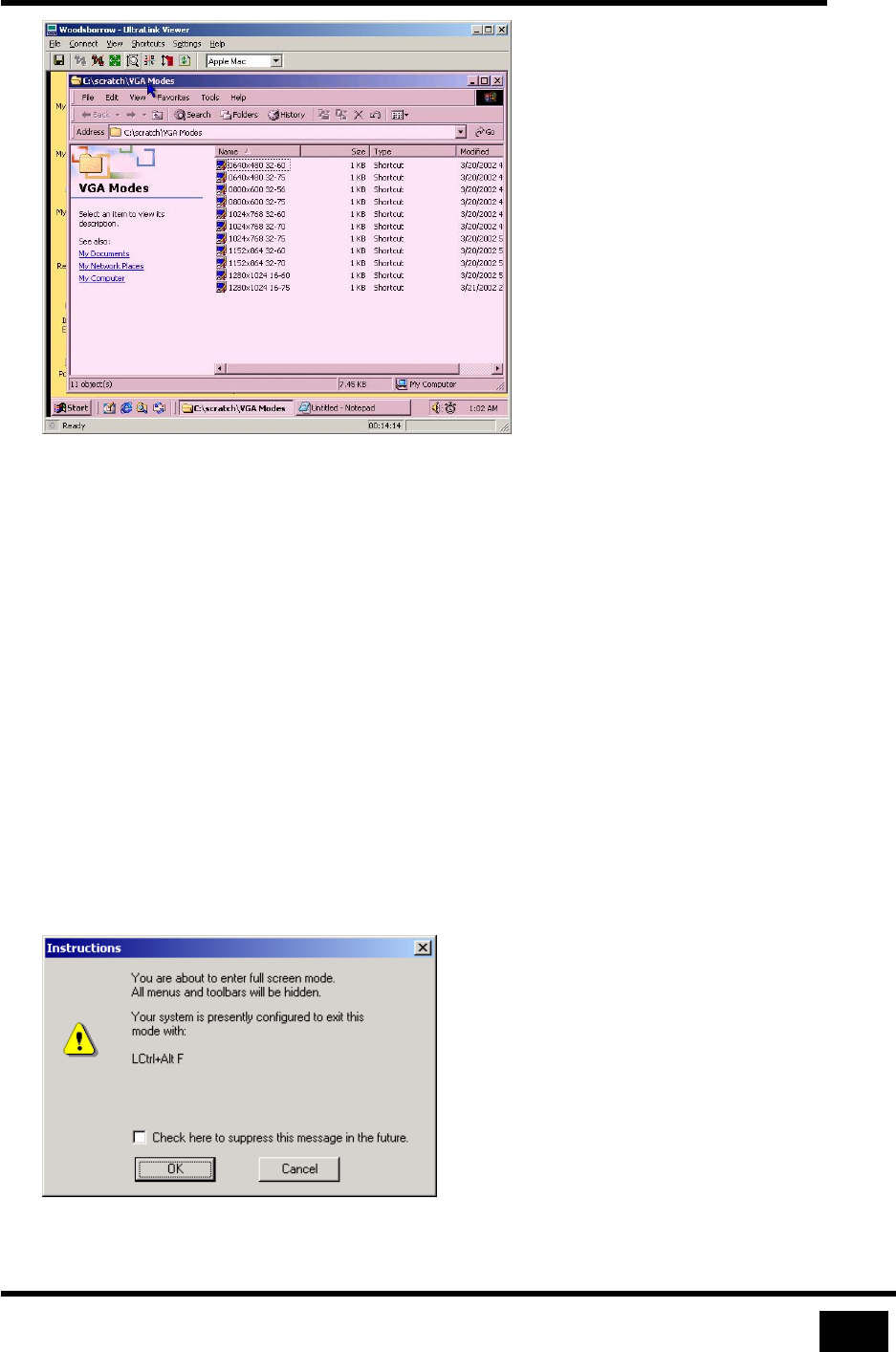
View Modes
45
UltraLink User Manual
Figure 32 Auto Size fits image exactly into the display area
Full-screen
In full-screen view, the display area takes over the entire screen of your monitor. The
title bar, menus, toolbar and status bar of the Viewer do not display – only the video
image of the remote computer is visible on the screen.
To enter full-screen view, select the full-screen toolbar button or the full-screen
menu option on the View menu. The Viewer disables full-screen view until you
login to an UltraLink.
A warning dialog displays on entering full-screen view. The dialog gives a brief
description of full-screen view and a means of exiting. The checkbox at the bottom
of the full-screen warning dialog allows suppressing the display of the dialog. If it is
checked, the dialog will not display thereafter when you select full-screen view. If
you suppress the dialog, you may re-enable it by checking the Full Screen Warning
command on the Help menu.
Figure 33 Full-screen warning may be suppressed or reinstated