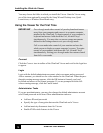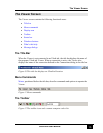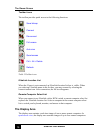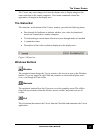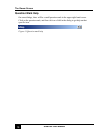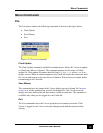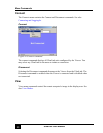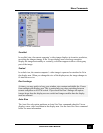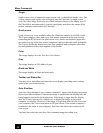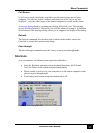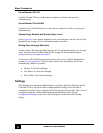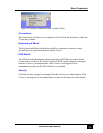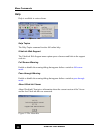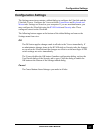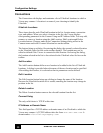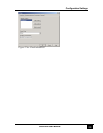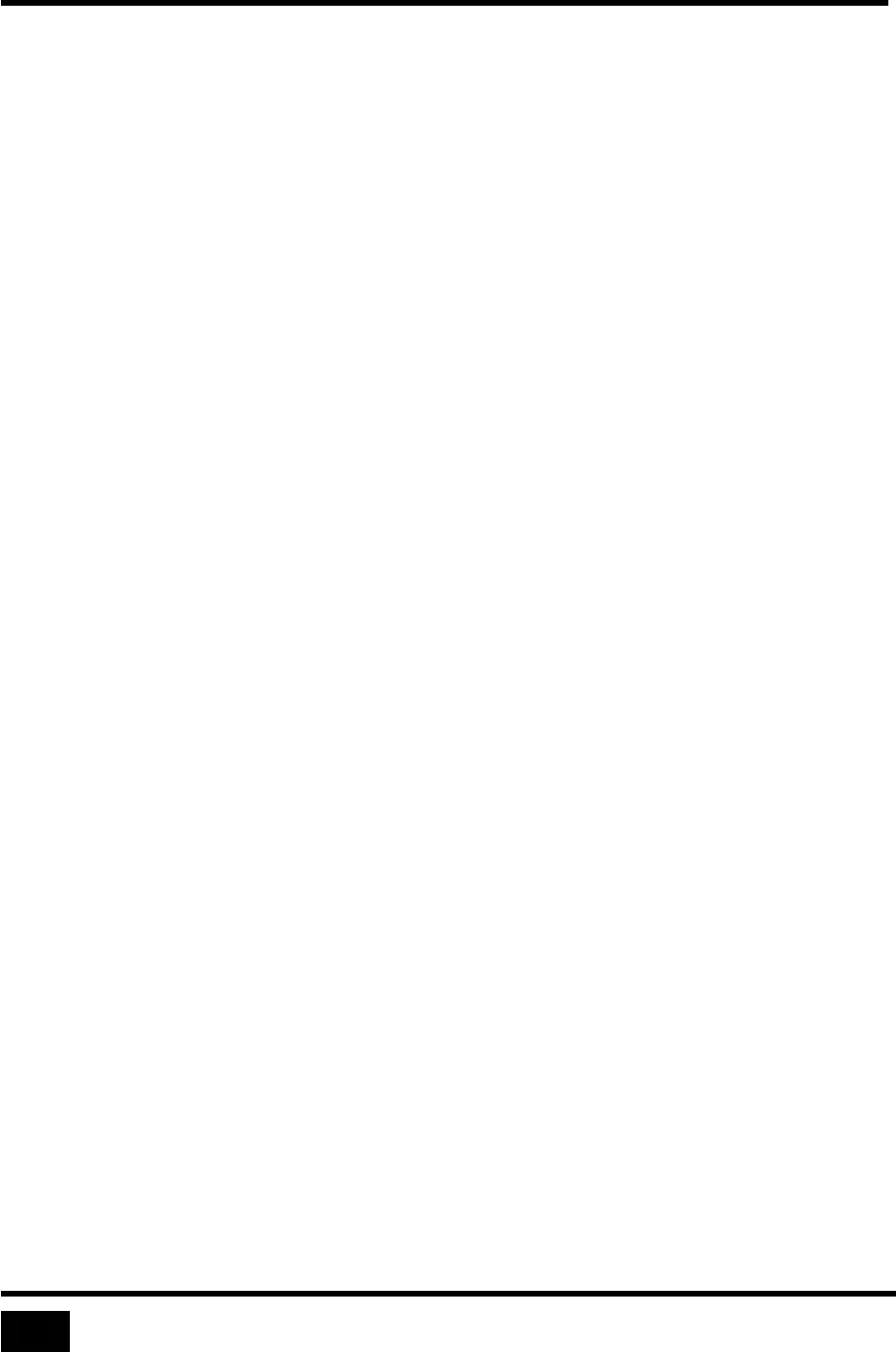
Menu Commands
UltraLink User Manual
22
Single
Single screen view, as opposed to quad-screen view, is the default display view. The
Viewer enters single screen view on logging into the UltraLink. In single screen
view, the video image from only one remote computer shows in the display area. If
the UltraLink is not connected to a switch, the display area shows the image of the
remote computer connected to the UltraLink.
Quad-screen
Quad-screen view is not available unless the UltraLink connects to a KVM switch.
The Viewer displays video from up to four remote computers at the same time by
controlling the KVM switch. In quad-screen view, mouse and keyboard input does
not connect to any of the four remote computers, and pass-through mode is disabled.
The Viewer divides the display area into four quadrants and a computer select box
for each quadrant of the screen appears on the toolbar.
Color
The image displays in color. See also
Color Modes.
Gray
The image displays in 256 shades of gray.
Black and White
The image displays in black and white only.
Toolbar and Status Bar
You may select the toolbar and status bar to not display, providing more viewing
space at the cost of convenience.
Auto Size Now
Auto Size Now attempts to size a remote computer’s image in the display area using
the best possible resolution. If the remote image is smaller than the display area, the
image appears centered in the display area. If the image is larger than the display
area, the Viewer increases the window size to display the image at the remote
computer’s resolution. However, if the image is larger than what may be viewed on
your computer, the Viewer maximizes to fill your screen. If the remote computer’s
resolution is the same as your computer, Auto Size maximizes the window to fill
your screen.
You may also select the Auto Size Now command using the toolbar icon.