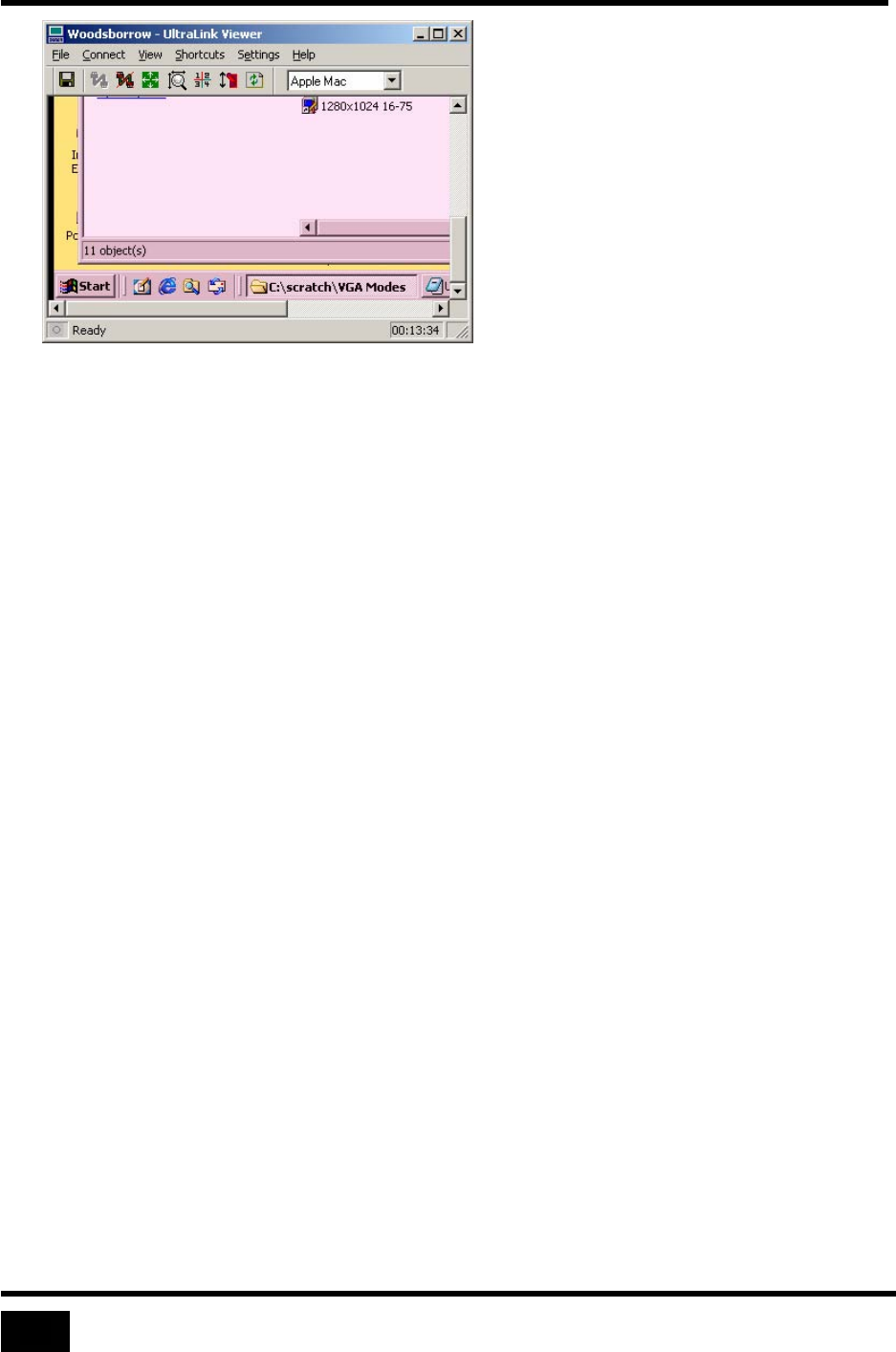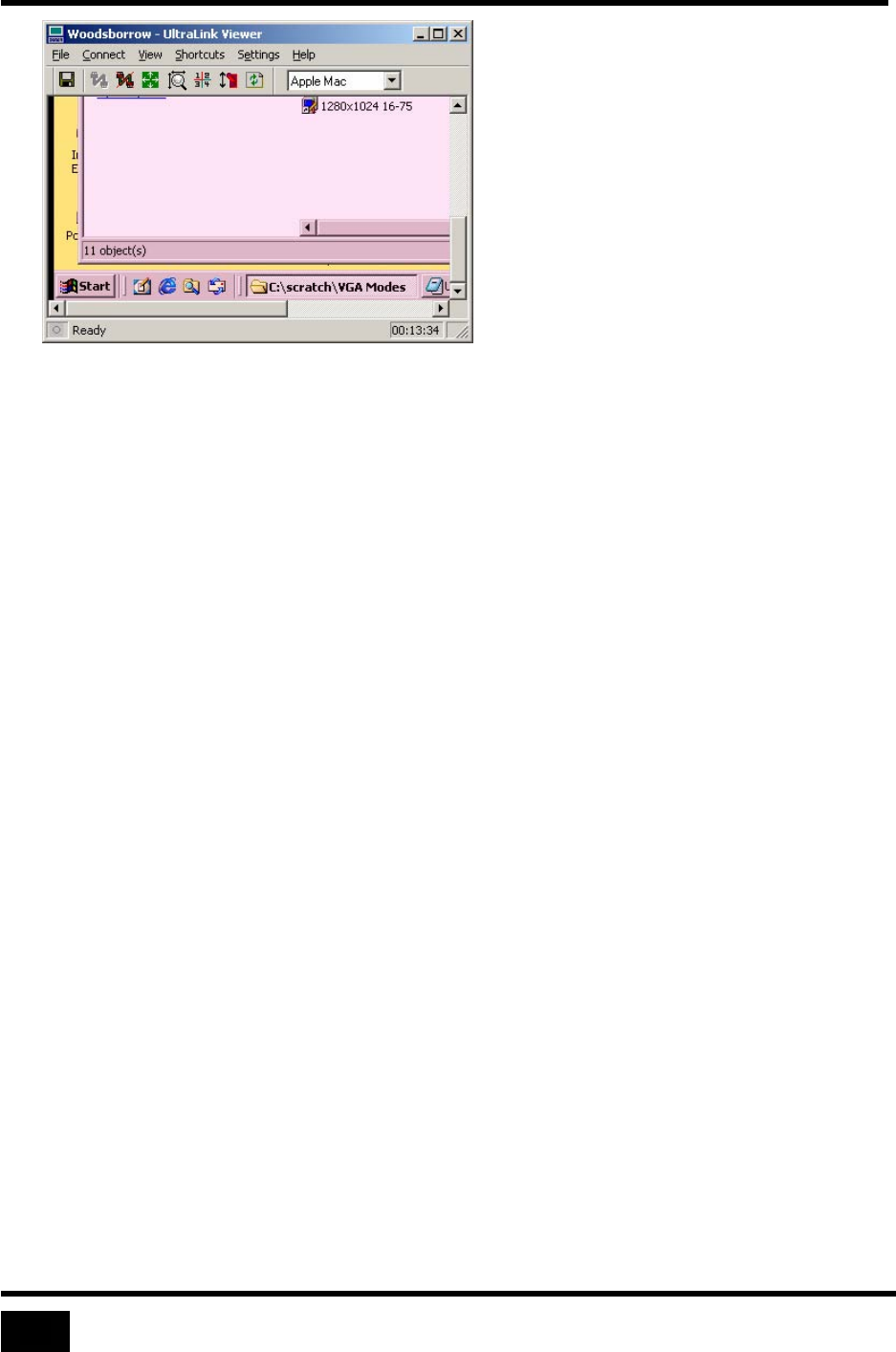
View Modes
Figure 31 Scroll bars allow native resolution in a small window
Auto Size
This setting determines what happens when there is a change in a remote computer’s
resolution. This change may occur when switching between ports on a KVM or it
may change several times when a remote computer reboots.
With Auto size off, the Viewer never changes its window size in response to changes
in the incoming resolution. In scaled mode, the Viewer scales the new image to fit
the display area; otherwise, it displays the image with scroll bars or is centered.
With Auto size on, the Viewer resizes after each change in image size. When
possible it sets the image to its native size and fits the Viewer to match the image.
Invoke this command with a button on the toolbar, or select the Auto Size item on
the View menu. The Auto Size command is not available when the Viewer is in
quad-screen or full-screen view. The image below shows how the Viewer looks after
being Auto Sized to fit a 640 x 480 image.