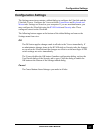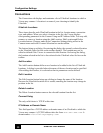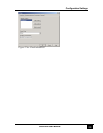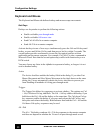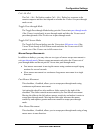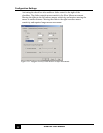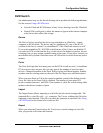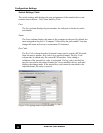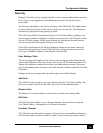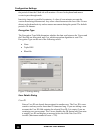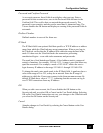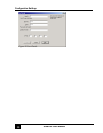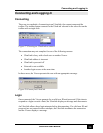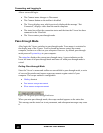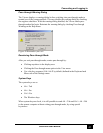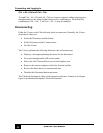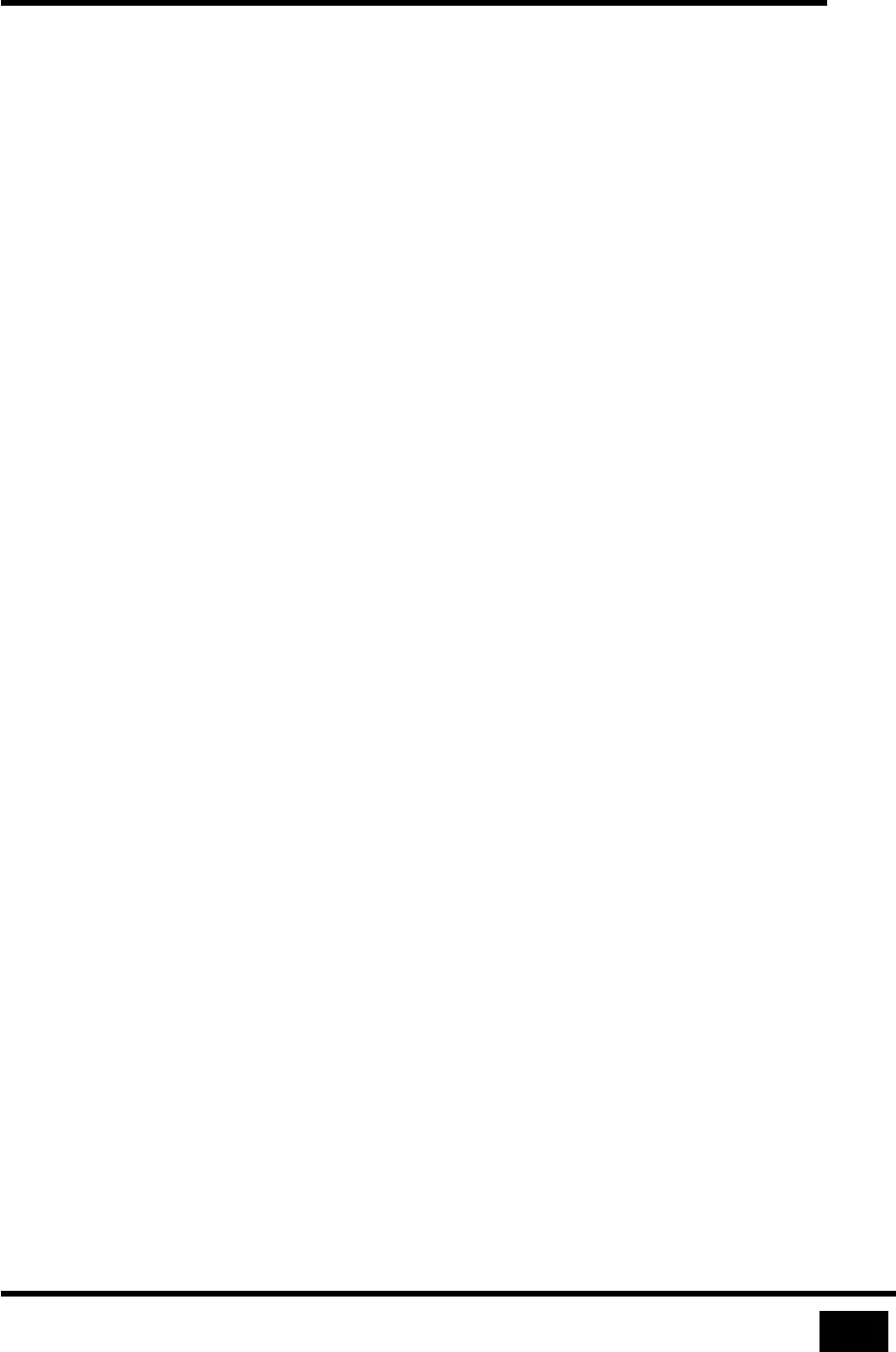
Configuration Settings
35
UltraLink User Manual
Security
Manage UltraLink security settings from the Viewer using an administrator account.
If the Viewer is not logged in to an administrator account, the Security tab is
unavailable.
The Security tab displays a list of user accounts on the UltraLink. The administrator
account is the first account, on the top row of the user account list. Also displayed
are inactivity timeout and encryption type fields.
The Add User and Edit User buttons bring up a User Details dialog. Adding a new
user account is similar to editing an existing user account, the only difference is that
the user ID field is empty. Delete a user account by selecting an account from the
user account list and selecting the Remove User button.
Select OK at the bottom of the Security dialog to update user accounts, inactivity
timeout and encryption type on the UltraLink. New settings become active at the
next login. Abandon changes by selecting the Cancel button.
User Settings Table
The user settings table displays a list of users who can log on to the UltraLink and
some of the attributes of the user account, such as user ID, IP mask and Admin. The
Admin field indicates whether the account is an administrator account. There may
only be one administrator account on an UltraLink and is defined when the UltraLink
first starts.
Changes to the user settings table are made using a User Details dialog.
Add User
The Add User button creates a new user account using the User Details dialog. The
new user account is selected in the table. New users are not administrators.
Remove User
The Remove User button deletes a selected user from the user settings table.
Edit User
The Edit User button allows you to change attributes of a selected user using the
User Details dialog. A changed user is selected in the table.
Inactivity Timeout
The UltraLink may disconnect an inactive Viewer to prevent unauthorized access to
the UltraLink and to become available to other Viewers. Inactivity timeout defines