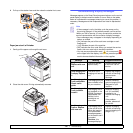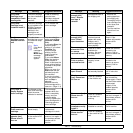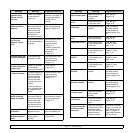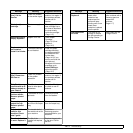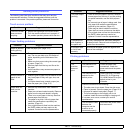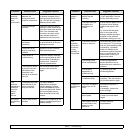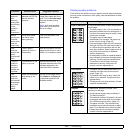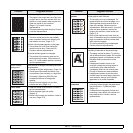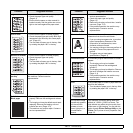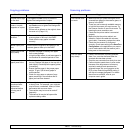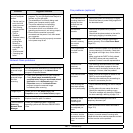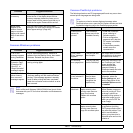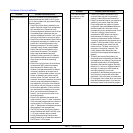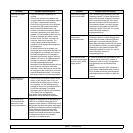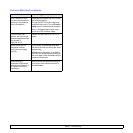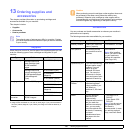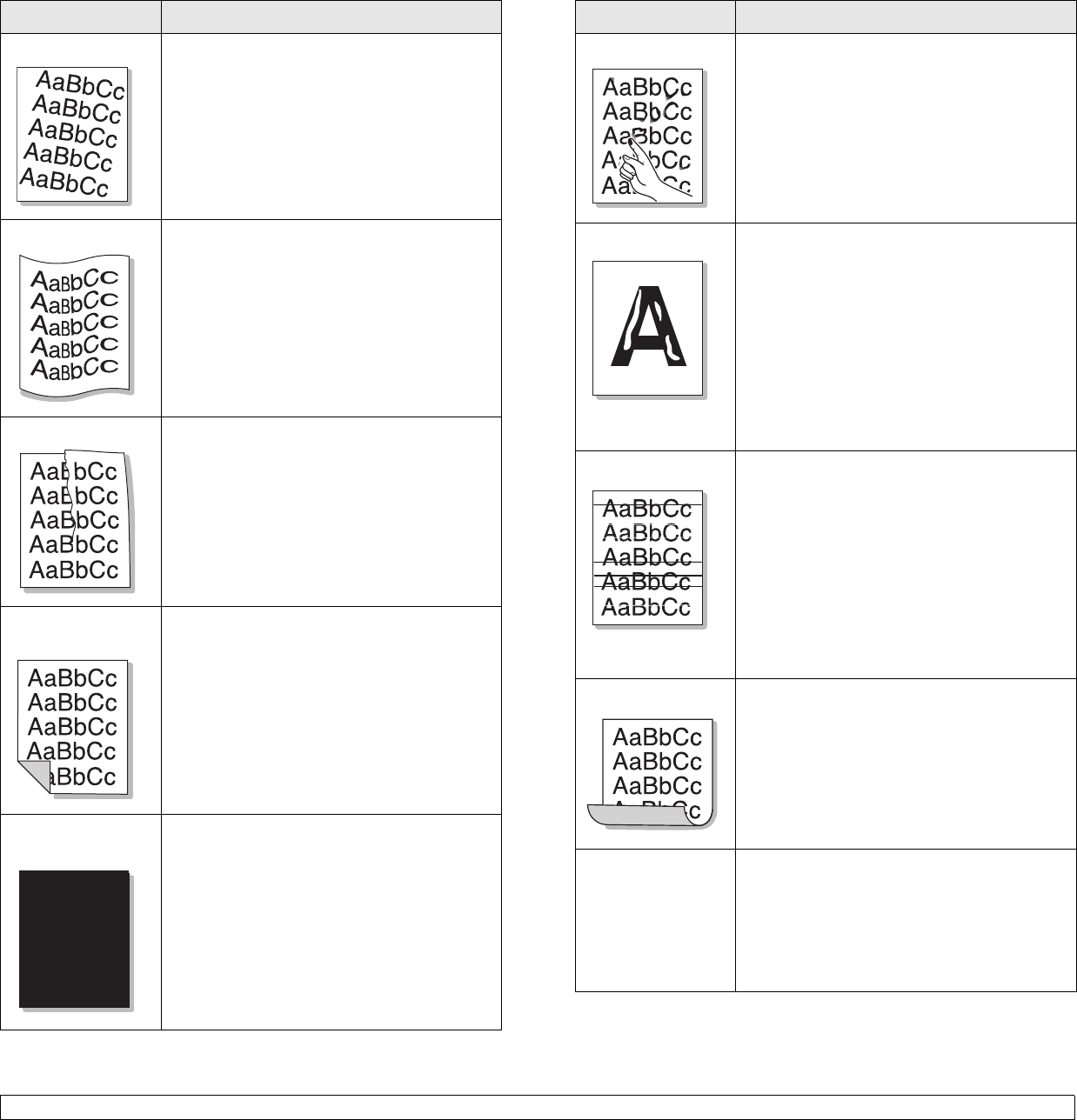
12.19 <
Troubleshooting>
Page skew
• Ensure that the paper is loaded properly.
• Check the paper type and quality.
(Page 4.3)
• Ensure that the paper or other material is
loaded correctly and the guides are not too
tight or too loose against the paper stack.
Curl or wave
• Ensure that the paper is loaded properly.
• Check the paper type and quality. Both high
temperature and humidity can cause paper
curl. (Page 4.3)
• Turn the stack of paper over in the tray. Also
try rotating the paper 180° in the tray.
Wrinkles or creases
• Ensure that the paper is loaded properly.
• Check the paper type and quality.
(Page 4.3)
• Turn the stack of paper over in the tray. Also
try rotating the paper 180° in the tray.
Back of printouts
are dirty
Check for leaking toner. Clean the inside of
the machine. Contact a service
representative.
Solid Color or
Black pages
• The imaging unit may not be installed
properly. Remove the cartridge and reinsert
it.
• The imaging unit may be defective and need
replacing. Remove the imaging unit and
install a new one. (Page 11.4)
• The machine may require repair. Contact a
service representative.
Condition Suggested solutions
Loose toner
• Clean the inside of the machine. Contact a
service representative.
• Check the paper type and quality.
(Page 4.3)
• Remove the imaging unit and then, install a
new one. (Page 11.4)
• If the problem persists, the machine may
require repair. Contact a service
representative.
Character Voids
Character voids are white areas within parts of
characters that should be solid black:
• If you are using transparencies, try another
type of transparency. Because of the
composition of transparencies, some
character voids are normal.
• You may be printing on the wrong surface of
the paper. Remove the paper and turn it
around.
• The paper may not meet paper
specifications. (Page 4.3)
Horizontal stripes
If horizontally aligned black streaks or smears
appear:
• The imaging unit may be installed
improperly. Remove the cartridge and
reinsert it.
• The imaging unit may be defective. Remove
the toner cartridge and install a new one.
(Page 11.4)
• If the problem persists, the machine may
require repair. Contact a service
representative.
Curl
If the printed paper is curled or paper does not
feed into the machine:
• Turn the stack of paper over in the tray. Also
try rotating the paper 180° in the tray.
An unknown image
repetitively appears
on the next few
sheets or loose
toner, light print, or
contamination
occurs.
Your machine is probably being used at an
altitude of 1,000 m (3,281ft) or above. The
high altitude may affect the print quality from
loose toner or light imaging. You can set this
option through Printer Settings Utility or the
Printer Tab in printer driver’s properties. See
page 3.5.
Condition Suggested solutions