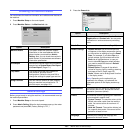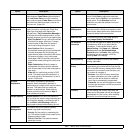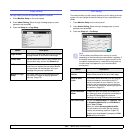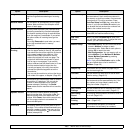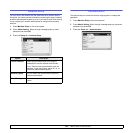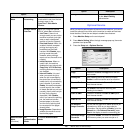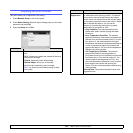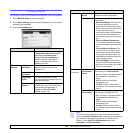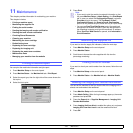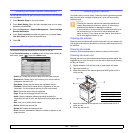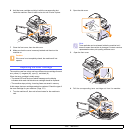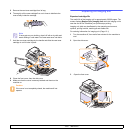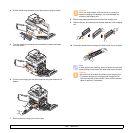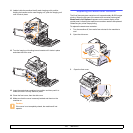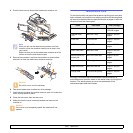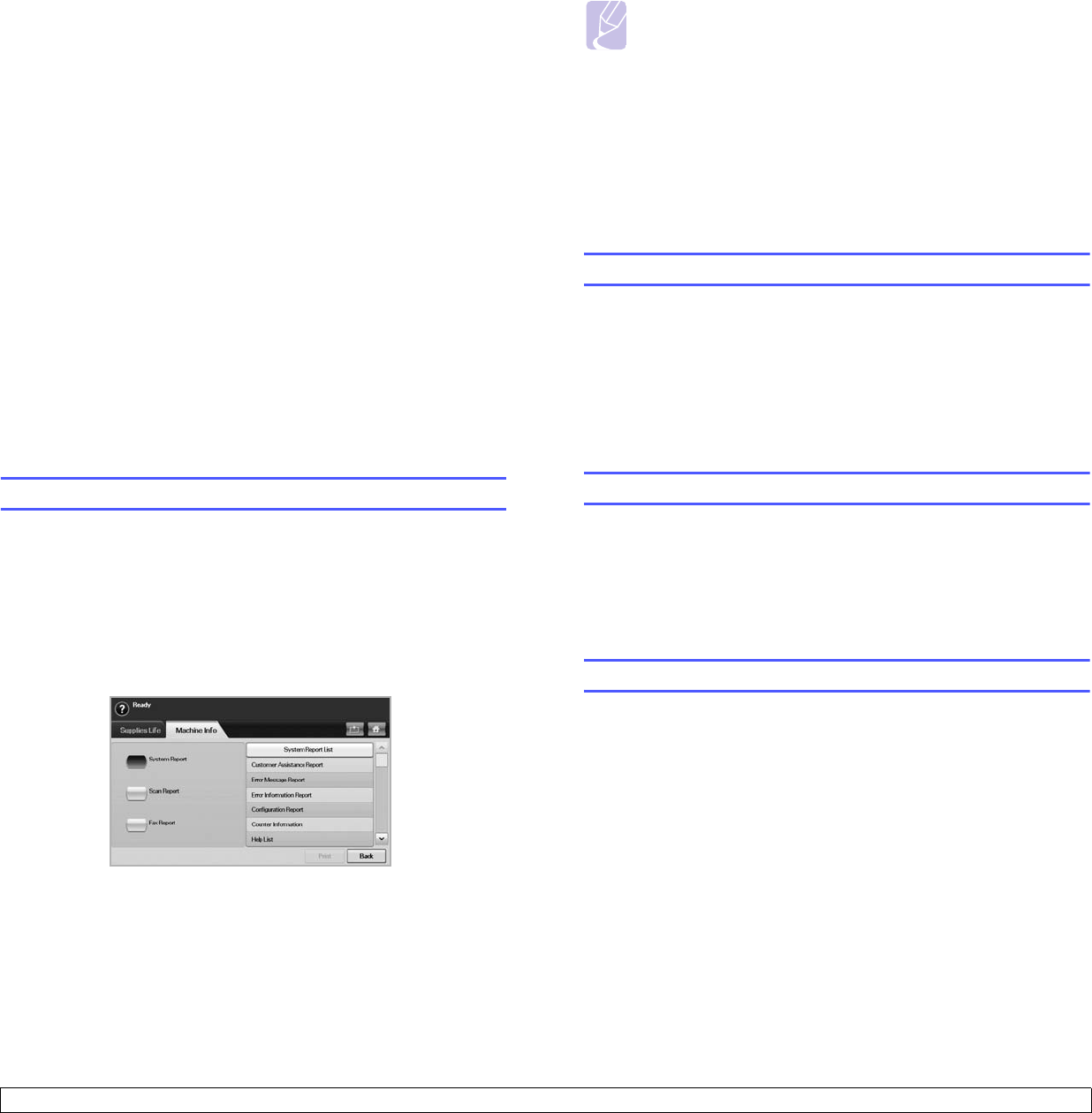
11.1 <
Maintenance>
11 Maintenance
This chapter provides information for maintaining your machine.
This chapter includes:
• Printing a machine report
• Monitoring the supplies life
• Finding the serial number
• Sending the imaging unit reorder notification
• Sending the toner reorder notification
• Checking Stored Documents
• Cleaning your machine
• Maintaining the toner cartridge
• Redistributing toner
• Replacing the toner cartridge
• Replacing the imaging unit
• Replacing the waste toner container
• Maintenance Parts
• Managing your machine from the website
Printing a machine report
You can print the machine's information and job report.
1 Press Machine Setup on the control panel.
2 Press
Machine Status
> the
Machine Info
tab >
Print/Report
.
3 Select the report type, then the right side of the screen shows the
list to print.
4 Select the list to print.
5 Press Print.
Monitoring the supplies life
If you want to view the supply life indicators, follow the next step.
1 Press Machine Setup on the control panel.
2 Press
Machine Status
.
3 Scroll down to browse the entire supplies with list view the
percentage remaining.
Finding the serial number
If you want to check your serial number from the screen, follow the next
steps.
1 PressMachine Setup on the control panel.
2 Press
Machine Status
> the
Machine Info
tab >
Machine Details
.
Sending the imaging unit reorder notification
You can set the machine to alert you that the life of the imaging unit is
almost over and needs to be reordered.
1 Press Machine Setup on the control panel.
2 Press
Admin Setting
. When the login message pops up, then enter
password and press
OK
.
3 Press the General tab > Supplies Management > Imaging Unit
Reorder Notification.
4 Press Imaging Unit Low Alert to enable this option not, and press
Imaging Unit Low Alert Level to set the remained life level.
5 Press
OK
.
Note
• If you want to print the machine's network information or font
list, press Machine Setup > Admin Setting > the
Print/Report
tab. In case you select the Configuration Report, just press
Print Now to print the report. The Fax Report, E-mail
Confirmation Report, and Scan to Server Confirmation
options do not provide the print, these are only for report setup.
• You can use SyncThru Web Service to print the machine's
configuration or browse the status. Open the web browser in
the networked computer, and type the machine's IP address.
When SyncThru Web Service is opened, click Information >
Print information.