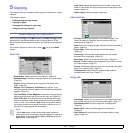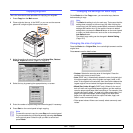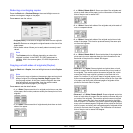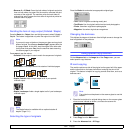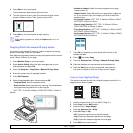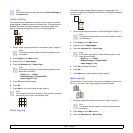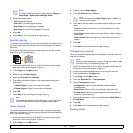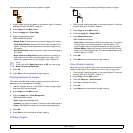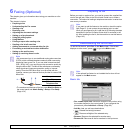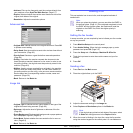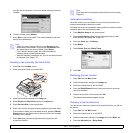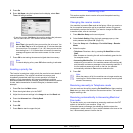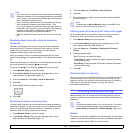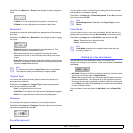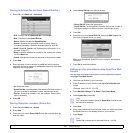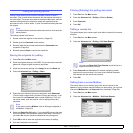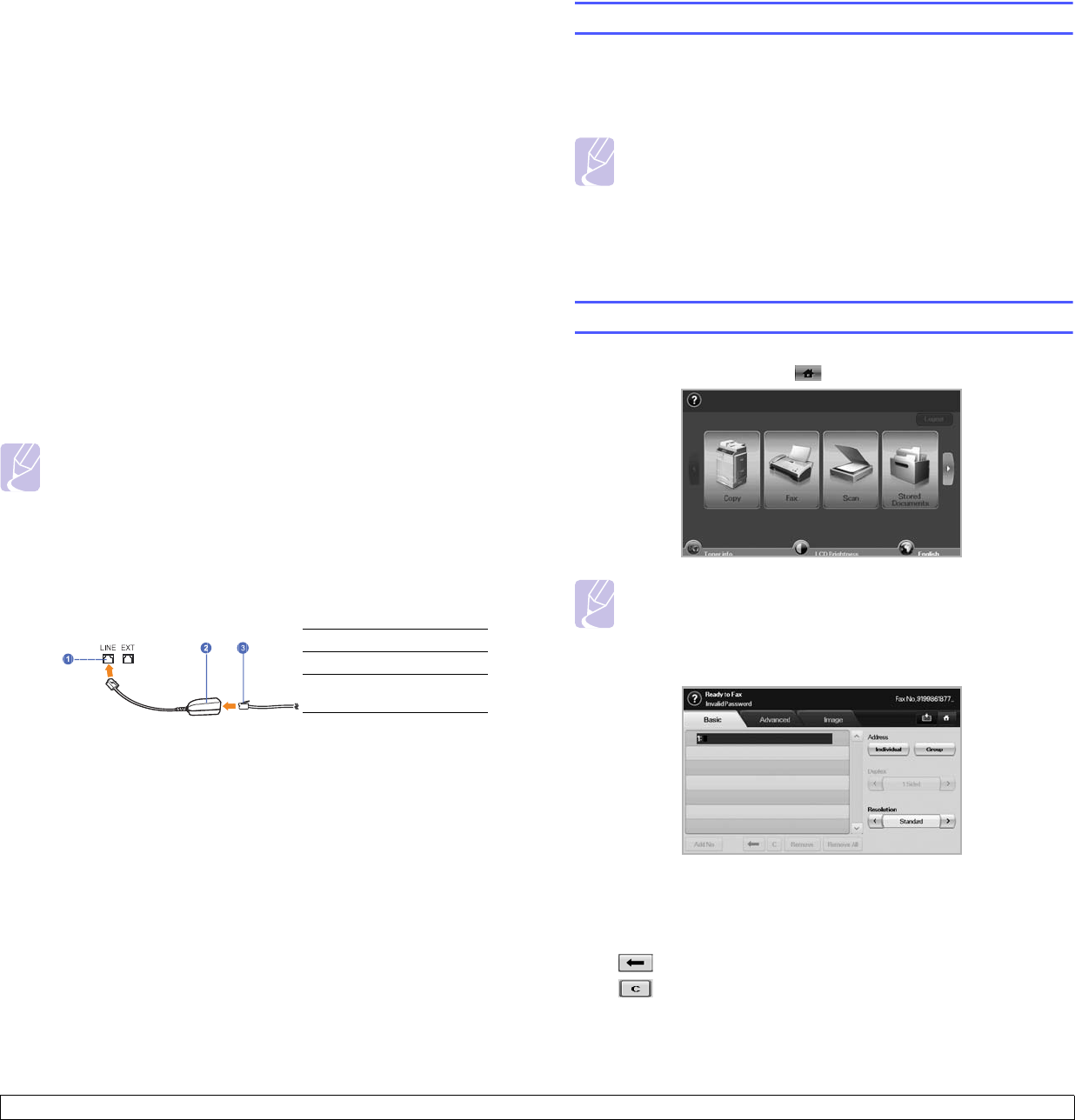
6.1 <
Faxing (Optional)>
6 Faxing (Optional)
This chapter gives you information about using your machine as a fax
machine.
This chapter includes:
• Preparing to fax
• Understanding the Fax screen
• Sending a fax
• Receiving a fax
• Adjusting the document settings
• Setting up a fax phonebook
• Using the polling option
• Using Mailbox
• Printing a report after sending a fax
• Sending a fax in toll save time
• Adding documents to a reserved delay fax job
• Forwarding a received fax to other destination
• Setting up the end fax tone
• Setting up receiving faxes in color
Note
• We recommend you to use traditional analog phone services
(PSTN: public switched telephone network) when connecting
telephone lines to use Fax. If you use other Internet services
(DSL, ISDN, VolP), you can improve the connection quality by
using the Micro-filter. The Micro-filter eliminates unnecessary
noise signals and improves connection quality or Internet
quality. Since the DSL Micro-filter is not provided with the
machine, contact your Internet Service provider for use on DSL
Micro-filter.
• To use advanced features of the fax, press Machine Setup on
the control panel and
Admin Setting
> Setup > Fax Setup.
(Page 10.4)
Preparing to fax
Before you send or receive a fax, you need to connect the supplied line
cord to the wall jack. Refer to the Quick Install Guide how to make a
connection. The method of making a telephone connection is varies from
one country to another.
Note
If you want to add fax feature to the machine, check the option
lists (Page 13.1) and contact the purchasing point to order.
When you purchase a fax kit, install the kit by following the steps
described in the Fax Kit Setup Guide which is enclosed in the
kit. After installing the fax kit, set the machine to use this feature.
(Page 14.3)
Understanding the Fax screen
To use the fax feature, press Fax on the Main screen. If the screen
displays an other menu, press ( ) to go to the Main screen.
Note
If the optional fax feature is not installed the fax icon will not
appear on the Main screen.
Basic tab
• Fax number input area: Shows the recipient's fax number using
the number keypad on the control panel. If you configured the
phone book, press Individual or Group. (Page 6.6)
• Add No: Lets you add more destinations.
• : Deletes the last digit entered.
• : Removes all digits of the selected entry.
• Remove: Removes the selected fax number entry.
• Remove All: Removes all the fax numbers in the input area.
1 Line port
2 Micro filter
3 DSL modem /
Telephone line