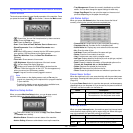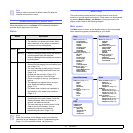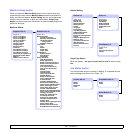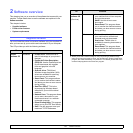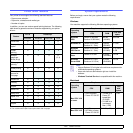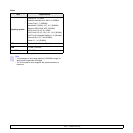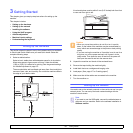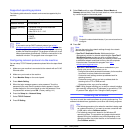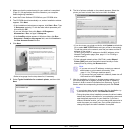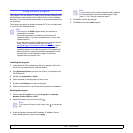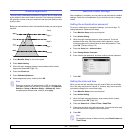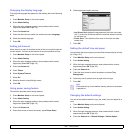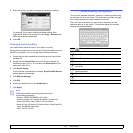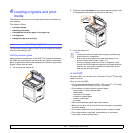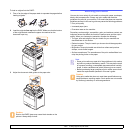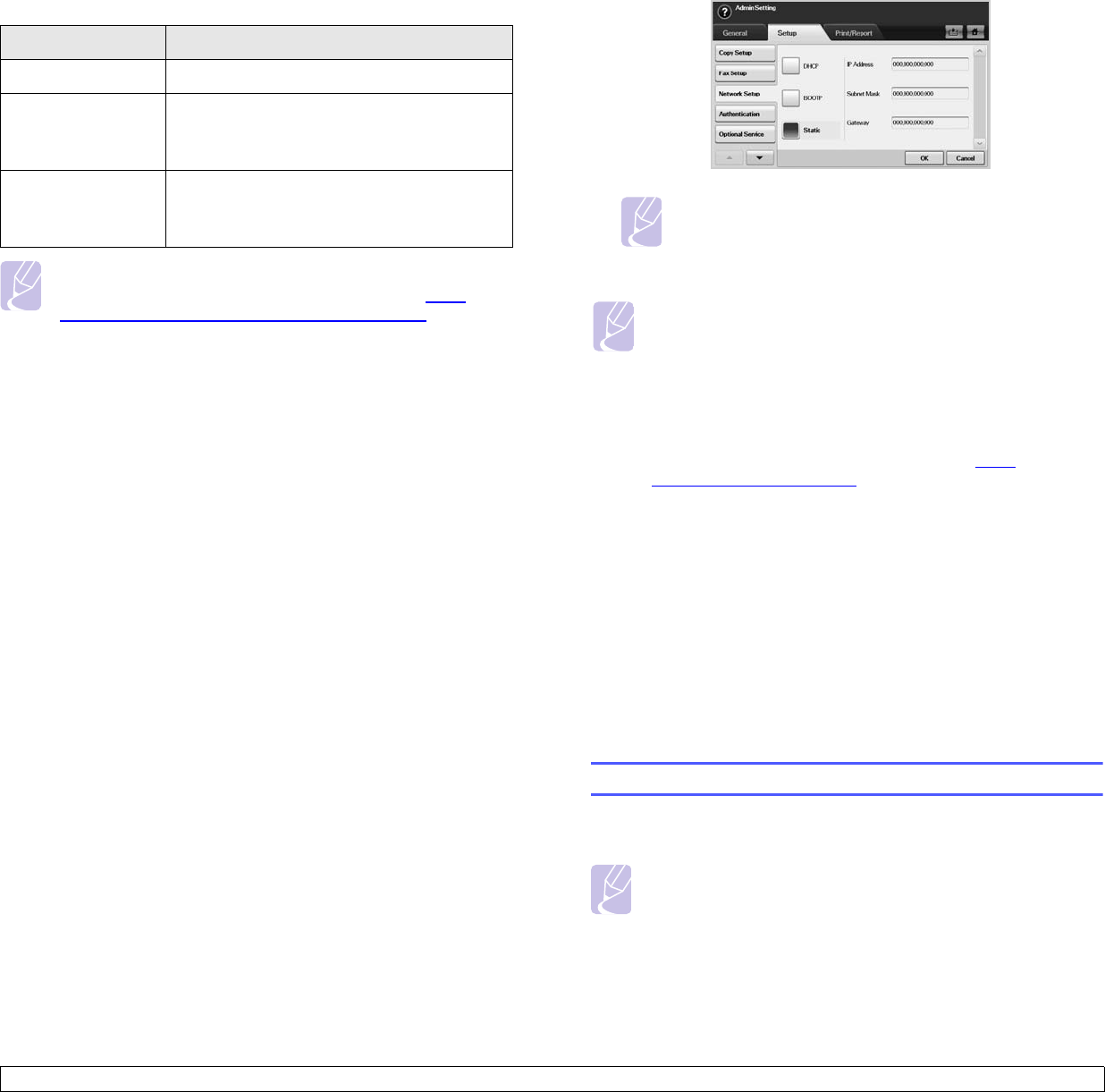
3.2 <
Getting Started>
Supported operating systems
The following table shows the network environments supported by the
machine:
Note
If you want to set up DHCP network protocol, go to http://
developer.apple.com/networking/bonjour/download/, select the
Bonjour program that is appropriate for your computer operating
system and install the program. This program will allow you to set
network parameters automatically. Follow the instructions in the
installation window. This program does not support Linux.
Configuring network protocol via the machine
You can setup TCP/IP Network parameters please follow the steps listed
below.
1 Make sure your machine is connected to the network with an RJ-45
Ethernet cable.
2 Make sure you turned on the machine.
3 Press Machine Setup on the control panel.
4 Press Admin Setting.
5 When the login message appears, enter password. Touch the
password input area, then the question marks appears. Use the
number keypad on the control panel to enter the password. Once
the password is entered, press OK. (Factory setting:1111)
6 Press the Setup tab > Network Setup.
7 Select TCP/IP Protocol.
8 Press IP Setting.
Item Requirements
Network interface 10/100 Base-TX
Network operating
system
• Windows 2000/XP/2003/Vista/2008
• Various Linux OS
• Mac OS X 10.3 ~ 10.5
Network protocols • TCP/IP on windows
• DHCP
•BOOTP
9 Select Static and then enter IP Address, Subnet Mask and
Gateway address fields. Touch the input area then, enter addresses
by number keypad on the control panel.
Note
Contact the network administrator, if you are not sure how to
configure.
10 Press OK.
Installing the software
You have to install the machine software for printing and scanning. The
software includes drivers, applications, and other user friendly programs.
Note
• The following procedure is for when the machine is being used
as a network machine. If you want to connect a machine with
a USB cable, refer to Software section .
• The following procedure is based on the Windows XP
operating system. The procedure and popup window which
appears during the installation may differ depending on the
operating system, the printer feature, or the interface in use.
(See Software section.)
Note
You can also set up the network settings through the network
administration programs.
•
SyncThru™ Web Admin Service
: Web-based printer
management solution for network administrators.
SyncThru™
Web Admin Service
provides you with an efficient way of
managing network devices and lets you remotely monitor and
troubleshoot network machines from any site with corporate
internet access. Download this program from http://
solution.samsungprinter.com.
•
SyncThru™ Web Service
: Web server embedded on your
network print server, which allows you to:
- Configure the network parameters necessary for the machine
to connect to various network environments.
- Customize email settings and set up address book for
scanning to email.
- Customize server settings and set up address book for
scanning to the FTP or SMB servers.
- Customize printer, copy, and fax settings.
•
SetIP
: Utility program allowing you to select a network interface
and manually configure the IP addresses for use with the TCP/
IP protocol. See page 3.4 for "Using the SetIP program".