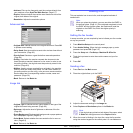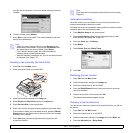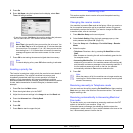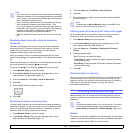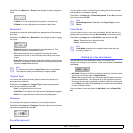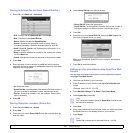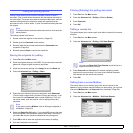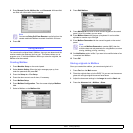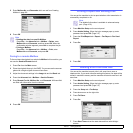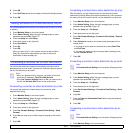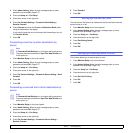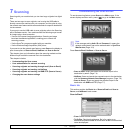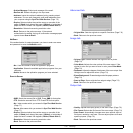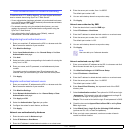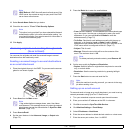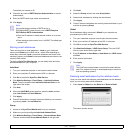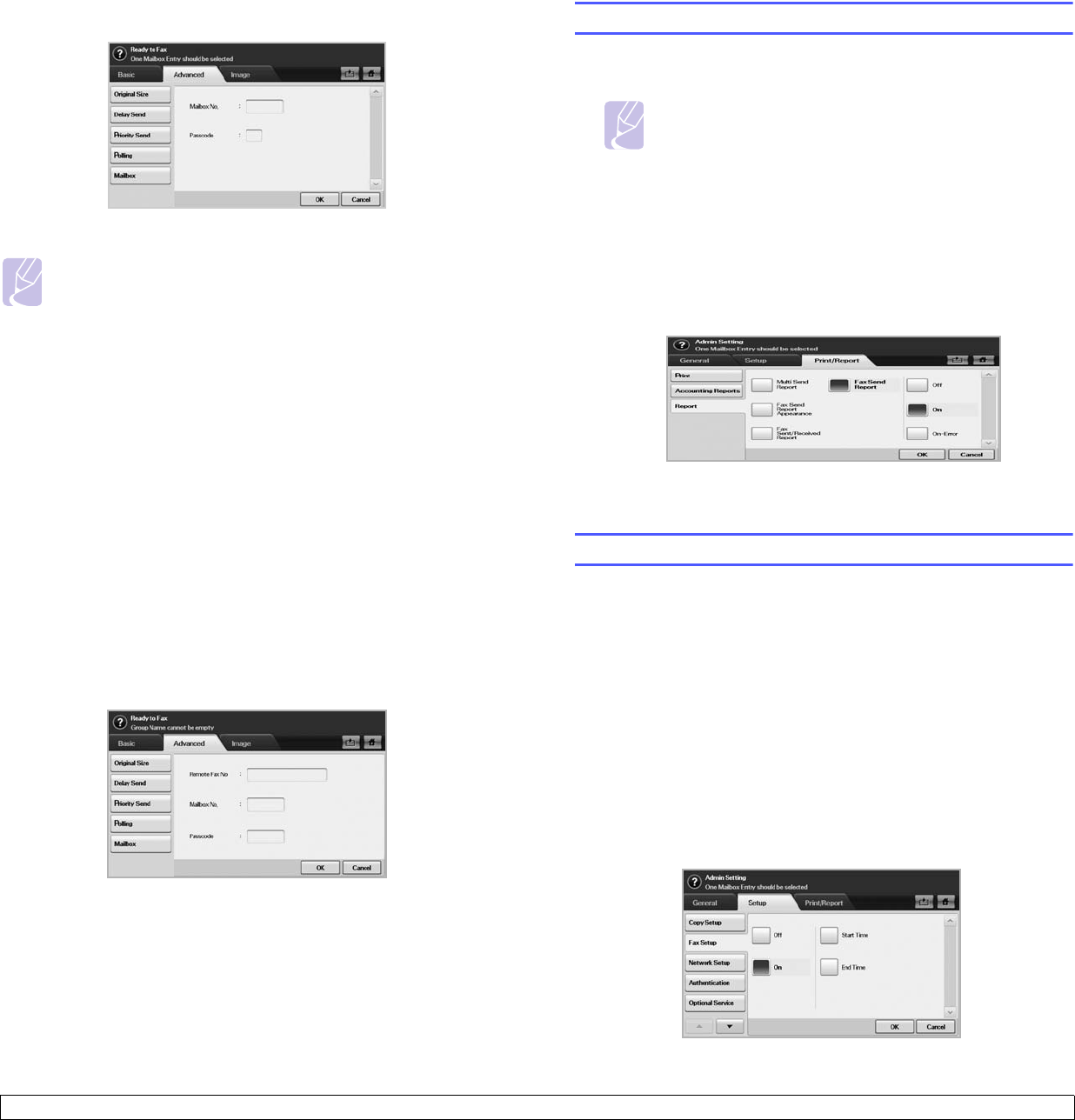
6.10 <
Faxing (Optional)>
5 Enter Mailbox No. and Passcode which are set from Creating
Mailbox in page 6.9.
6 Press OK.
Faxing to a remote Mailbox
To fax and store the originals in a recipient's Mailbox in this machine, you
can use the Send to Remote feature.
1 Press Fax from the Main screen.
2 Place the originals face up in the DADF. Or you can use the scanner
glass with a single original document face down.
3 Adjust the document settings in the Image tab and the Basic tab.
4 Press the Advanced tab > Mailbox > Send to Remote.
5 Enter Remote Fax No, Mailbox No., and Passcode. All these field
are filled with information from the receiver.
6 Press OK.
Note
• Deleting the data in a specific Mailbox
Press Fax > the Advanced tab > Mailbox > Delete, enter
Mailbox No. and Passcode, and then press OK. When the
confirmation window appears, press Yes to complete the job.
• Printing a Mailbox
Press Fax > the Advanced tab > Mailbox > Print, enter
Mailbox No. and Passcode, and press OK.
Printing a report after sending a fax
You can set the machine to print a report whether a fax transmission is
successfully completed or not.
Note
The detailed information is available in advanced setup
part. (Page 10.9)
1 Press Machine Setup on the control panel.
2 Press Admin Setting. When the login message pops up, enter
password and press OK. (Page 3.5)
3 Press the Print/Report tab > Report > Fax Report > Fax Send
Report.
4 Press On.
5 Press OK.
Sending a fax in toll save time
You can set the machine to send a fax in toll save time to save a
telephone fee. If you send a fax after setting this feature, fax data will be
stored in machine's memory and the machine will start to send fax in toll
save time.
1 Press Machine Setup on the control panel.
2 Press Admin Setting. When the login message pops up, enter
password and press OK. (Page 3.5)
3 Press the Setup tab > Fax Setup.
4 Press down arrow on the right side.
5 Press Toll Save.
6 Press On.
7 Press Start Time and set the start date and time with left/right
arrows.