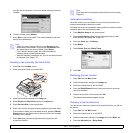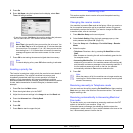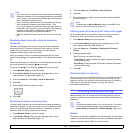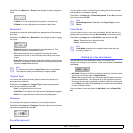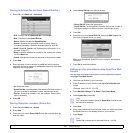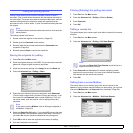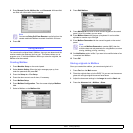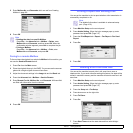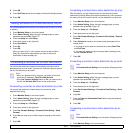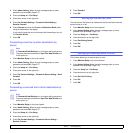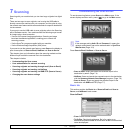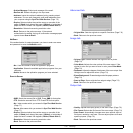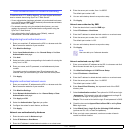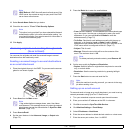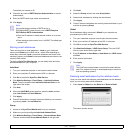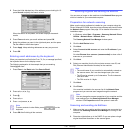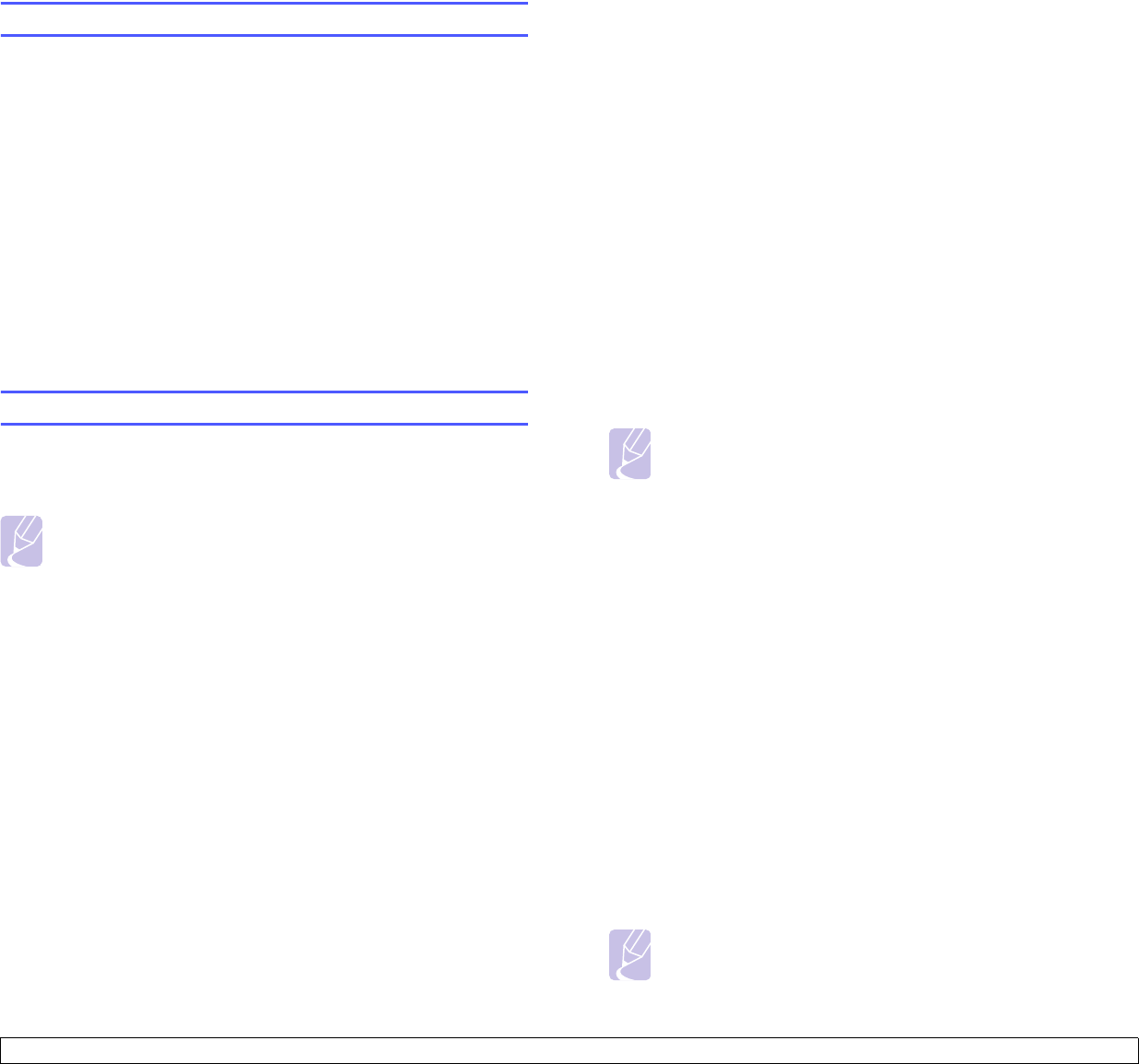
6.11 <
Faxing (Optional)>
8 Press OK.
9 Press End Time and set the end date and time with left/right arrows.
10 Press OK.
Adding documents to a reserved delay fax job
You can add additional documents to the delayed fax job which is saved
in memory.
1 Press Machine Setup on the control panel.
2 Press Admin Setting. When the login message pops up, enter
password and press OK. (Page 3.5)
3 Press the Setup tab > Fax Setup.
4 Press down arrow on the right side.
5 Press Send Batch.
6 Press On.
7 Press OK.
When you send a fax, if a fax number is same as the number in
delay fax, the machine asks whether you want to add more
documents to reserved delay fax.
Forwarding a received fax to other destination
You can set the machine to forward the received or sent fax to other
destination by a fax or an email. If you are out of office but have to receive
the fax, this feature may be useful.
Note
• When you forward a fax by an email, you firstly set the mail
server and IP address in SyncThru Web Service.
• If this Fax Forward Settings feature to On, you cannot use a
fax with the On Hook Dial button on the control panel.
Forwarding a sent fax to other destination by a fax
You can set the machine to forward every fax you sent to other
destination by faxing.
1 Press Machine Setup on the control panel.
2 Press Admin Setting. When the login message pops up, enter
password and press OK. (Page 3.5)
3 Press the Setup tab > Fax Setup.
4 Press down arrow on the right side.
5 Press Fax Forward Settings > Forward to Fax Setting > Send
Forward.
6 Press On and enter a fax number using the keypad on the control
panel.
7 Press OK.
Forwarding a received fax to other destination by a fax
With this feature, you can forward every fax you received to other
destination by faxing. When the machine receives a fax, a fax is stored in
the memory then, the machine sends it to the destination you have set.
1 Press Machine Setup on the control panel.
2 Press Admin Setting. When the login message pops up, enter
password and press OK. (Page 3.5)
3 Press the Setup tab > Fax Setup.
4 Press down arrow on the right side.
5 Press Fax Forward Settings > Forward to Fax Setting > Receive
Forward.
6 Press Forward and enter a fax number using the keypad on the
control panel.
• If you want to set the start time and end time, select Start Time
and End Time.
• If you want the machine to print the report after forwarding a fax,
set the Forward & Print.
7 Press OK.
Forwarding a sent fax to other destination by an email
Note
If Forward to Server Setting is on, this option will be grayed out.
1 Press Machine Setup on the control panel.
2 Press Admin Setting. When the login message pops up, enter
password and press OK. (Page 3.5)
3 Press the Setup tab > Fax Setup.
4 Press down arrow on the right side.
5 Press Fax Forward Settings > Forward to Email Setting > Send
Forward.
6 Press On.
7 Enter the From and Destination Email option using the keyboard
on the display.
8 Press OK.
Forwarding a received fax to other destination by an
email
Note
If Forward to Server Setting is on, this option will be grayed out.
1 Press Machine Setup on the control panel.