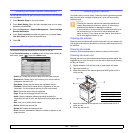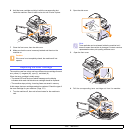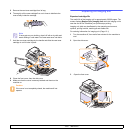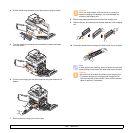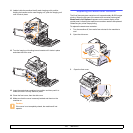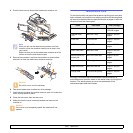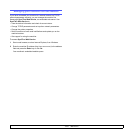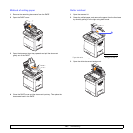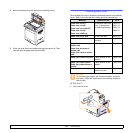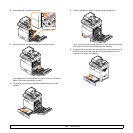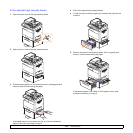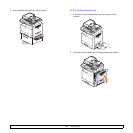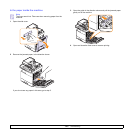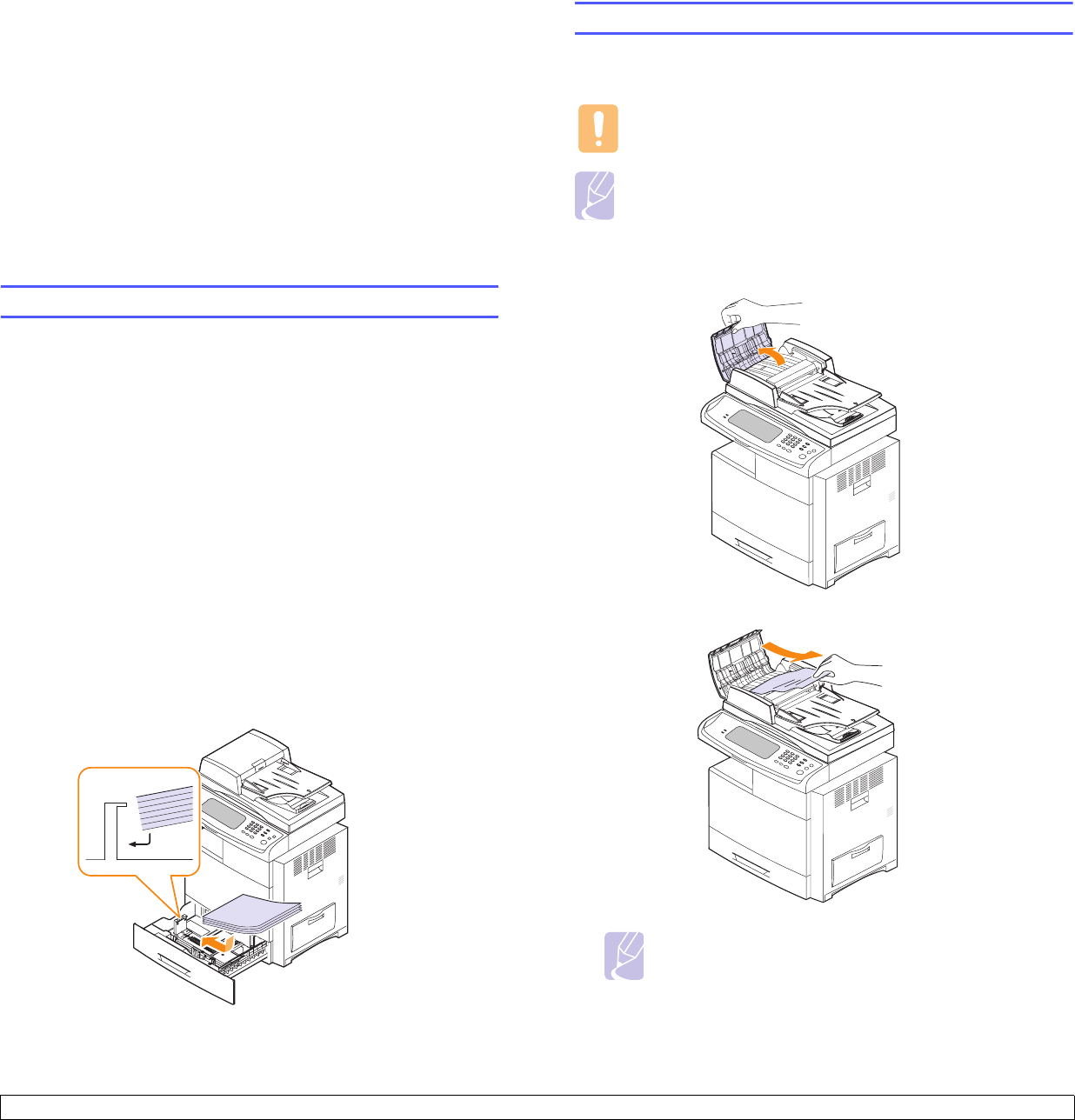
12.1 <
Troubleshooting>
12 Troubleshooting
This chapter gives helpful information on what to do if you encounter a
problem.
This chapter includes:
• Tips for avoiding paper jams
• Clearing document jams
• Clearing paper jams
• Understanding display messages
• Solving other problems
Tips for avoiding paper jams
By selecting the correct media types, most paper jams can be avoided.
When a paper jam occurs, follow the steps outlined on page 12.3.
• Follow the procedure on page 4.7. Ensure that the adjustable guides
are positioned correctly.
• Do not overload the tray. Ensure that the paper level is below the
paper capacity mark on the inside of the tray.
• Do not remove paper from the tray while your machine is printing.
• Flex, fan, and straighten paper before loading.
• Do not use creased, damp, or highly curled paper.
• Do not mix paper types in a tray.
• Use only recommended print media. (Page
4.9
)
• Ensure that the recommended side of the print media is facing up in
the tray, or facing down in the multi-purpose tray.
• If paper jams occur frequently when you print on A5/B5-sized paper:
Load the paper into the tray with the long edge facing the front of the
tray. If load the paper this way, printing both sides of the paper (Duplex)
is not supported.
Clearing document jams
When an original jams while passing through the DADF, the warming
message appears on the display screen.
Caution
To avoid tearing the document, remove the jammed document
gently and slowly.
Note
To prevent document jams, use the scanner glass for thick, thin,
or mixed paper-type originals.
1 Remove any remaining pages from the DADF.
2 Open the DADF cover.
3 Gently remove the jammed paper from the DADF.
Note
If you see no paper in this area, refer to Roller misfeed.
(Page 12.2)
4 Close the DADF cover. Then reload the pages you removed, if any,
in the DADF.