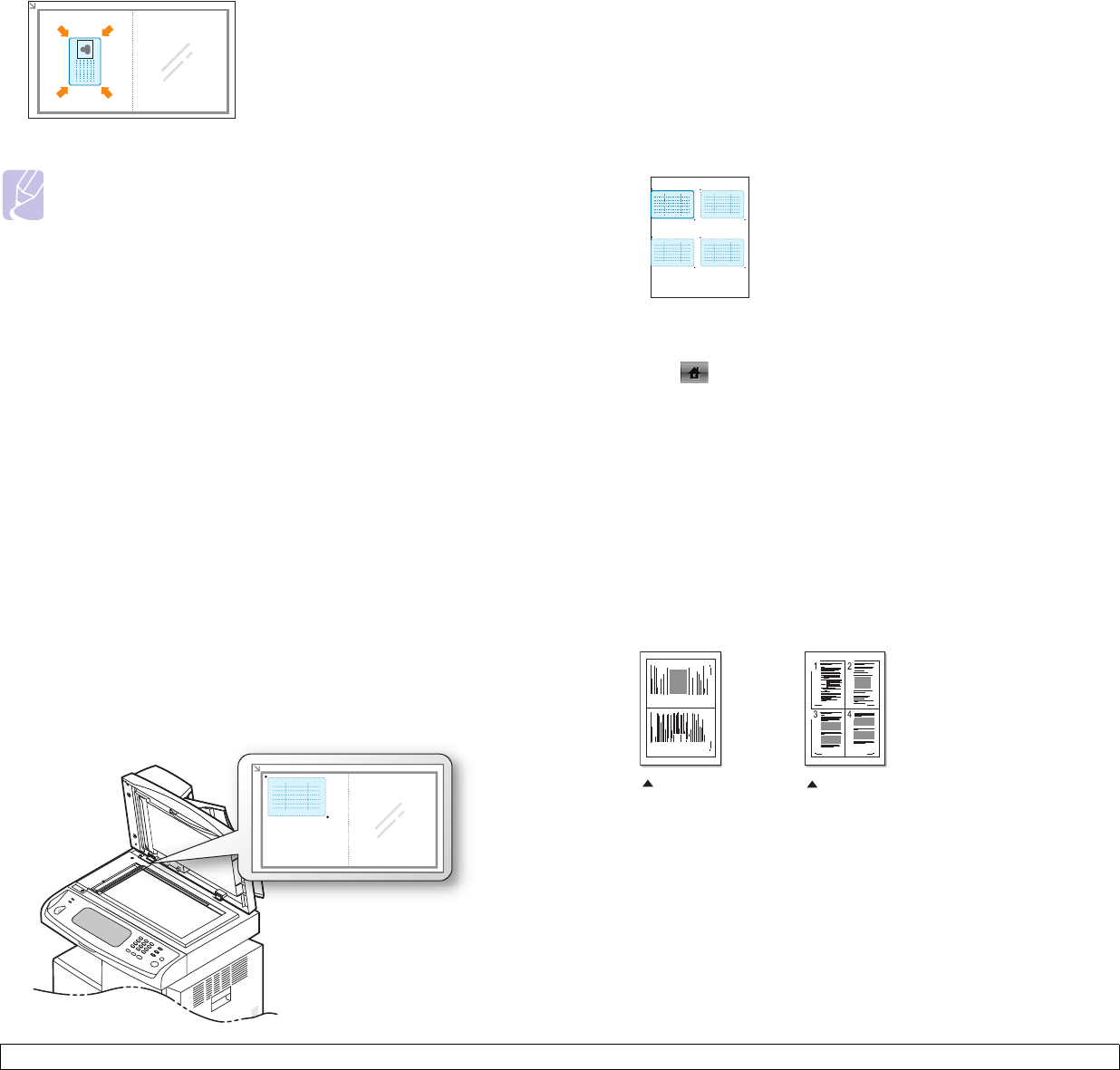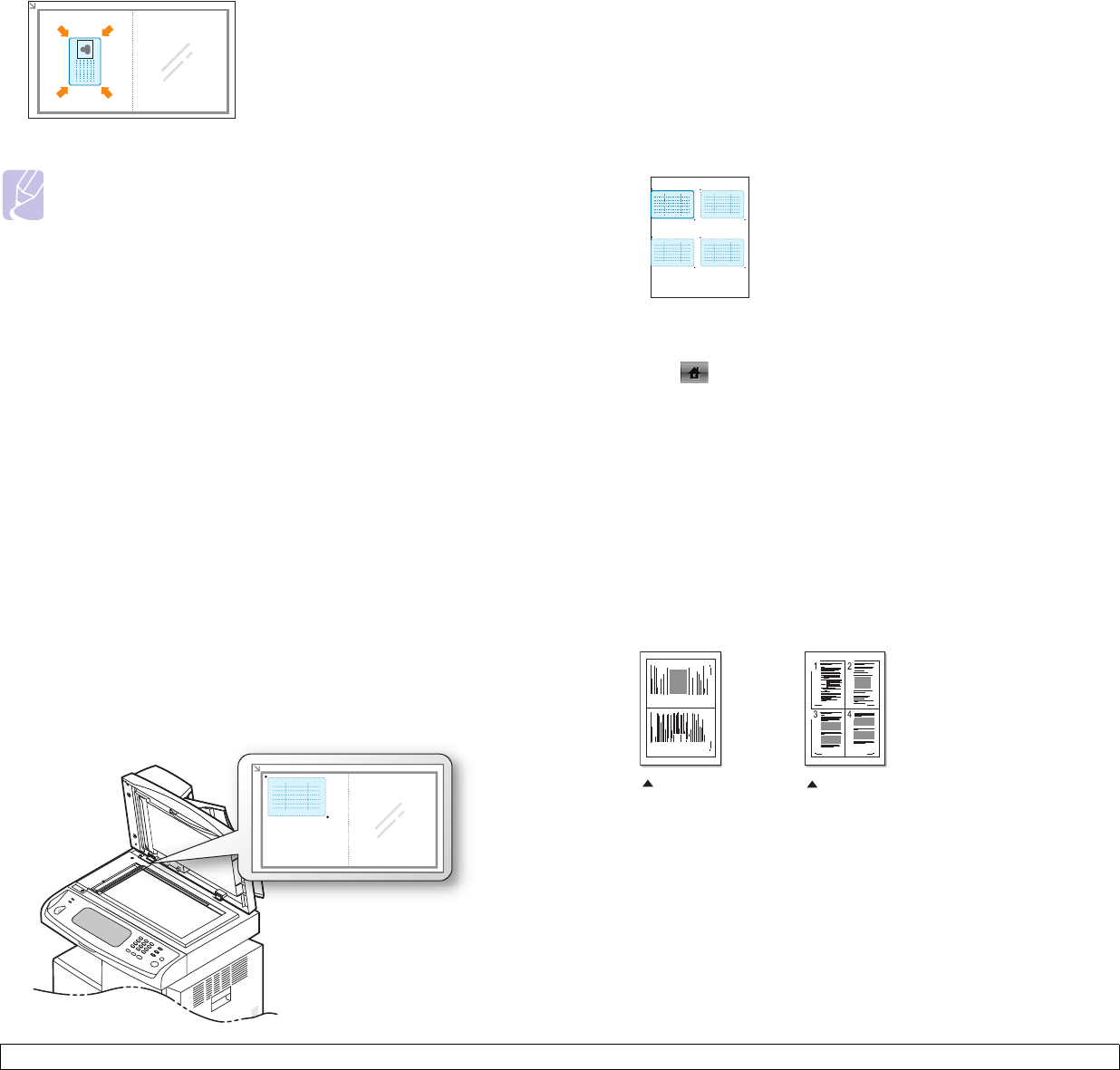
5.5 <
Copying>
4 Press Start on the control panel.
Then the machine starts scanning the front side.
5 Turn the original over and place it on the scanner glass, where
arrows indicate as shown. Then, close the scanner lid.
6 Press Start on the control panel to begin copying.
Copying ID with the manual ID copy option
If you want to copy several ID cards on a paper, or adjust the copying
position of the page, follow the next steps.
Next steps are the procedure when you copy two people's driver's license
cards (100mm X 80mm) in one page.
1 Press Machine Setup on the control panel.
2 Select Admin Setting. When the login message pops up, then
enter password and press OK.
3 Press the Setup tab > Copy Setup > Mamual ID Copy Setup.
4 Press the number from the template list table.
5 Press Edit Template.
6 Selec the
appropriate option values and press OK.
• Template Name: Enter the template name.
• Scan Position: Select the position for scanning. You should select
the largest scanning position out of the originals.
LEFT, TOP : X-000mm/Y-000mm, RIGHT, BOTTOM: X-110mm/Y-
090mm
Note
If this option is grayed out, select the Duplex option to 1 -> 1
Sided.
• Number of Images: Select how many images are on a page.
(select number 4.)
• Image Position: Select the position of a page which images are
on. If you choose to copy four images, you have to select four
positions here.
• First Image Position: LEFT, TOP : X-000mm/Y-020mm, RIGHT,
BOTTOM: X-100mm/Y-100mm
• Second Image Position: LEFT, TOP : X-105mm/Y-020mm,
RIGHT, BOTTOM: X-205mm/Y-100mm
• Third Image Position: LEFT, TOP : X-000mm/Y-150mm, RIGHT,
BOTTOM: X-100mm/Y-230mm
• Forth Image Position: LEFT, TOP : X-105mm/Y-150mm, RIGHT,
BOTTOM: X-205mm/Y-230mm
7 Press OK, the template you have saved will be shown in the
template list table.
8 Press and select Copy.
9 Press the Advanced tab > ID Copy > Mamual ID Copy Setup.
10 Press the template you have saved from the template list.
11 Press the Start button on the control panel. now follow the
instruction on display to finish the ID copy for four images.
2-up or 4-up copying (N-up)
The machine reduces the size of the original images and prints 2 or 4
pages onto one sheet of paper.
1 Load the originals, face up, in the DADF. (Page 4.1)
2 Press Copy from the Main screen.
3 Select the tray in Paper Supply.
4 Press the Advanced tab > N-Up.
5 Select Off, 2Up, or 4Up.
• Off: Copies an original onto one sheet of paper.
• 2Up: Copies two separate originals onto one page.
• 4Up: Copies four separate originals onto one page.
6 Press Start on the control panel.
1 2
2-up copying
4-up copying