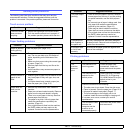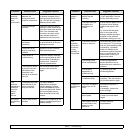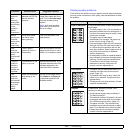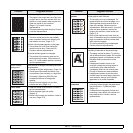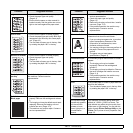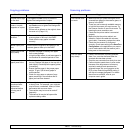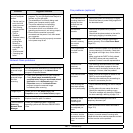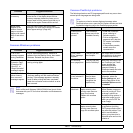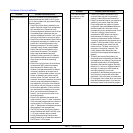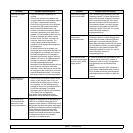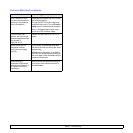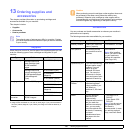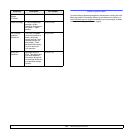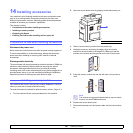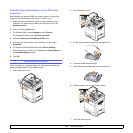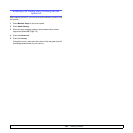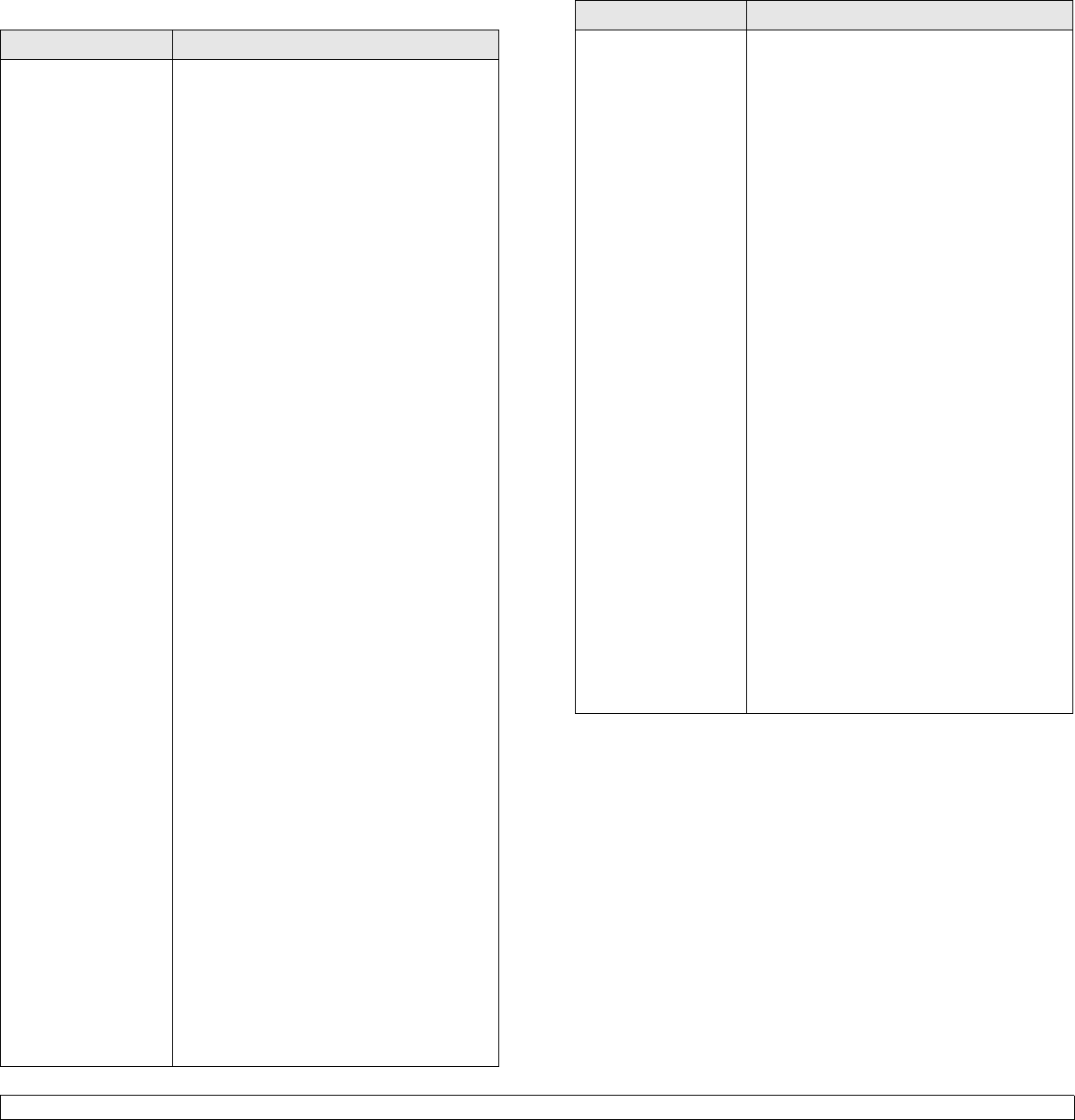
12.23 <
Troubleshooting>
Common Linux problems
Problem
Possible Cause and Solution
The machine does not
print.
The CUPS (Common Unix Printing System)
version distributed with SuSE Linux 9.2 (cups-
1.1.21) has a problem with ipp (Internet Printing
Protocol) printing.
• Check if the printer driver is installed in your
system. Open the Unified Driver configuration
tool and switch to the Printers tab in the
Printers configuration window to look at the list
of available printers. Make sure that your
machine is displayed on the list. If not, use the
Add new printer wizard to set up your device.
• Check if the printer has started. Open Printers
configuration and select your machine on the
printers list. Look at the description in the
Selected printer pane. If its status contains
“(stopped)” string, please, press the
Start
button. After that, normal operation of the
printer should be restored. The “stopped”
status might be activated when some
problems in printing occurred. For instance,
this could be an attempt to print documents
when the port is claimed by a scanning
application.
• Check if the port is not busy. Since functional
components of MFP (printer and scanner)
share the same I/O interface (port), the
situation of simultaneous access for different
“consumer” application to the same port is
possible. To avoid possible conflicts, only one
of them is allowed to gain control over the
device at a time. The other “consumer” will
encounter “device busy” response. You should
open the ports configuration and select the
port assigned to your printer. In the Selected
port pane you can see if the port is occupied
by some other application. If this is the case,
you should wait for completion of the current
job or you should press the Release port
button, if you are sure that the owner is not
functioning properly.
• Check if your application has special print
options such as “-oraw”. If “-oraw” is specified
in the command line parameter then remove it
to print properly. For Gimp front-end, select
“print” -> “Setup printer” and edit the command
line parameter in the command item.
• The CUPS (Common Unix Printing System)
version distributed with SuSE Linux 9.2 (cups-
1.1.21) has a problem with ipp (Internet
Printing Protocol) printing.Use the socket
printing instead of ipp or install later version of
CUPS (cups-1.1.22 or higher).
The machine does
not appear on the
scanners list.
• Check if your machine is attached to your
computer. Make sure that it is connected
properly via the USB port and is turned on.
• Check if the scanner driver for your machine is
installed in your system. Open the Unified
Driver configuration tool, switch to Scanner
configuration, then press
Drivers
. Make sure
that the window lists a driver with a name
corresponding to your machine's name. Check
if the port is not busy. Since functional
components of MFP (printer and scanner)
share the same I/O interface (port), the
situation of simultaneous access to different
“consumer” applications using the same port is
possible. To avoid possible conflicts, only one
of them is allowed to gain control over the
device at a time. The other “consumer” will
encounter a “device busy” response. This
usually happens while starting the scan
procedure, and an appropriate message box
appears.
• To identify the source of the problem, you
should open ports configuration and select the
port assigned to your scanner. The port symbol
/dev/mfp0 corresponds to LP:0 designation
displayed in the scanners’ options, /dev/mfp1
relates to LP:1 and so on. USB ports start at /
dev/mfp4, so scanner on USB:0 relates to /
dev/mfp4 respectively, and so forth
sequentially. In the Selected port pane you can
see if the port is occupied with some other
application. If this is the case, you should wait
for completion of the current job or you should
press the Release port button, if you are sure
that the port owner is not functioning properly.
Problem
Possible Cause and Solution