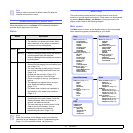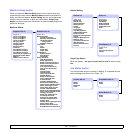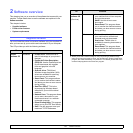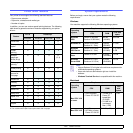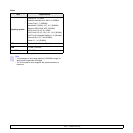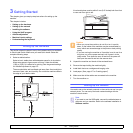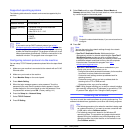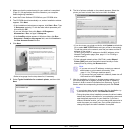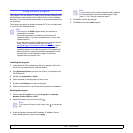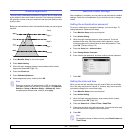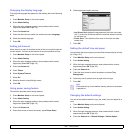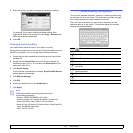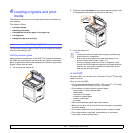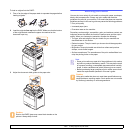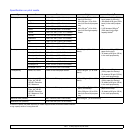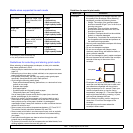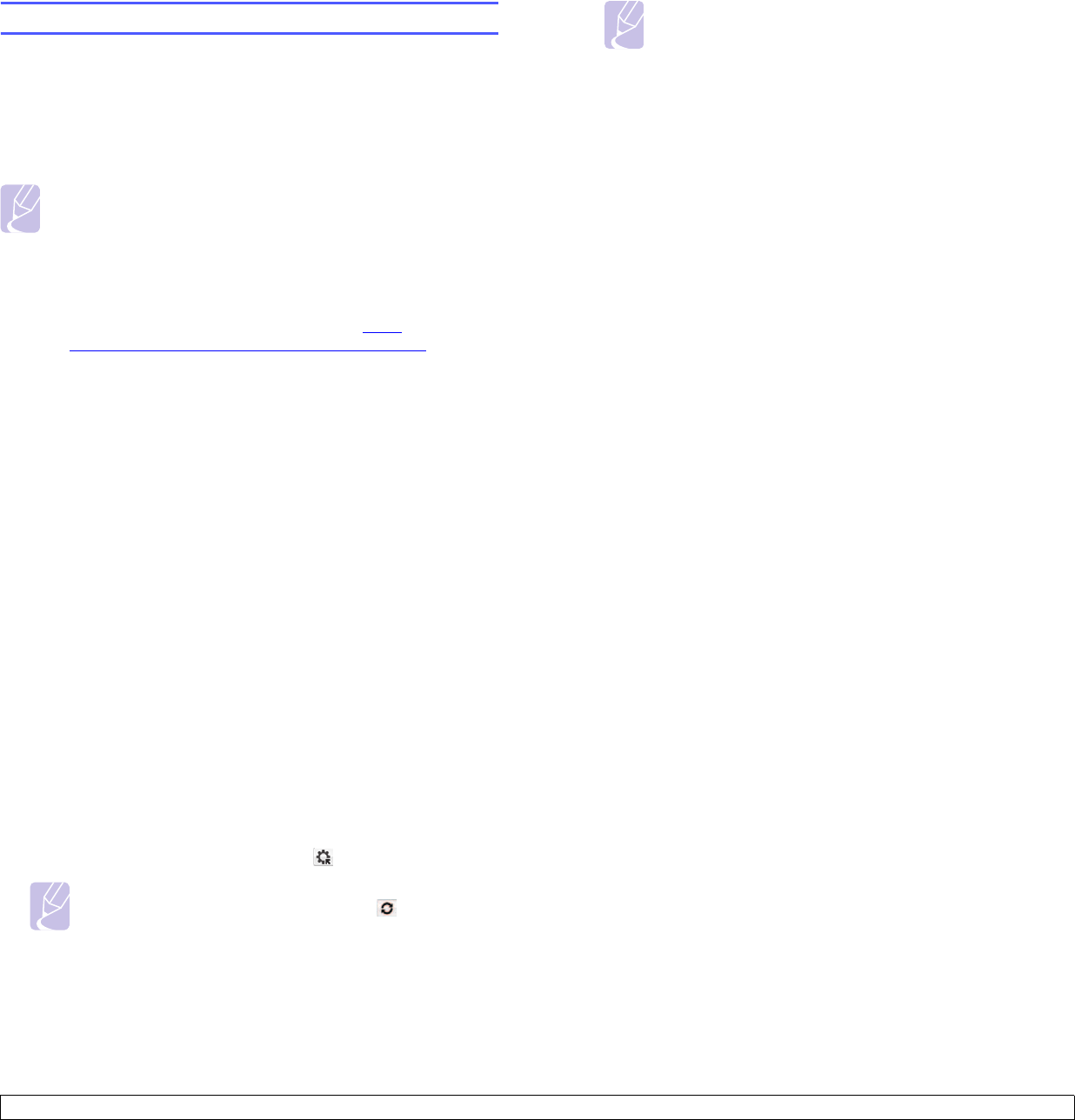
3.4 <
Getting Started>
Using the SetIP program
This program is for the network IP setting using the MAC address which
is the hardware serial number of the network printer card or interface.
Especially, it is for the network administrator to set several network IPs at
the same time.
The following procedure is based on windows XP. If you use Macintosh
or Linux OS, see Software section.
Note
• You can only use SetIP program when your machine is
connected to a network.
• The following procedure is based on the Windows XP
operating system. If you are using Macintosh or Linux, See
Software section.
• If you are in a non-static IP address environment and need to
setup a DHCP network protocol, go to the http://
developer.apple.com/networking/bonjour/download/, select
the program Bonjour for Windows due to your computer
operating system, and install the program. This program will
allow you to fix the network parameter automatically. Follow
the instruction in the installation window. This Bonjour
program does not support Linux
Installing the program
1 Insert the driver CD provided along with your machine. When the
driver CD runs automatically, close the window.
2 Start Windows Explorer and open the X drive. (X represents your
CD-ROM drive.)
3 Double click Application > SetIP.
4 Open the folder of the language you plan to use.
5 Double click Setup.exe to install this program.
6 Follow the instructions in the window and complete the installation.
Starting the program
1 From the Windows Start menu, select Programs > Samsung
Network Printer Utilities > SetIP.
2 Select the name of your printer and click .
Note
If you cannot find your printer name, click to refresh the
list.
3 Enter the network interface's MAC address, IP address, subnet
mask, default gateway, and then click Apply.
Note
If you do not know the network interface's MAC address,
print the machine's network information report. (See
page 11.1 for "Printing a machine report")
4 Click OK to confirm the settings.
5 Click Exit to close the SetIP program.