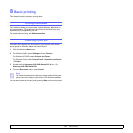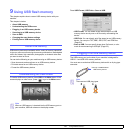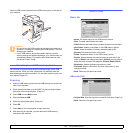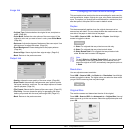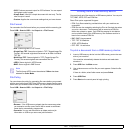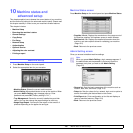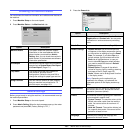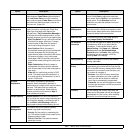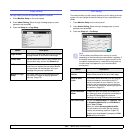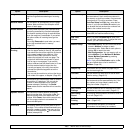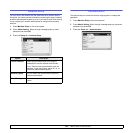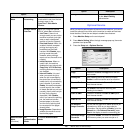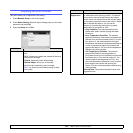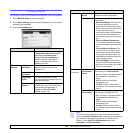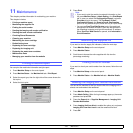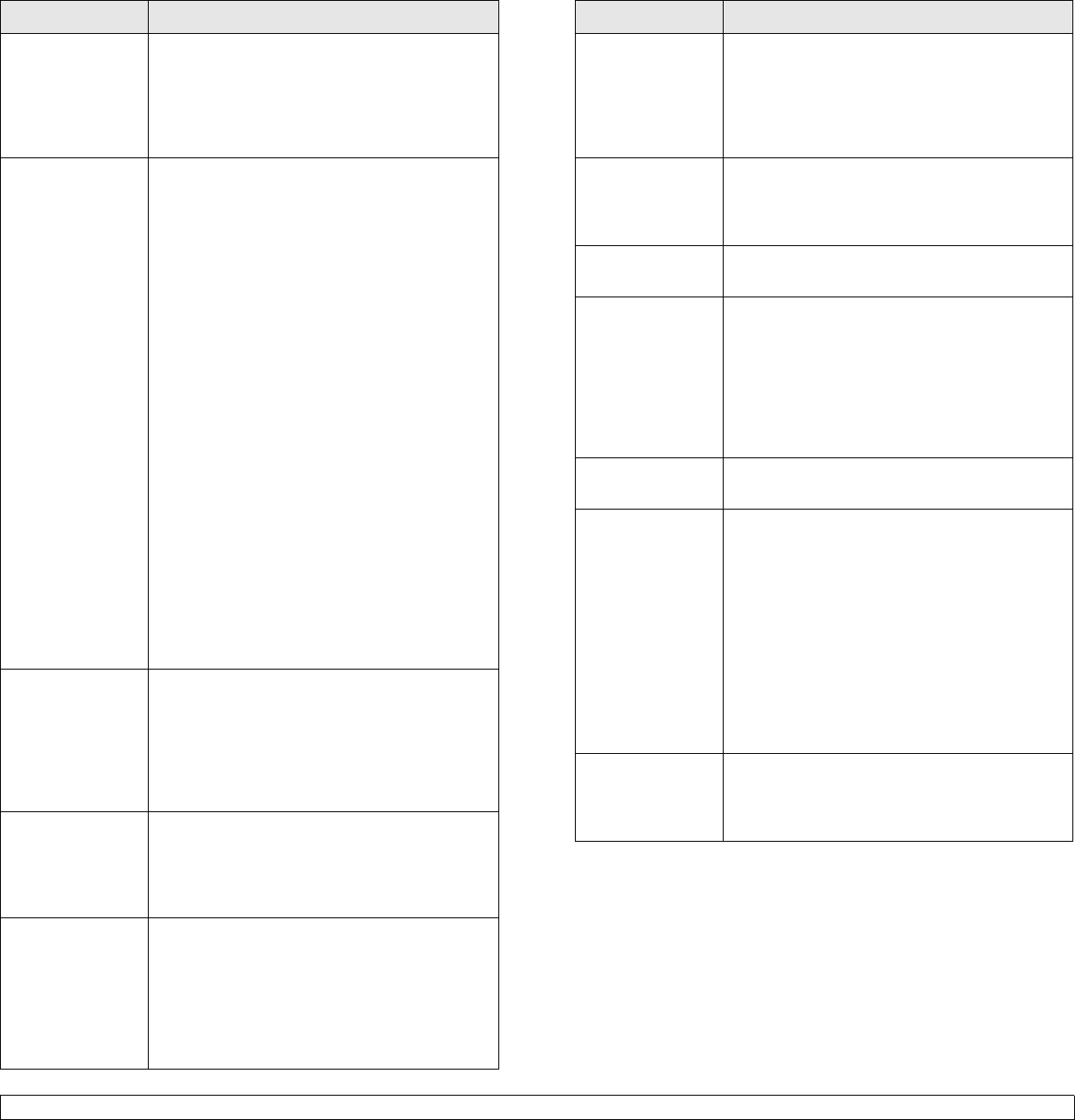
10.3 <
Machine status and advanced setup>
Power Saver You can reduce energy consumption by setting
these features. Power Saver has two options,
first Low Power Save turns off the scanner
lamp under the glass. Power Save turns off the
fans within the machine except a core fan for
the fuser unit. (Page 3.6)
Tray
Management
This feature allows you to select the tray and
paper you use for a printing job. Paper size,
paper type, and paper color options are
adjusted here. Tray Confirmation Message is
to activate the window asking whether you set
the paper size and type for the just opened tray.
• Auto Tray Switch: If tray1 and tray2 are filled
with letter size paper, when tray1 is empty
and this option is On, then the machine
continues printing with paper in tray2.
• Auto Continue: When the paper is
mismatched, meaning that tray1has filled with
the letter size paper, but the printing job
needs A4 size paper, the machine will wait for
30 seconds to paper in tray1 with proper
sized paper. After 30 seconds, the machine
automatically starts printing with Letter sized
paper.
• Paper Substitution: When the paper is
mismatched, this option sets the machine
print A4 size paper in the Letter size paper or
vice versa.
• Wide A4: It is useful when printing in DOS
mode. This option prints 80 charactors in a
line, which printing 78 charactors in a line is
usual in DOS mode.
Altitude
Adjustment
Print quality is affected by atmospheric
pressure, which atmospheric pressure is
determined by the height of the machine above
sea level. This feature lets you adjust the
altitude in a height district. Higher altitude
location need to set this feature to High 3,
which affects print quality.
Output Options Output Options is for, when the staples run
out, you to let the machine stop processing and
wait to refill the staples or continue the job. If
you set Within Job Offsetting to On, the
output paper is placed and sorted by job unit.
Contention
Management
This feature lets you to select the priority
between copy jobs and print jobs.
• Priority: Set the priority by numbering the
job. The machine starts from the least to the
highest number in order.
• First In, First Out: The machine does an
asked job in order.
Option Description
Sound You can adjust the loudness of the machine
sound. Press Fault to adjust the machine's
error sound. Select Conflict if you pressed the
wrong option. Press Selection to sound
whenever you press the selection from your
touch screen.
Supplies
Management
The machine gives you the notification of the
drum and toner to reorder, and resets the used
fuser counter, bias transfer roller, feed roller and
document feeder friction pad counter.
Machine Test The machine prints the test image patterns
using Image Quality Test Patterns.
On Demand
Overwrite
You can set the machine to delete previous job
information on HDD as you store new job
information. To activate this feature, go to
Admin Setting > the Setup tab > Optional
Service and set the On Demand Image
Overwrite option to Enable. After activating
this feature you can overwrite a HDD by
pressing Start in the display.
HDD Spoolling
To spool documents in HDD for the network
printing, select On.
Stored Job File
Policy
You can choose the file policy for generating file
name before you proceed with the job through
HDD. If the HDD memory already has the same
name when you entered a new file name, you
can rename or overwrite it.
• Rename: If you HDD memory already has
the same name when you enter a new file
name, the file will be saved as a different
name that is automatically programmed.
• Overwrite: You can set the machine to delete
previous job information on HDD as you store
new job information
Country You can change the country, then some the
values for fax and paper size will be changed
automatically for your country. After installing
the fax kit, you must change the country.
Option Description