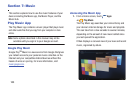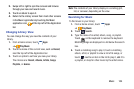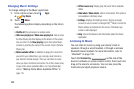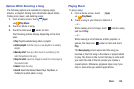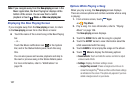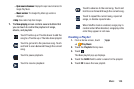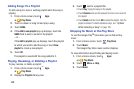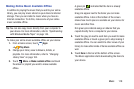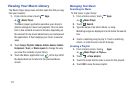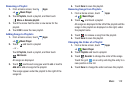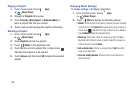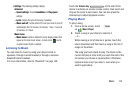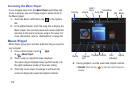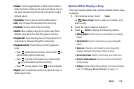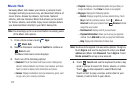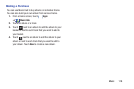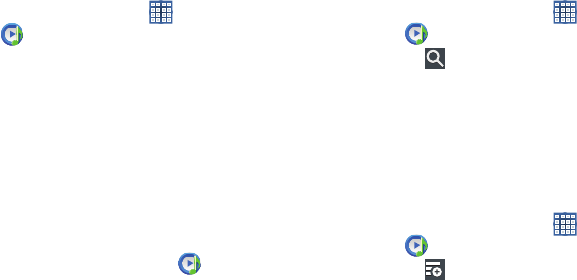
111
Viewing Your Music Library
The Music Player plays
music and other audio files that you copy
from your computer.
1. From a Home screen, touch
Apps
➔
Music Player
.
The Music player application searches your device’s
internal storage for music and playlists. This can take
from a few seconds to several minutes, depending on
the amount of new music added since you last opened
the application. It then displays your music in several
ways.
2. Touch
Songs
,
Playlists
,
Albums
,
Artists
,
Genres
,
Folders
,
Composers
,
Years
, or
Music square
to change the way
you view the contents of your library.
3. Touch the Music application icon at the top-left of
the Application bar to return to the previous Music
screen.
Managing Your Music
Searching for Music
To find music in your library:
1. From a Home screen, touch
Apps
➔
Music Player
.
2. Touch
Search
.
3. Type the name of an artist, album, or song.
Matching songs are displayed in a list below the search
box.
4. Touch a matching song to play it. Touch a matching
album, or artist to view a list of its songs.
Creating a Playlist
1. From a Home screen, touch
Apps
➔
Music Player
➔
Playlists
.
2. Touch
➔
New playlist
.
3. Touch the name field to enter a name for the playlist.
4. Touch
OK
to save the new playlist.