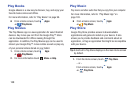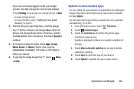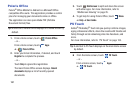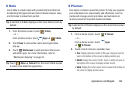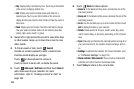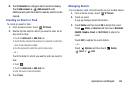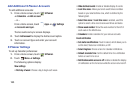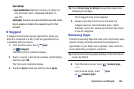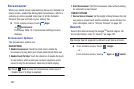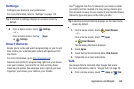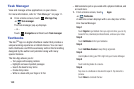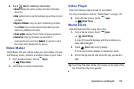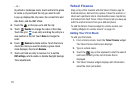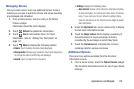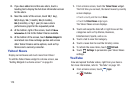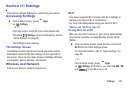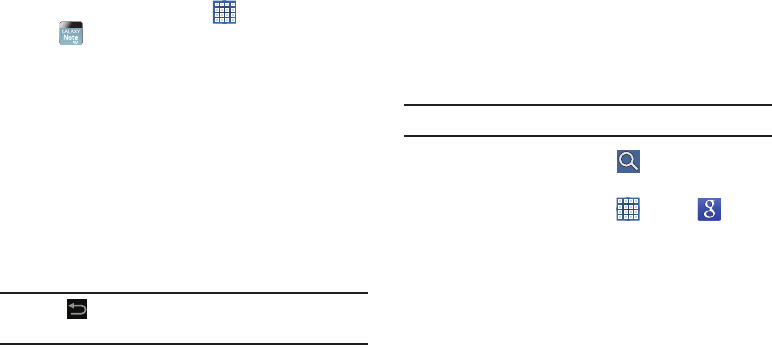
167
Screensaver
When your tablet screen automatically times out, instead of a
blank screen, enable the Galaxy Note Screensaver, which is
actually an action-packed video tour of all the fantastic
features that you will find on your Galaxy Tab.
Ⅲ
From a Home screen, touch
Apps
➔
Screensaver
.
The Galaxy Note 10.1 Screensaver Settings screen
displays.
Screensaver Options
The Screensaver options are:
MAIN OPTIONS
•
Enable Screensaver
: Touch the check box to enable the
Screensaver to play when your screen automatically times out.
•
Enable Touch To Stop
: Touch the check box to enable the touch
to stop feature, which means you can touch anywhere on the
screen to stop the Screensaver video once it starts playing.
Tip:
Touch
Back
to stop the Screensaver video even if
Enable Touch To Stop is enabled.
•
Start Screensaver
: Start the Screensaver video without waiting
for automatic screen timeout.
TIMEOUT OPTIONS
•
Device Screen timeout
: Set the length of delay between the last
key press or screen touch and the automatic screen timeout. For
more information, refer to
“Screen Timeout”
on page 182.
Search
Search the internet using the Google
TM
search engine. For
more information, refer to “Search” on page 101.
Tip:
Google Search appears by default on all Home screens.
Ⅲ
From a Home screen, touch
Google
.
– or –
From a Home screen, touch
Apps
➔
Search
.