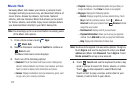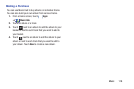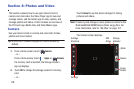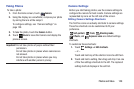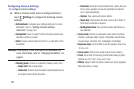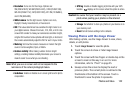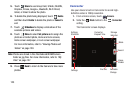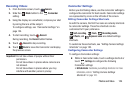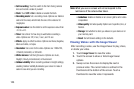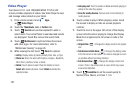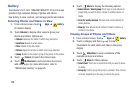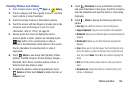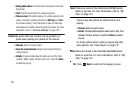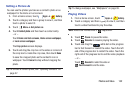125
• Self-recording
: Touch to switch to the front-facing camera
lens and record a video of yourself.
•Flash
: Touch
Off
or
On
to disable or enable the flash.
• Recording mode
: Set a recording mode. Options are: Normal
and Limit for email, which limits the size of the video to 50
megabytes.
•Exposure value
: Use the slider to set the exposure value from
-2.0 to +2.0.
•Timer
: Set a timer for how long to wait before recording a
video. Options are: Off, 2 sec, 5 sec, and 10 sec.
• Effects
: Apply an effect to videos. Options are: None, Negative,
Black and white, or Sepia.
•Resolution
: Set a size for the video. Options are: 1280x720,
720x480, 640x480, or 320x240.
• White balance
: Set the light source. Options are: Auto,
Daylight, Cloudy, Incandescent, or Fluorescent.
• Outdoor visibility
: When recording outdoors in bright settings,
enabling Outdoor visibility Illuminates your screen to make it
easier to see what you are recording.
Note:
What you see on screen will not correspond to the
luminance of the actual video taken.
• Guidelines
: Enable or disable an on-screen grid to aid in video
composition.
• Video quality
: Set video quality. Options are: Superfine, Fine, or
Normal.
•Storage
: Set whether to store you videos on your device or on
your memory card.
• Reset
: Set all Camera settings to the defaults.
Viewing Videos with the Image Viewer
After recording a video, use the Image Viewer to play, share,
or delete your video.
1. Touch
Image Viewer
to view the video.
2. Touch the screen to show or hide Image Viewer
options.
3. Sweep across the screen to display the next or
previous video. The current video is outlined in the
thumbnails at the bottom of the screen. Touch a
thumbnail to view the video it represents.