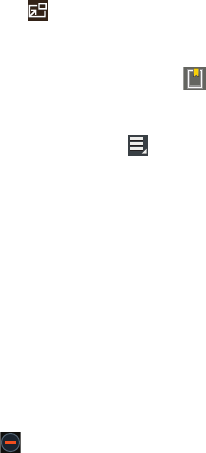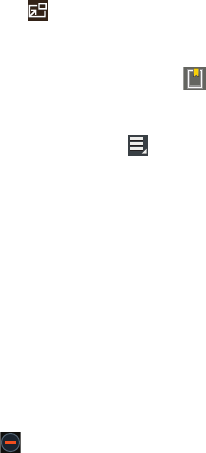
Photos and Video 128
9. Touch
Inset
to play a video as a small inset while
viewing another screen. Touch and drag the inset video
to the desired location on the screen.
10. While the video is playing, touch
Bookmark
to
mark your favorite areas of the video. A yellow mark
displays on the progress bar.
11. During playback, press
Menu
for options:
•Share via
: Send the video by ChatON, Dropbox, Google+,
Bluetooth, Wi-Fi Direct, YouTube, Gmail, or Email.
• Chapter preview
: If chapter information is recorded in the
video file, display the chapters. Touch a chapter to begin
playing the video at that point.
•Trim
: Trim the original video or trim the video and create a new
video.
• Via Bluetooth
: Turn Bluetooth on to use Bluetooth services.
•Video Maker
: Open this video in the Video maker app. For
more information, refer to
“Video Maker”
on page 136.
• Bookmarks
: If bookmarks have been set for this video, a
thumbnail and time are displayed for each bookmark. Touch
to remove a bookmark or touch
Delete all
to delete all
bookmarks from this video.
•Settings
: Touch this option to view the following:
–
Play speed
: Touch and drag the slider to decrease or increase
play speed.
–
Subtitles
: View subtitles for the video, if available.
–
Auto play next
: Enable or disable auto play of the next video.
–
Color tone
: Set the color tone to Normal, Warm, or Cold.
–
Outdoor visibility
: Turn outdoor visibility On or Off.
•Details
: Provides details about the video, such as Name, Size,
Resolution, Duration, Format, and Date modified.
• Video auto off
: Automatically turn off the video. Options are:
Off, After playing, After 15 min, After 30 min, After 1 hr,
After 1 hr 30 min, or After 2 hr.
• Scan for nearby devices
: Discover and connect directly to
nearby devices.
For more information, refer to “Playing Videos” on page 132.