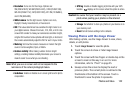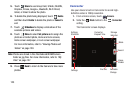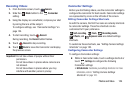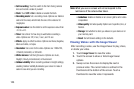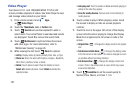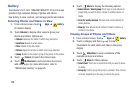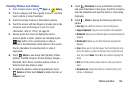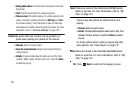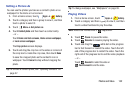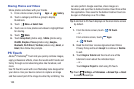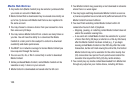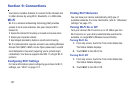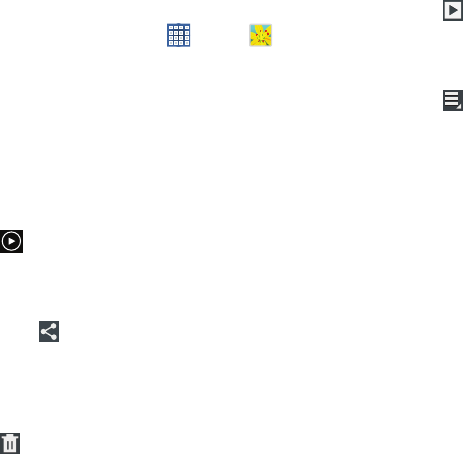
Photos and Video 130
Viewing Photos and Videos
1. From a Home screen, touch
Apps
➔
Gallery
.
2. Touch a category and then a group to view it, and then
touch a photo or video thumbnail.
3. Touch the screen to show or hide Gallery options.
4. Touch the screen with two fingers or double-tap on the
screen to zoom all the way in or out. For more
information, refer to “Pinch” on page 25.
5. Sweep across the screen to display the next or
previous photo or video. (Videos are indicated by the
Play
button.) The current photo or video is
outlined in the thumbnails at the bottom of the screen.
Touch a thumbnail to view the photo or video it
represents.
6. Touch
Share
to use Group Cast (photos), S Note
(photos), ChatON, Dropbox, Picasa (photos), Google+,
Bluetooth, Wi-Fi Direct, YouTube (videos), Gmail, or
Email to share the photo or video.
7. To delete the photo or video being displayed, touch
Delete
and then touch
Delete
to delete the item or
Cancel
to exit.
8. Touch
Slideshow
to view a slideshow of photos
and video thumbnails in the group. Touch the screen to
stop the slideshow and view the photo or video being
displayed.
9. Touch
Menu
to display the following options for
photos:
• Face tag
: Set whether to look for a face in this picture.
•Copy to clipboard
: Copy the current photo to the clipboard.
•Rotate left
: Allows you to rotate the photo counterclockwise 90
degrees.
•Rotate right
: Allows you to rotate the photo clockwise 90
degrees.
•Crop
: Allows you to crop the image. Touch and drag the crop
box or the sides or corners of the crop box to create the crop
area, then touch
Done
. Touch
X
to stop without cropping the
photo.
•Edit
: Use Photo studio or Video maker to edit your photo or
video.
• Set picture as
: Assign the photo as a Contact photo, Lock
Screen, or Wallpaper.