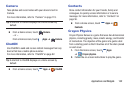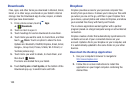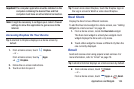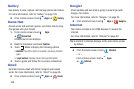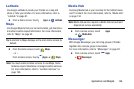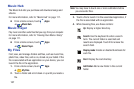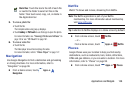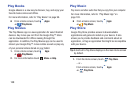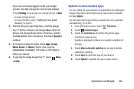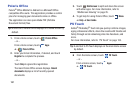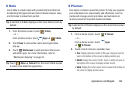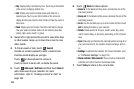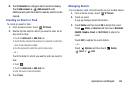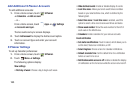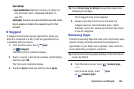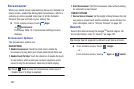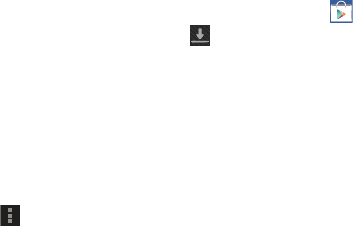
Applications and Widgets 160
If you are not already logged in with your Google
account, the Add a Google Account screen displays.
•
Touch
Existing
, if you already have a Google account, or
New
to create a Google account.
For more information, refer to
“Setting Up Your Gmail
Account”
on page 65.
2. The first time you open Play Store, read the Google
Play™ Terms of Service, the Google Music Terms of
Service, the Google Books Terms of Service, and the
YouTube Rentals Terms of Service, then touch
Accept
to
continue.
3. To browse for items to install, touch
Apps
,
Games
,
Music
,
Books
, or
Movies
. Touch a tab, such as
CATEGORIES, FEATURED, TOP PAID, or TOP FREE to
refine your search.
4. To get help for using Google Play™, touch
Menu
➔
Help
.
Updates to Downloaded Apps
You can check for new versions of applications by visiting the
Google Play Store. Items that have a new version available
will say
Update
.
You can also select apps that you would like to be updated
automatically. To do this:
1. From the Home screen, touch
Play Store
.
2. Touch
Installed Apps
.
3. Touch the
Installed
tab to list the Play Store apps
installed on your device.
Update is displayed is there is an update available for
the app.
4. Touch
Allow automatic updating
on an app to enable
automatic updating.
5. Touch
Open
to open the app on your device.
6. Touch
Update
to update the app on your device.