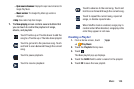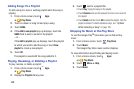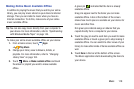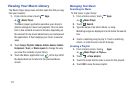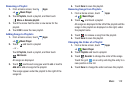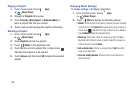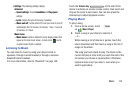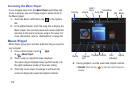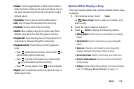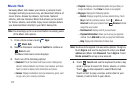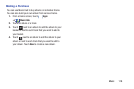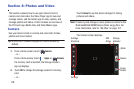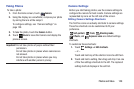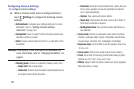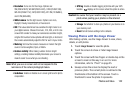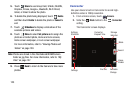Music 116
•Volume
: Touch to toggle Vibration or Silent mode and Sound
mode, then touch and drag on the scale to set volume. You can
also press the Volume Key on the side of the device to adjust
playback volume.
• SoundAlive
: Touch to view and set SoundAlive options.
•Info
: Touch to view information about the current song.
•List
Mode
: Touch to switch to the list of songs.
•Shuffle
: When enabled, songs play in random order. When
disabled, songs play in the order they appear in List view.
• Progress Bar
: Touch and drag the end of the progress bar to
scan forward or backward through the current song.
• Playback Controls
: These buttons control the playback of
songs:
–
Touch to advance to the next song. Touch and hold to
scan forward through the current song.
–
Touch to go back to the previous song. Touch and hold
to scan backward through the current song.
–
Touch to pause playback. Touch to resume playback.
•Repeat
: Touch to repeat the current song, repeat all songs, or
disable repeat mode.
Options While Playing a Song
There are various options and controls available while a song
is playing:
1. From a Home screen, touch
Apps
➔
Music Player
, touch a song or an album, and
then a song.
2. Touch the music player to enlarge it.
3. Touch
Menu
to display the following options:
•Add to playlist
: Add the song to a new playlist or an existing
playlist.
• Via Bluetooth
: Play the current song by using a Bluetooth
device.
•Share via
: Share the current song by using Group Cast,
Dropbox, Bluetooth, Wi-Fi Direct, Gmail, or Email.
• Set as alarm tone
: Use the current song as an alarm tone.
• Scan for nearby devices
: Discover and connect directly to
nearby devices.
•Settings
: Displays Music Player settings. For more information,
refer to
“Changing Music Settings”
on page 113.