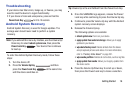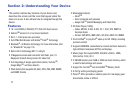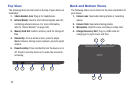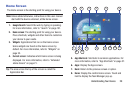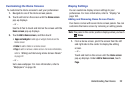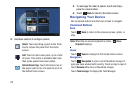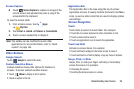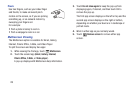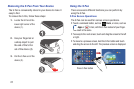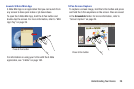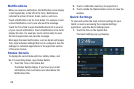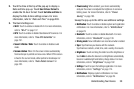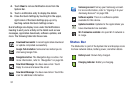Understanding Your Device 24
Screen Capture
Ⅲ
Touch
Screen Capture
to capture an image of the
current screen and automatically save a copy of the
screenshot to the clipboard.
To view the screen shots:
1. From a Home screen, touch
Apps
➔
My Files
.
2. Touch
Root
➔
sdcard
➔
Pictures
➔
Screenshots
.
3. Touch a screen capture file to display it.
Note:
This softkey can be modified to launch other
applications. For more information, refer to “Quick
Launch” on page 184.
Other Buttons
Google Search
Touch
Google
to search the web.
Context-Sensitive Menus
Context-sensitive menus offer options for features or
screens. To access context-sensitive menus:
•
Touch
Menu
to display a list of options.
•
Touch an option in the list.
Application Bar
The Application Bar is the area along the top of various
application screens. It usually contains the Search and Menu
icons, as well as other icons that are used to display options
and settings.
Screen Navigation
Touch
Touch items to select or launch them. For example:
•
Touch the on-screen keyboard to enter characters or text.
•
Touch a menu item to select it.
•
Touch an application’s icon to launch the application.
Touch and Hold
Activate on-screen items. For example:
•
Touch and hold a widget on the home screen to move it.
•
Touch and hold on a field to display a pop-up menu of options.
Swipe, Flick, or Slide
Swipe, flick, or slide your finger vertically or horizontally
across the screen. For example:
•
Unlocking the screen.
•
Scrolling the Home screens or a menu.