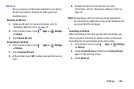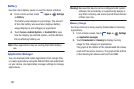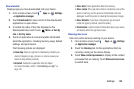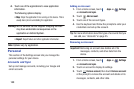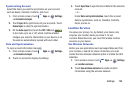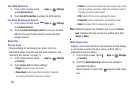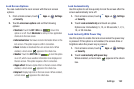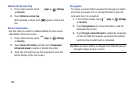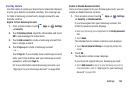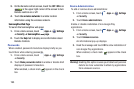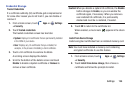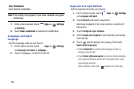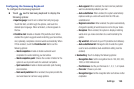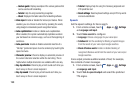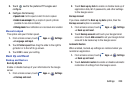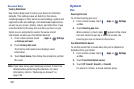Settings 194
Find My Mobile
Use this option to allow your device to be locked and tracked,
and for your data to be deleted remotely. You must sign up
for both a Samsung account and a Google account to use
Remote controls.
Sign In To Your Samsung Account
1. From a Home screen, touch
Apps
➔
Settings
➔
Security
.
2. Touch
Remote controls
. Read the information and touch
OK
to acknowledge the information.
3. Touch
Add account
to create a Samsung account first,
then a Google account.
4. Touch
Sign-up
to create a Samsung account.
– or –
Touch
Sign in
, if you already have a Samsung account,
enter your Email address and your Samsung account
password, and touch
Sign in
.
For more information about Samsung accounts, see
“Signing In to your Samsung Account” on page 208.
Enable or Disable Remote Controls
Once you have signed in to your Samsung Account, you can
enable or disable Remote controls.
1. From a Home screen, touch
Apps
➔
Settings
➔
Security
➔
Remote controls
.
If you have signed into your Samsung account, the
Confirm password screen displays.
•
Enter your Samsung account password in the
Enter password
field.
•
Touch
Done.
The Introduction to remote controls screen displays.
•
Touch
Do not show for 90 days
to temporarily disable this
screen.
2. Touch
OK
.
The Remote controls screen displays.
If you have not signed into your Samsung account:
•
Touch
Add account
to sign in to your Samsung account. For
more information, refer to
“Signing In to your Samsung
Account”
on page 208.