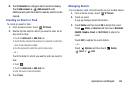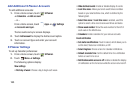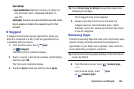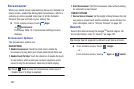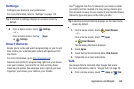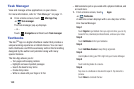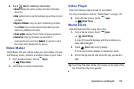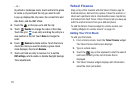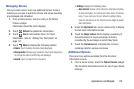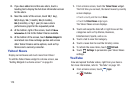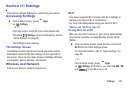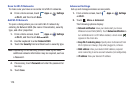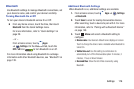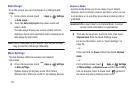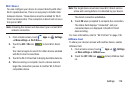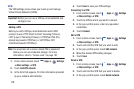Applications and Widgets 172
Managing Stocks
Once you add a stock, there are additional Yahoo! Finance
options you can use to add more stocks and set up how they
are displayed and refreshed.
1. From a Home screen, touch an entry in the Yahoo!
Finance widget.
Information about the stock displays.
2. Touch
Refresh
to update the information.
3. Touch
Add
to add another stock. For more
information, refer to “Adding Your First Stock” on
page 171.
4. Touch
Menu
to display the following options:
•Delete
: Touch to delete the stock being displayed.
• Change order
: Displays your stocks list. Touch and drag stocks
to change the order in which they are displayed.
•Search
: Touch to search for a new stock.
•Settings
: Displays the following option:
–
Auto refresh
: Choose a time interval for automatic refreshing
of stock information. The choices are: None, Every 30 minutes,
Every 1 hour, and Every 3 hours. When the setting is None,
touch the refresh icon on the Yahoo! Finance widget to update
stock information.
5. Under the
My Stocks
tab, touch a stock entry to display
the full stock information screen.
6. Touch the
Major indices
tab to display a summary of
the performance of major groupings of stocks,
classified by the exchange on which they trade.
7. Touch the
Currencies
tab to display the currency
exchange rate for various currencies.
Additional Options
There are more options available from the full stock
information screen.
1. From a Home screen, touch the
Yahoo! Finance
widget.
The full stock information screen for one of your stocks
displays.