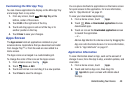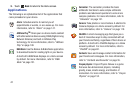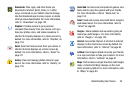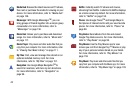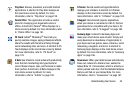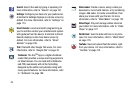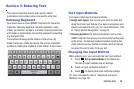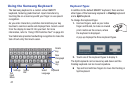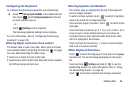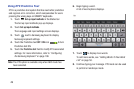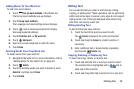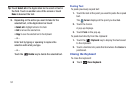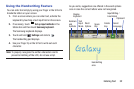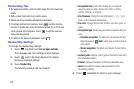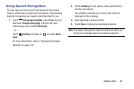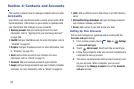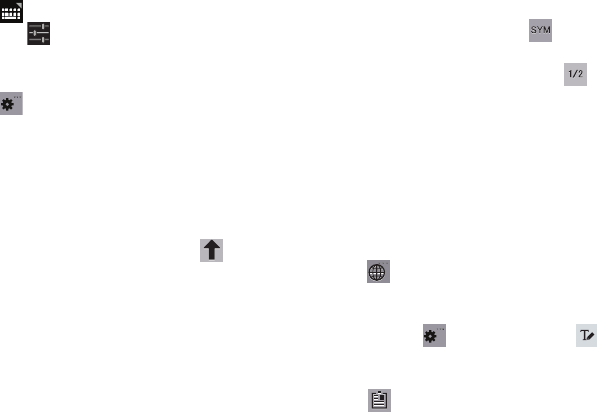
Entering Text 48
Configuring the Keyboard
To configure the Samsung keyboard to your preferences:
Ⅲ
Touch
Set up input methods
in the Status bar and
then touch next to
Samsung keyboard
in the Set
up input methods pop-up.
– or –
Touch
Settings
on the keyboard.
The Samsung keyboard settings screen displays.
For more information, refer to “Configuring the Samsung
Keyboard” on page 198.
Entering Upper and Lower Case Letters
The default case is lower case (abc). Enter upper and lower
case alphabet letters by touching the Shift key to toggle
the case, before touching the letter key(s).
•
Touch once to switch from abc to Abc mode.
•
Touch twice to switch to ABC mode. When ABC mode is enabled,
the Shift key background turns blue.
Entering Symbols and Numbers
The number keys are displayed at the top of the keyboard
and are always available.
To enter common symbols, touch to switch to Symbols
mode, then touch the corresponding key.
There are two pages of symbols. Touch to switch to the
next page.
Touch and hold a vowel key (A, E, I, O, U, or Y) or the C, N, or
S key to open a small window where you can chose an
accented vowel or other alternate letter. Slide to the letter
until it is highlighted, and release.
Touch and hold the Period key ( . ) to open a small window
with a set of common symbols.
Other Keyboard Functions
Touch to select the language, if more than one language
has been set. The current language displays on the space
bar.
Touch and hold
Settings
and slide to to use the
Handwriting feature. For more information, refer to “Using
the Handwriting Feature” on page 52.
Touch to view the clipboard and manage saved text.