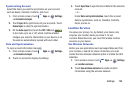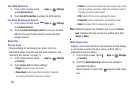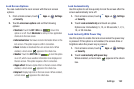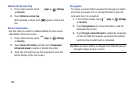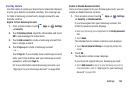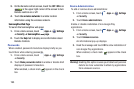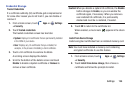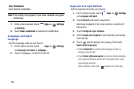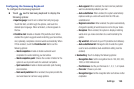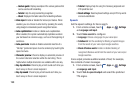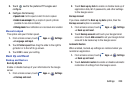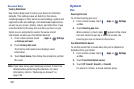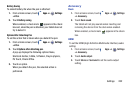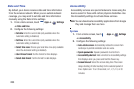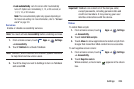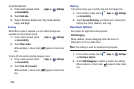Settings 198
Configuring the Samsung Keyboard
To configure the Samsung keyboard:
Ⅲ
Touch next to Samsung keyboard to display the
following options:
• Input language
: Used to set a default text entry language.
Touch this field, scroll through the options, and touch the
desired input language. When activated, a check appears in
the box.
• Predictive text
: Enable or disable XT9 predictive text. When
enabled the system suggests words matching your text entries,
and, optionally, completes common words automatically. When
XT9 is enabled, touch the
Predictive text
field to set the
following options:
–
Word completion
: Enable or disable automatic word
completion for words matching your text entries.
–
Word completion point
: Choose the number of letters for the
system to use to predict words for automatic completion.
–
Spell correction
: Enable or disable automatic spell checking
and correction.
–
Next word prediction
: When enabled, the system predicts the
next word based on common usage patterns.
–
Auto-append
: When enabled, the most common predicted
word is automatically added to your text.
–
Auto-substitution
: When enabled, the system automatically
replaces words you enter with words from the XT9 auto-
substitution list.
–
Regional correction
: When enabled, the system automatically
changes the spelling of words based on norms for your locale.
–
Recapture
: When enabled, the system re-displays matching
words when you make corrections to a word inserted by the
system.
–
My word list
: Add words to your XT9 predictive text dictionary.
–
Auto-substitution list
: Manage the list of words the system
uses for auto-substitution (Auto-substitution setting must be
enabled).
• Handwriting
: Touch to display the following options:
–
Recognition time
: Set the recognition time to 100, 300, 500,
1000, or 2000 milliseconds.
–
Pen thickness
: Set the pen thickness to 1, 3, 5, 7, or 9 pixels.
–
Pen color
: Choose a pen color.
–
Recognition type
: Set the recognition after each stroke or after
completion.