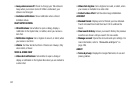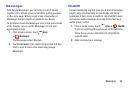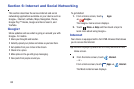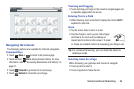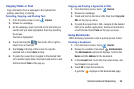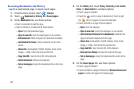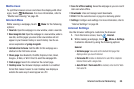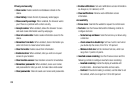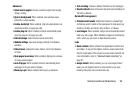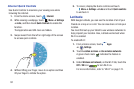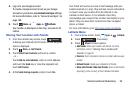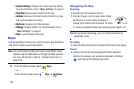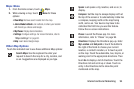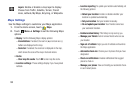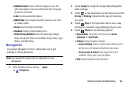89
Privacy and security
• Clear cache
: Delete content and databases stored on the
device.
•Clear history
: Delete the list of previously-visited pages.
• Show security warnings
: When enabled, the browser warns
you if there is a problem with a site’s security.
• Accept cookies
: When enabled, allows the browser to save
and read cookie information used by webpages.
• Clear all cookie data
: Delete cookie information saved to the
device.
• Remember form data
: When enabled, stores information you
enter into forms to make future forms easier.
• Clear form data
: Deletes saved form information.
• Enable location
: When enabled, sites you visit can request
access to your location.
• Clear location access
: Clear location access for all websites.
• Remember passwords
: When enabled, saves user names
and passwords for sites you visit, to make future visits easier.
•Clear passwords
: Clear all saved user names and passwords.
• Enable notifications
: Set web notifications access information
as Always on, On demand, or Off.
• Clear notifications
: Remove web notification access
information.
Accessibility
• Force zoom
: Override the website's request to control zoom.
•Text size
: Use
the Preview field and
the following controls to
configure text size:
–
Scale text up and down
: Scale the text size up or down using
a slider bar.
–
Zoom amount on double tap
: Set how much to zoom when
you double-tap the screen, from 75 to 125 percent.
–
Minimum font size
: Set the minimum font size, which can
range from 1 point to 24 points.
• Inverted screen rendering
: Use the Preview screen and the
following controls to configure inverted screen rendering:
–
Inverted rendering
: Enable the display of websites with
inverted colors – black becomes white and vice versa.
–
Contrast
: If Inverted rendering is enabled, use this slider to set
the contrast, which can range from 100 to 300 percent.