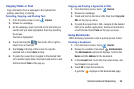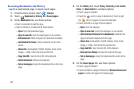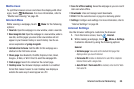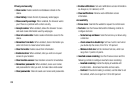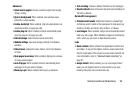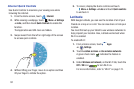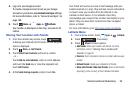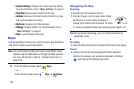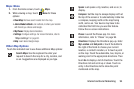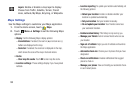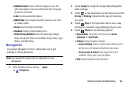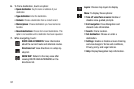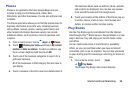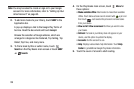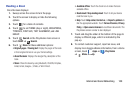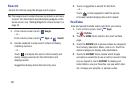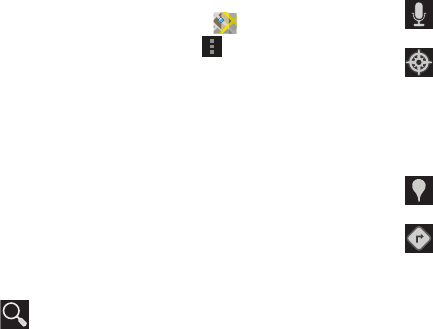
Internet and Social Networking 94
Maps Menu
1. From the Home screen, touch
Maps
.
2. While viewing a map, touch
Menu
for these
options:
•Clear Map
: Remove search results from the map.
• Join Latitude/Latitude
: Join Latitude, to share your location
with friends you choose and Google.
• My Places
: Display starred locations.
•Settings
: Configure settings. For more information, refer to
“Maps Settings”
on page 95.
•Help
: Learn about Google maps.
Other Map Options
Touch the indicated icon to use these additional Map options:
Search Maps
: Use the keyboard to enter your
request to Search the map for a city, location, and
so on. Suggestions are displayed as you type.
Speak
: Just speak a city, location, and so on, to
display.
Compass
: Set the map to always display north at
the top of the screen or to automatically rotate like
a compass, keeping north on the map facing
north, and so on. Your device may have to be
calibrated the first time you use this feature.
Follow the on-screen instructions.
Places
: Launch the Places app. For more
information, refer to “Places” on page 98.
Directions
: Displays the Directions pop-up. Enter
My Location
and
End point
or touch the button to
the right of the fields to choose your current
location, a contact’s location, or to touch a point
on the map. Touch the automobile, bus, bicycle, or
walking icon for the appropriate directions. Then
touch
Go
to display a list of directions. Touch the
Directions list and scroll up or down. Touch an
entry in the Directions list to show the point
mentioned on the map.