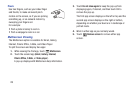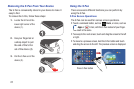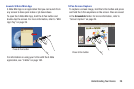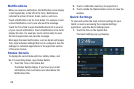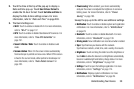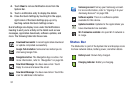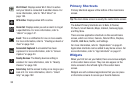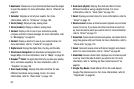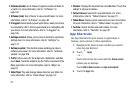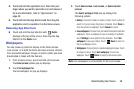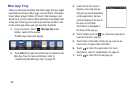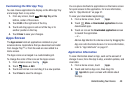33
Primary Shortcuts
Primary Shortcuts appear at the bottom of the main Home
screen.
Tip:
The main Home screen is usually the center Home screen.
The default Primary Shortcuts are: S Note, S Planner,
PS Touch, Smart Remote, Maps, Internet, Samsung Apps,
and Play Store.
There are also application shortcuts on the second Home
screen, which are: Email, Camera, Polaris Office, Dropbox,
ChatON, B&N Nook, Netflix, and Settings.
For more information, refer to “Applications” on page 41.
Application shortcuts can be added to any Home screen. For
more information, refer to “App Shortcuts” on page 37.
Widgets
When you first turn on your tablet, there are various widgets
on the center Home screen. They can also appear on the
Home screens to the left and right of the center Home
screen.
Widgets are self-contained applications that you can place
on the Home screens to access your favorite features.
Wi-Fi Direct
: Displays when Wi-Fi Direct is active
and your tablet is connected to another device. For
more information, refer to “Wi-Fi Direct” on
page 138.
GPS Active
: Displays when GPS is active.
Alarm Set
: Displays when you set an alarm to ring at
a specified time. For more information, refer to
“Alarm” on page 147.
Event
: This is a notification for one or more events.
For more information, refer to “Creating an Event or
Task” on page 164.
Screenshot Captured
: A screenshot has been
captured. For more information, refer to “Screen
Capture” on page 24.
Nearby Devices
: The Nearby devices setting is
enabled. For more information, refer to “Nearby
Devices” on page 180.
Smart stay
: Set the screen to stay on as long as you
look at it. For more information, refer to “Smart
Stay” on page 182.