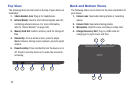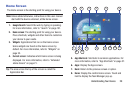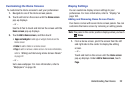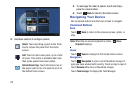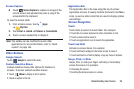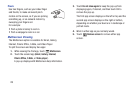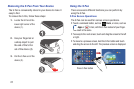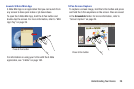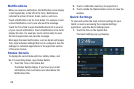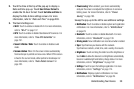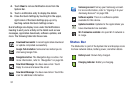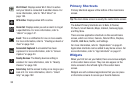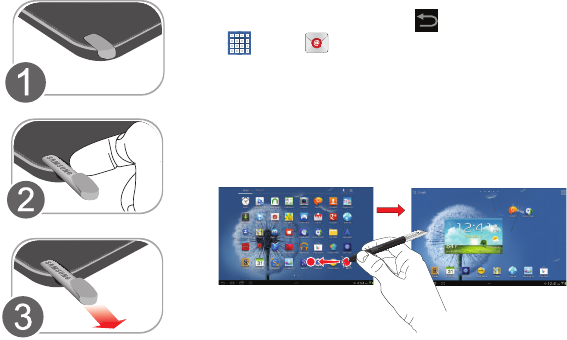
27
Removing the S Pen From Your Device
The S Pen is conveniently stored in your device to make it
easy to find.
To remove the S Pen, follow these steps:
1.
Locate the S Pen at the
lower right corner of the
device (1).
2. Use your fingernail or
a sharp object to pull
the end of the S Pen
out of the device (2).
3.
Pull the S Pen out of the
device (3).
Using the S Pen
There are several different functions you can perform by
using the S Pen.
S Pen Screen Operations
The S Pen can be used for various screen operations.
•
Touch a command button, such as
Back
, or icons, such as
Apps
or
Email, with the S Pen instead of your finger.
The result is the same.
•
To sweep to the next screen, touch and drag the screen to the left
or right.
•
To move to a previous screen, hold the S Pen button and touch
and drag the screen to the left. The previous screen is displayed.
Press S Pen button